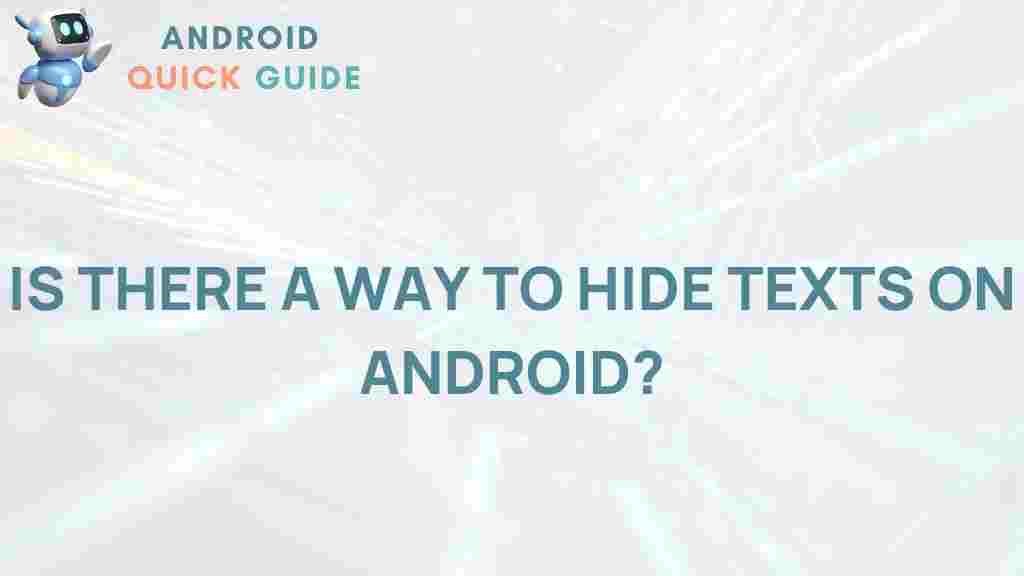Privacy is a growing concern in today’s digital world, and securing messages has become a priority for many. Whether you’re trying to hide sensitive information or keep your personal messages away from prying eyes, concealing texts on Android can be a valuable skill. This guide provides a complete walkthrough on how to safeguard your conversations on Android devices.
How to Hide Text Messages on Android
Android devices offer various options for securing text messages, ranging from simple app settings to third-party apps designed for privacy. Let’s explore some of the most effective ways to hide your texts on Android.
1. Using Built-in Features on Android
Android has privacy settings and features built into the operating system that allow you to control message notifications and hide content from your lock screen. Here’s how:
- Step 1: Open the Settings app on your Android device.
- Step 2: Tap on Notifications and locate the Messages app under your apps list.
- Step 3: Tap on Messages to access notification settings.
- Step 4: Look for the option to hide notification content and toggle it off to prevent message previews on your lock screen.
With these steps, you can ensure that message notifications won’t display content on your lock screen. While this method doesn’t completely conceal messages, it prevents prying eyes from seeing sensitive information in your notifications.
2. Using Archived Messages to Hide Texts
Many messaging apps, including Google Messages, offer an Archive option that allows you to hide conversations from the main view. Here’s how to use it:
- Step 1: Open the Google Messages app.
- Step 2: Find the conversation you want to hide, then press and hold it.
- Step 3: Select the Archive option, which will move the conversation to a hidden folder in the app.
This method doesn’t delete your messages; it simply removes them from the main screen, making it more challenging for others to locate them.
3. Using Third-Party Apps to Conceal Messages on Android
For those looking for advanced privacy options, several third-party apps on the Google Play Store can hide messages and even lock specific apps. Some popular choices include:
- AppLock: This app allows you to lock various apps on your Android device, including your messaging app, using a PIN, password, or fingerprint.
- Vault: A comprehensive privacy app, Vault hides messages, photos, and videos and even offers a private browser.
- Signal Private Messenger: Known for its security, Signal is a privacy-focused messaging app that offers end-to-end encryption and hidden chats.
To use these apps, follow the installation and setup instructions provided within each app. Typically, they will prompt you to set up a PIN or password to control access to hidden content.
4. Locking Your Messaging App
Some Android devices come with a built-in feature to lock specific apps without needing third-party tools. Here’s how to lock your messaging app on Android:
- Step 1: Go to the Settings app on your device.
- Step 2: Find the Security section, where you can enable app locking options.
- Step 3: Set up a PIN or fingerprint lock for your chosen app, usually found under App Lock or Secure Apps.
This method ensures that only users with the correct password or biometric credentials can open the app, offering a convenient way to secure your messages.
5. Hiding Specific Contacts in Your Messaging App
In addition to concealing individual conversations, some users may want to hide messages from specific contacts entirely. Some messaging apps offer this feature under privacy settings:
- Step 1: Open your preferred messaging app and go to Settings.
- Step 2: Look for Privacy settings and select Hide Contacts or a similar option.
- Step 3: Add contacts you wish to hide to this list.
By hiding specific contacts, you make conversations with those people less visible in your main chat list.
6. Using Secure Messaging Apps
Switching to a secure messaging app is an alternative solution for users who prioritize privacy. Apps like WhatsApp and Signal offer end-to-end encryption, preventing unauthorized parties from reading your messages.
With these apps, all messages, photos, and videos are encrypted, making it extremely difficult for anyone other than the intended recipient to access your communications. Be sure to enable additional security settings within these apps, such as PIN codes and self-destructing messages, for maximum protection.
Troubleshooting Common Issues with Hidden Messages on Android
If you encounter any issues while trying to hide messages on your Android device, here are some troubleshooting tips:
- Issue 1: App Lock isn’t Working
Make sure you have granted all necessary permissions to the app lock feature. Sometimes, disabling battery optimization for the app can resolve this issue. - Issue 2: Archived Messages are Still Visible
Check if the app has a separate archive or hidden section. Additionally, confirm you’ve archived the message correctly by long-pressing the conversation and selecting the archive option. - Issue 3: Notifications Reveal Message Content
Adjust your notification settings to only show the app icon without displaying content previews. Double-check the Do Not Disturb settings, which may override notification settings on some devices.
These solutions should help you address common obstacles, ensuring that your Android messages remain private.
Additional Tips for Enhancing Privacy on Android
Beyond concealing messages, there are additional steps you can take to improve your privacy on Android:
- Enable Two-Factor Authentication: Secure your Google account with two-factor authentication to prevent unauthorized access to apps and data.
- Use a VPN: A virtual private network (VPN) can provide an extra layer of privacy, particularly when using public Wi-Fi networks.
- Review App Permissions: Regularly check app permissions in Settings to ensure no app has access to data it doesn’t need.
These tips go beyond hiding messages, helping you maintain a higher level of privacy on your Android device.
Conclusion
With a variety of built-in settings, app-based tools, and privacy-focused apps, concealing texts on Android has never been easier. By following the steps outlined in this guide, you can secure your private conversations and prevent unauthorized access to your messages. Whether using Android’s built-in features or third-party apps, always remember to keep your apps updated and review privacy settings regularly to stay ahead of potential security risks.
This article is in the category Guides & Tutorials and created by AndroidQuickGuide Team