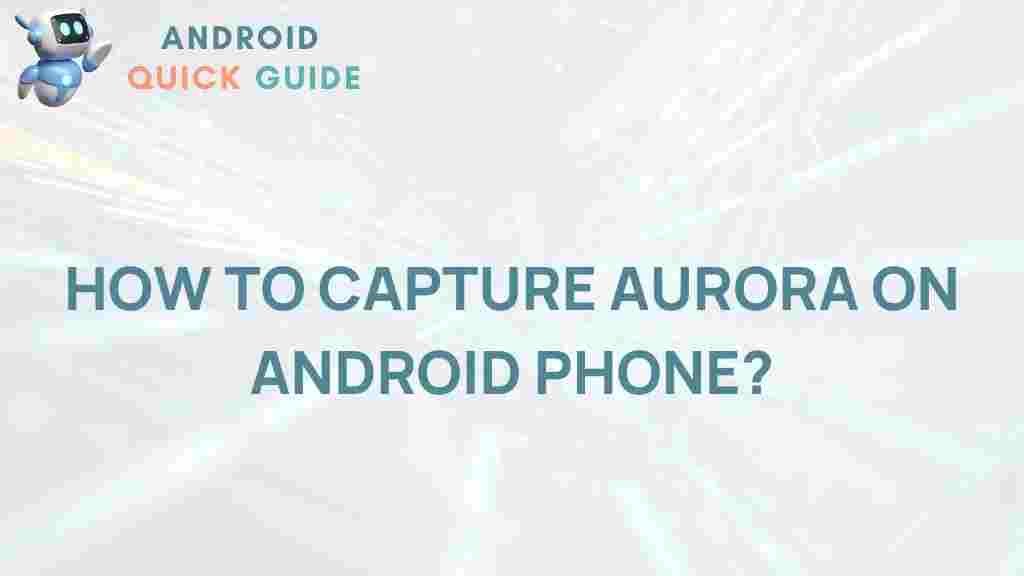Aurora: Capturing Nature’s Light Show on Your Android Device
The Aurora, often referred to as the Northern or Southern Lights, is one of nature’s most mesmerizing phenomena. Displaying vibrant colors in the night sky, this natural light show draws countless photographers and travelers to remote locations. Capturing the Aurora on your Android device can be a rewarding experience, but it requires some preparation and technique. In this article, we will unveil the secrets to successfully photographing the Aurora with your Android device, ensuring that you can share stunning images with your friends and family.
Understanding the Aurora
The Aurora occurs when charged particles from the sun interact with the Earth’s magnetic field. This interaction creates beautiful displays of light that can range from green to red, purple, and blue. To capture these colors effectively, you need to know when and where to look for the Aurora.
Best Locations for Aurora Photography
- **Norway** – Particularly in areas like Tromsø and the Lofoten Islands.
- **Iceland** – Known for its clear skies and stunning landscapes.
- **Finland** – Lapland offers some of the best vantage points.
- **Canada** – The Yukon and Northwest Territories provide excellent opportunities.
- **Alaska** – Fairbanks is a popular destination for Aurora seekers.
Before setting out on your Aurora adventure, make sure to check the Aurora forecasts, which can give you a good idea of when to expect activity.
Preparing Your Android Device
Before capturing the Aurora, ensure your Android device is ready for the challenge. Follow these steps to prepare:
- **Update Your Device** – Ensure your Android operating system and camera app are updated to the latest versions.
- **Charge Your Battery** – Cold weather can drain batteries quickly, so bring a portable charger.
- **Storage Space** – Clear enough space on your device to store high-resolution images.
- **Camera App** – Consider downloading a third-party camera app that allows manual settings.
Essential Camera Settings for Aurora Photography
To effectively capture the Aurora, you need to adjust your camera settings. Here are the key settings to focus on:
- **ISO**: Set your ISO between 800 to 3200 depending on the brightness of the Aurora. A higher ISO will allow for better light sensitivity.
- **Shutter Speed**: Use a shutter speed of 10 to 30 seconds. A longer exposure can capture more light but may also lead to overexposure if the Aurora is too bright.
- **Aperture**: Use the widest aperture your lens allows (e.g., f/2.8). This lets in more light, essential for night photography.
- **Focus**: Manually set your focus to infinity to ensure that the Aurora is sharp.
Step-by-Step Process to Capture the Aurora
Follow these steps to capture stunning images of the Aurora with your Android device:
Step 1: Find the Right Location
Scout for dark areas away from city lights. Use apps like Dark Sky to locate dark spots with minimal light pollution.
Step 2: Set Up Your Camera
Once you arrive at your chosen location:
- Set your device on a stable surface or use a tripod.
- Open your camera app and manually adjust the settings as mentioned above.
Step 3: Take Test Shots
Before the Aurora appears, take a few test shots to ensure your settings are correct. Adjust as necessary based on the test images.
Step 4: Capture the Aurora
When the Aurora begins to dance across the sky, start taking photos. Experiment with different shutter speeds and compositions. Capture wide shots to include surrounding landscapes, or zoom in for more detailed shots of the light patterns.
Step 5: Review and Edit
After capturing the Aurora, review your photos. Use editing apps like Snapseed or Adobe Lightroom to enhance colors and adjust brightness or contrast.
Troubleshooting Common Issues
Even with preparation, you may encounter challenges while photographing the Aurora. Here are some common issues and how to address them:
Issue 1: Blurry Images
Ensure your camera is stable and your focus is set to infinity. If possible, use a remote shutter or a timer to avoid camera shake.
Issue 2: Overexposed Photos
If your photos are too bright, lower your ISO or shorten the shutter speed. Review your settings regularly as the brightness of the Aurora can change rapidly.
Issue 3: Inconsistent Colors
The colors of the Aurora can vary significantly. If your images lack vibrancy, try editing them using saturation and vibrancy adjustments in post-processing apps.
Post-Processing Tips
Enhancing your Aurora images in post-processing can make them truly spectacular. Here are some tips:
- **Adjust Contrast**: Increase contrast to make the colors pop against the night sky.
- **Use Noise Reduction**: High ISO settings can introduce noise; apply noise reduction filters to clean up the image.
- **Enhance Colors**: Boost saturation and vibrancy to highlight the Aurora’s colors, but be careful not to overdo it.
Share Your Aurora Images
Once you’ve captured and edited your stunning Aurora images, share them on social media or photography forums. Use hashtags like #Aurora or #NorthernLights to connect with fellow Aurora enthusiasts.
Conclusion
Capturing the Aurora on your Android device is a thrilling experience that combines technical skill with the beauty of nature. By understanding how to prepare your device, adjust your settings, and troubleshoot common issues, you can successfully capture this breathtaking phenomenon. Remember, patience and practice are key to honing your photography skills. So, gear up, head to a dark location, and get ready to unveil the secrets of capturing the magical Aurora!
For more photography tips and techniques, visit our photography blog and explore a world of creative inspiration!
This article is in the category Guides & Tutorials and created by AndroidQuickGuide Team