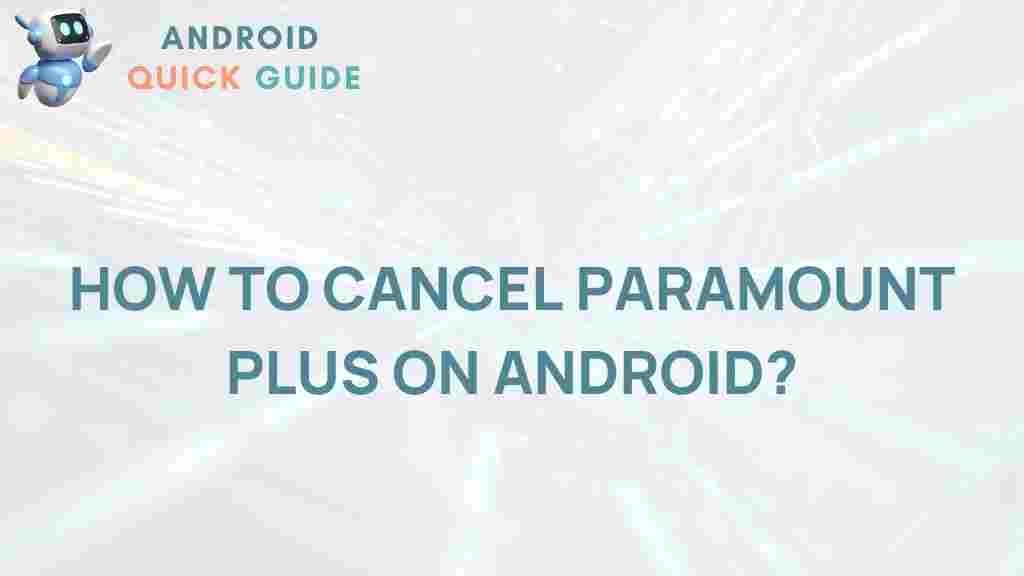Cancel Paramount Plus on Android: Uncover the Simple Steps
If you find yourself needing to cancel your Paramount Plus subscription on Android, you’re not alone. Many users choose to cancel subscriptions for various reasons, whether it’s financial considerations, lack of usage, or simply a change in preferences. This guide will walk you through the straightforward steps to successfully cancel Paramount Plus on your Android device. We’ll also provide troubleshooting tips and address common questions to make the process as seamless as possible.
Understanding Paramount Plus
Paramount Plus is a popular streaming service offering a vast library of movies, TV shows, live sports, and exclusive content. However, there may come a time when you decide that you no longer need this service. When that moment arrives, knowing how to cancel your subscription efficiently can save you time and hassle.
Before You Begin
Before diving into the cancellation process, consider the following:
- Check Your Subscription Status: Make sure you know if you’re subscribed through the app directly or via a third-party provider such as Google Play or your mobile carrier.
- Know Your Billing Cycle: Understanding when you will be charged next can help you decide when to cancel.
- Backup Important Data: If you have any saved shows or preferences, make a note of them, as these might be lost upon cancellation.
Step-by-Step Guide to Cancel Paramount Plus on Android
Step 1: Open the Paramount Plus App
Start by opening the Paramount Plus app on your Android device. Ensure that you are logged into the account you wish to cancel.
Step 2: Access Your Account Settings
Once you’re logged in, locate the profile icon or the “Account” option in the app. This is usually found in the upper right corner of the screen.
Step 3: Navigate to Subscription Settings
In your account settings, look for an option labeled “Subscription” or “Manage Subscription.” Tap on it to proceed.
Step 4: Select Cancel Subscription
Within the subscription settings, you should see an option to cancel your subscription. Tap on it and follow the on-screen prompts to confirm your decision.
Step 5: Confirm Cancellation
After selecting to cancel, the app will typically ask for confirmation. Make sure to read any final details provided about your cancellation. Once confirmed, your subscription will be set to end at the end of the current billing cycle.
What to Expect After Cancellation
After you cancel your Paramount Plus subscription, you will still have access to the service until the end of your billing period. After that, your account will revert to a basic level, or you will lose access entirely depending on the terms of your subscription.
Troubleshooting Common Issues
Here are some common issues you might encounter while trying to cancel your Paramount Plus subscription, along with their solutions:
- Issue: Can’t find the cancellation option.
- Solution: Ensure you are in the correct account settings section. If you subscribed through a third-party provider, you may need to cancel through their platform instead.
- Issue: Error messages during cancellation.
- Solution: Try logging out and back into your account. If the problem persists, contact Paramount Plus support for assistance.
- Issue: Uncertain about billing dates.
- Solution: Review your account details or check your email for billing information.
Alternative Cancellation Methods
If you subscribed to Paramount Plus through a third party, you might need to use their method to cancel. Here are some alternatives:
- Google Play Store: If you subscribed via the Google Play Store, go to the Play Store app, tap on your profile icon, select “Payments & subscriptions,” then choose “Subscriptions.” From there, you can manage and cancel your Paramount Plus subscription.
- Carrier Billing: If your subscription is billed through your mobile carrier, you will need to contact them directly to cancel your subscription.
Frequently Asked Questions
Can I reactivate my subscription after cancellation?
Yes, you can reactivate your Paramount Plus subscription at any time by logging back into the app and following the prompts to resubscribe.
Will I be charged after I cancel?
No, you will not be charged after you cancel, but you will retain access to the service until the end of your billing cycle.
How can I get a refund?
Refund policies vary by provider. Check the Paramount Plus help center for detailed information regarding refunds.
Conclusion
Canceling your Paramount Plus subscription on Android is a straightforward process that can be completed in just a few minutes. By following the steps outlined in this guide, you can cancel your subscription with ease, ensuring you remain in control of your streaming services. Remember to check your account settings and billing information to avoid any confusion in the future. For more tips on managing your subscriptions, feel free to explore our other articles on the topic.
Need more help? Visit the Paramount Plus support page for additional resources.
This article is in the category Guides & Tutorials and created by AndroidQuickGuide Team