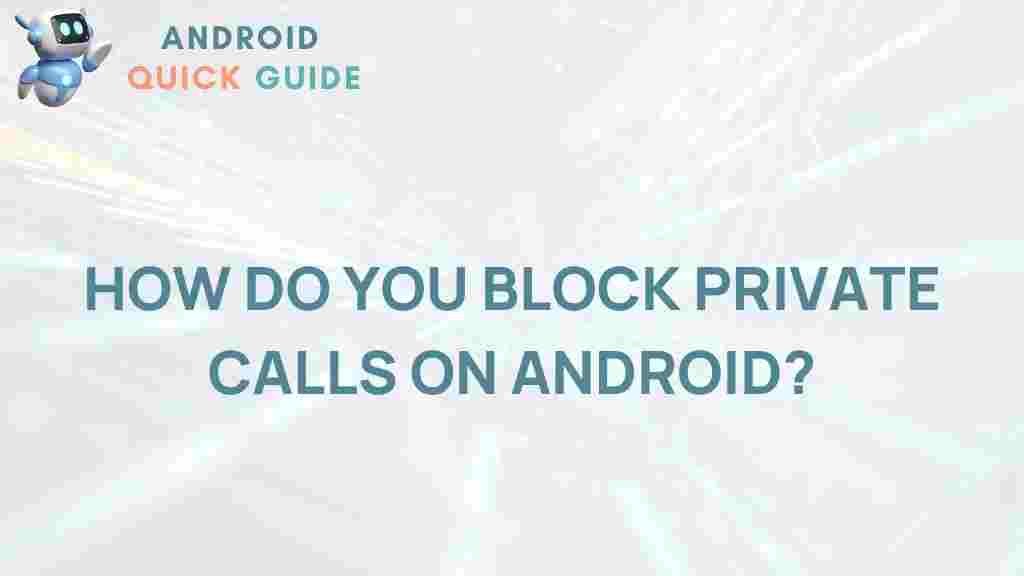Unveiling the Secret to Blocking Private Calls on Android
In today’s fast-paced world, privacy is paramount, and unwanted calls can be a significant disruption. If you are an Android user who frequently receives private or unknown calls, you may find yourself searching for effective ways to block these interruptions. Fortunately, there are various methods to manage and control incoming calls on your Android device, ensuring that you only communicate with the contacts you choose.
Understanding Private Calls
Private calls are those that come from numbers that are withheld or blocked. These calls can come from telemarketers, prank callers, or even people you may not wish to talk to. Understanding how to block these calls can enhance your calling experience and provide peace of mind. Here, we will explore several effective strategies for blocking private calls on your Android device.
Step-by-Step Process to Block Private Calls on Android
Blocking private calls on your Android device can typically be done through built-in features or third-party applications. Here are some methods to help you manage these calls effectively:
Method 1: Using the Built-in Phone App
Many Android devices come with a built-in feature that allows you to block private or unknown numbers. Follow these steps:
- Open the Phone app on your Android device.
- Tap on the three-dot menu icon (usually located in the top-right corner).
- Select Settings from the drop-down menu.
- Look for an option that says Blocked Numbers or Call Blocking.
- Enable the feature for Unknown Callers or add specific numbers you want to block.
Method 2: Using Call Blocking Apps
If your Android device doesn’t have robust built-in blocking features, consider downloading a call-blocking app from the Google Play Store. Here’s how:
- Visit the Google Play Store and search for call-blocking apps (e.g., Truecaller, Mr. Number, or Call Blocker).
- Download and install the app of your choice.
- Open the app and follow the on-screen instructions to grant necessary permissions.
- Set up the app to block private or unknown calls as per your preferences.
Method 3: Using Do Not Disturb Mode
Another effective way to block private calls is by using the Do Not Disturb mode available on most Android devices. This allows you to silence all incoming calls except for those from your contacts. Here’s how:
- Go to the Settings app on your Android device.
- Select Sound & Vibration or Sound.
- Tap on Do Not Disturb.
- Configure the settings to allow calls only from your contacts.
- Activate Do Not Disturb mode when you want to block all other calls.
Troubleshooting Tips
Sometimes, despite your best efforts, you may still receive private calls. Here are some troubleshooting tips to help you further manage unwanted calls:
- Check App Permissions: Ensure that the call-blocking app has the necessary permissions to function effectively.
- Update Your Software: Keeping your Android device updated can improve call management features.
- Reset Blocked Numbers: Sometimes, unblocking and re-blocking a number can resolve issues.
- Contact Your Service Provider: If private calls persist, consider reaching out to your mobile service provider for assistance.
Conclusion
Blocking private calls on your Android device is not only possible but also straightforward with the right methods. Whether you use the built-in features, opt for third-party apps, or utilize Do Not Disturb mode, you have several options at your disposal. By taking these steps, you can regain control over your communication and enhance your overall mobile experience.
For more information on mobile security and privacy, consider checking out Android’s official website. If you’re interested in more tips on managing your smartphone effectively, feel free to explore other articles here.
This article is in the category Guides & Tutorials and created by AndroidQuickGuide Team