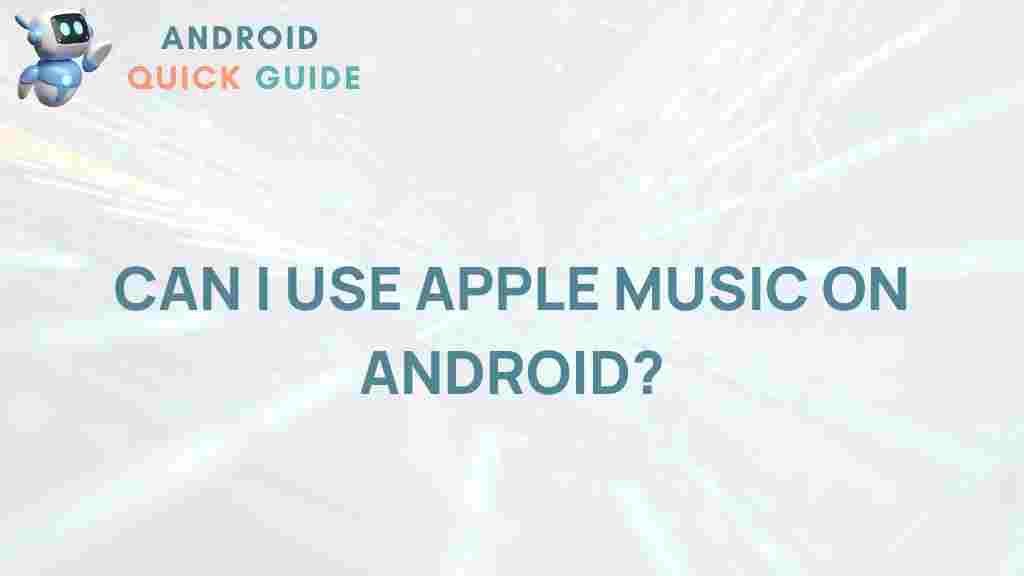Unveiling the Compatibility: Apple Music on Android
In today’s digital age, music streaming services have become an essential part of our daily lives. Among these, Apple Music stands out as a popular choice, known for its extensive library and user-friendly interface. However, a common question arises: how compatible is Apple Music on Android devices? This article aims to explore the compatibility of Apple Music on Android, guiding you through installation, features, and troubleshooting tips to ensure a smooth experience.
Introduction to Apple Music
Apple Music was launched in June 2015 and has since gained millions of subscribers worldwide. The service offers access to over 70 million songs, curated playlists, and exclusive content. While originally exclusive to iOS devices, Apple made the bold move to expand its reach to Android users. This has opened up a wealth of opportunities for music lovers who prefer using Android devices.
Getting Started with Apple Music on Android
If you’re an Android user wanting to explore Apple Music, follow these steps to get started:
- Download the App: Head over to the Google Play Store and search for Apple Music. Tap ‘Install’ to download the app.
- Create or Sign In to Your Account: After installation, open the app. You can either create a new account or log in with your existing Apple ID.
- Explore Features: Familiarize yourself with the interface, browse through the music library, and check out curated playlists tailored to your taste.
Key Features of Apple Music on Android
While Apple Music on Android may not offer every feature found on iOS, it still provides a robust experience. Here are some of the standout features:
- Extensive Music Library: Access millions of songs, albums, and playlists.
- Offline Listening: Download your favorite tracks for offline playback, perfect for on-the-go listening.
- Curated Playlists: Enjoy playlists created by music experts to suit your mood or activity.
- Radio Stations: Tune into live radio stations, including Beats 1, featuring exclusive shows and interviews.
- Integration with Other Apps: Link with your favorite apps for a seamless music experience.
Step-by-Step Guide: How to Set Up Apple Music on Android
Setting up Apple Music on your Android device is straightforward. Here’s a detailed guide:
- Open Google Play Store: Launch the app on your Android device.
- Search for Apple Music: Type ‘Apple Music’ in the search bar and select the app from the results.
- Install the App: Tap ‘Install’ and wait for the download to complete.
- Launch the App: Open the app from your home screen or app drawer.
- Sign In: Use your Apple ID to sign in or create a new account.
- Choose Your Subscription: Select a plan that suits you best—individual, family, or student.
- Explore and Enjoy: Start exploring Apple Music, create playlists, and enjoy your favorite songs!
Subscription Plans for Apple Music
Understanding the subscription plans available for Apple Music is essential for making an informed choice. Here’s a breakdown of the current offerings:
- Individual Plan: Priced at $9.99 per month, this plan provides access for one user.
- Family Plan: At $14.99 per month, this allows up to six family members to use the service.
- Student Plan: Available for $4.99 per month, this plan is for eligible college students.
For more information on subscription details, visit the official Apple Music website.
Troubleshooting Common Issues
Even with a reliable service like Apple Music, you might encounter issues. Here are some common problems and their solutions:
- App Crashing: Ensure your app is updated to the latest version. If the problem persists, try reinstalling the app.
- Cannot Play Songs: Check your internet connection. If you’re offline, ensure your desired tracks are downloaded.
- Subscription Issues: If your subscription isn’t recognized, log out and back in, or verify your subscription status in the app settings.
- Audio Quality Problems: Adjust your streaming quality settings in the app to optimize performance based on your connection.
Comparing Apple Music to Other Streaming Services
When considering Apple Music, it’s helpful to compare it with other popular streaming services. Here’s a quick overview:
| Service | Library Size | Price | Exclusive Content |
|---|---|---|---|
| Apple Music | 70 million+ | $9.99/month | Exclusive album releases |
| Spotify | 70 million+ | $9.99/month | Exclusive podcasts |
| Amazon Music Unlimited | 70 million+ | $9.99/month | Prime member discounts |
Conclusion
In conclusion, Apple Music offers a fantastic music streaming experience for Android users, providing a wealth of features and an extensive library. With its user-friendly interface and seamless integration, it’s an excellent choice for those seeking a reliable music service. Whether you’re a long-time Apple Music subscriber or a newcomer exploring your options, the steps outlined above will help you maximize your experience on Android devices.
For additional tips and resources, consider checking out this guide on optimizing your music experience.
By embracing the capabilities of Apple Music, Android users can enjoy the same rich musical experience as their iOS counterparts, making it a worthwhile investment for music lovers everywhere.
This article is in the category Guides & Tutorials and created by AndroidQuickGuide Team