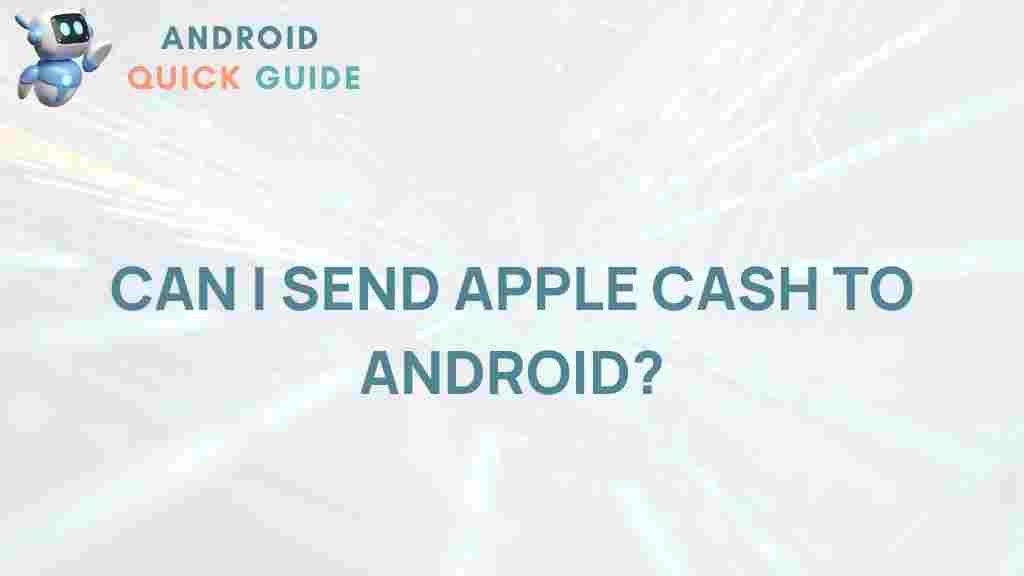Unlocking the Mystery: Transferring Apple Cash to Android
In today’s digital age, mobile payment systems have revolutionized the way we manage and transfer money. One popular service is Apple Cash, which allows users to send and receive money instantly through the Messages app. However, many users find themselves wondering how to transfer their Apple Cash to an Android device. This article aims to demystify the process, offering a comprehensive guide on transferring Apple Cash to Android, along with troubleshooting tips and best practices.
Understanding Apple Cash
Apple Cash is a digital payment service integrated into Apple devices that allows users to make peer-to-peer payments. It is linked to your Apple Wallet and can be used to send money to friends and family, make purchases online, or withdraw cash at ATMs. While it’s a convenient tool for iPhone users, those who wish to transfer Apple Cash to Android devices face some challenges.
Why Transfer Apple Cash to Android?
There are several reasons someone might want to transfer Apple Cash to an Android device:
- Switching Devices: Users who have switched from iPhone to Android may want to access their Apple Cash balance.
- Convenience: Sending money to Android users who do not have an Apple device can simplify payments among friends and family.
- Flexibility: Managing finances across different platforms enhances flexibility and accessibility.
Step-by-Step Process to Transfer Apple Cash to Android
While there isn’t a direct method to transfer Apple Cash to an Android device, you can follow these steps to convert it into a form that Android users can access:
Step 1: Transfer Apple Cash to Your Bank Account
The first step is to transfer your Apple Cash balance to your bank account. Here’s how:
- Open the Wallet app on your iPhone.
- Select the Apple Cash card.
- Tap on the More button (three dots) in the top-right corner.
- Choose Transfer to Bank.
- Enter the amount you wish to transfer.
- Follow the prompts to complete the transfer.
Note: Transfers to your bank account can take 1-3 business days depending on your bank.
Step 2: Send Money via a Third-Party App
Once your Apple Cash has been transferred to your bank account, you can use a third-party payment service to send money to the Android user. Popular options include:
- Venmo: Link your bank account to Venmo, and you can send money directly to anyone, including Android users.
- PayPal: Another versatile option that allows you to send money to anyone with an email address.
- Cash App: This app allows for easy transfers and is widely used among Android users.
Step 3: Notify the Recipient
After sending the money through a third-party app, inform the recipient (the Android user) that the funds are on their way. Ensure they have the app installed and are ready to accept the payment.
Troubleshooting Common Issues
Transferring Apple Cash can sometimes come with its own set of challenges. Here are some common issues and their solutions:
Problem: Delay in Bank Transfer
If your transfer to the bank is taking longer than expected, consider the following:
- Check with your bank for any processing delays.
- Verify that your bank account information is correct in your Apple Wallet.
- Be aware that weekends and holidays can affect processing times.
Problem: Third-Party App Issues
If you’re having trouble with the third-party app:
- Ensure that you have linked your bank account correctly.
- Check for any app updates or outages that may be affecting service.
- Contact customer support for the specific app for assistance.
Problem: Security Concerns
Always prioritize security when transferring money. Here are some tips:
- Use two-factor authentication for your banking and payment apps.
- Verify the recipient’s details before sending money.
- Regularly monitor your bank statements for any unauthorized transactions.
Best Practices for Using Apple Cash
To make the most of your Apple Cash experience, consider the following best practices:
- Keep Your Information Updated: Ensure that your bank account and contact information are current in your Apple Wallet.
- Monitor Transactions: Regularly review your transactions to catch any discrepancies early.
- Use Secure Networks: Avoid public Wi-Fi when accessing sensitive financial information.
For More Information
If you’re looking for more details on managing your Apple Cash, check out the official Apple Cash support page.
Conclusion
Transferring Apple Cash to an Android device may not be as straightforward as sending money between two Apple users, but with a few simple steps, you can easily convert your Apple Cash into a usable form for Android users. By transferring your funds to your bank account and utilizing third-party payment applications, you can ensure that your money is accessible to everyone, regardless of their device.
By following the tips and best practices outlined in this guide, you can make the most of your Apple Cash experience while maintaining the security and efficiency of your transactions. Embrace the flexibility of digital payments and keep your finances in order, regardless of the devices you or your recipients use.
This article is in the category Guides & Tutorials and created by AndroidQuickGuide Team