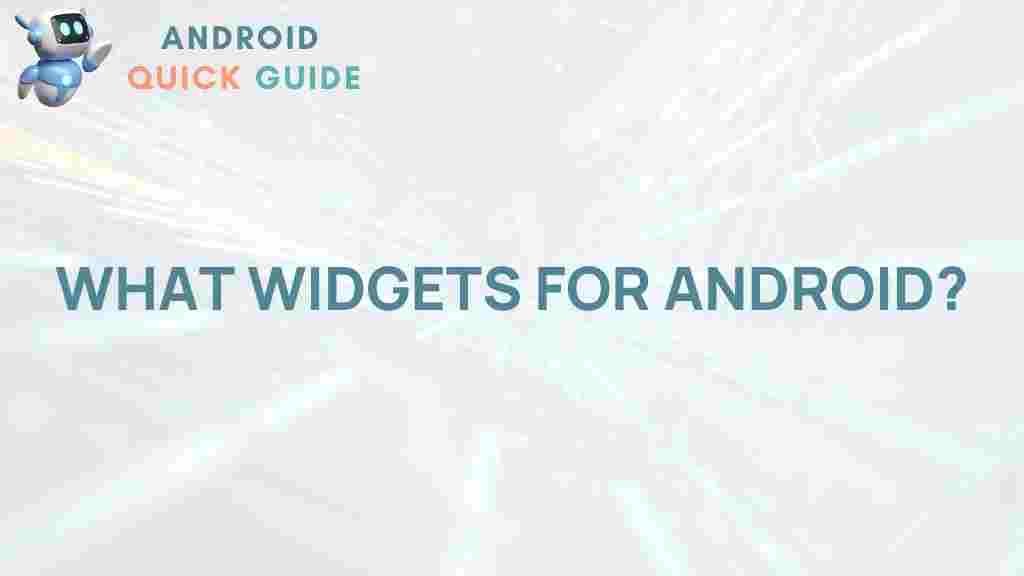Unleashing the Power of Android Widgets
In the ever-evolving landscape of mobile technology, Android has carved out a significant niche, providing users with tools that enhance their smartphone experience. One such tool that often goes underappreciated is the Android widget. These small applications, which can be placed directly on your home screen, bring vital information and functionality to your fingertips. In this article, we will explore the world of Android widgets, including their benefits, how to set them up, troubleshoot common issues, and tips for maximizing their potential.
What are Android Widgets?
Android widgets are mini-applications that provide users with quick access to information or functionality without needing to open the full app. They come in various shapes and sizes, allowing for customization of your device’s interface. For example, a weather widget might show you the current temperature and forecast, while a calendar widget can display your upcoming events.
Benefits of Using Android Widgets
- Quick Access: Widgets allow immediate access to important information like weather updates, calendar events, or news headlines.
- Customization: You can personalize your home screen layout to suit your style and preferences, creating a unique user experience.
- Efficiency: Widgets streamline your interactions with apps, reducing the need to navigate through multiple menus.
- Real-Time Updates: Many widgets provide live updates, ensuring that you always have the latest information available.
Types of Android Widgets
Android offers a variety of widgets that cater to different needs. Here are some common types:
- Weather Widgets: Display real-time weather conditions and forecasts.
- Calendar Widgets: Show upcoming events and appointments.
- Music Widgets: Control music playback directly from your home screen.
- Task Management Widgets: Help you keep track of your to-do lists and tasks.
- Social Media Widgets: Provide quick access to your social media feeds.
How to Add Android Widgets to Your Home Screen
Adding widgets to your Android home screen is a straightforward process. Follow these steps to unleash the full potential of Android widgets:
- Long Press on the Home Screen: Tap and hold an empty area on your home screen until the options menu appears.
- Select “Widgets”: In the menu, tap on the “Widgets” option to see a list of available widgets.
- Choose a Widget: Scroll through the widget options and select the one you want to add.
- Drag and Drop: Tap and hold the widget, then drag it to your desired location on the home screen.
- Resize if Necessary: Many widgets can be resized. Tap and hold the widget’s corners to adjust its size.
Now, you can enjoy quick access to the features and information that matter most to you!
Configuring Android Widgets
Once you have added a widget to your home screen, you may want to customize its settings. Here’s how you can configure your Android widgets:
- Tap on the Widget: Simply tap on the widget to open its settings. This may vary depending on the widget type.
- Adjust Settings: Depending on the widget, you can change parameters such as location for weather widgets or account settings for social media widgets.
- Save Changes: Ensure that you save any changes you make to the widget settings.
Tips for Maximizing the Use of Android Widgets
To get the most out of your Android widgets, consider the following tips:
- Prioritize Important Widgets: Place widgets that you use most frequently on your main home screen for easy access.
- Use Folders: Organize similar widgets into folders to declutter your home screen.
- Explore Third-Party Widgets: Consider downloading third-party widget apps from the Google Play Store for more options.
- Keep Widgets Updated: Regularly check for updates to ensure your widgets are functioning optimally.
- Limit the Number of Widgets: Too many widgets can slow down your device. Use them judiciously.
Troubleshooting Common Widget Issues
Sometimes, you may encounter issues with your Android widgets. Here are some common problems and their solutions:
1. Widget Not Updating
If your widget isn’t updating its information, try the following:
- Check Internet Connection: Ensure your device is connected to the internet, as many widgets rely on live data.
- Refresh the Widget: Tap on the widget or check the widget settings for a refresh option.
- Reboot Your Device: A simple restart can often resolve minor issues.
2. Widget Crashes or Freezes
If a widget crashes or becomes unresponsive, consider these steps:
- Clear Cache: Go to Settings > Apps, select the app associated with the widget, and clear its cache.
- Remove and Re-add the Widget: Long press the widget and remove it, then follow the steps to add it again.
- Update the App: Ensure the app is updated to the latest version for optimal performance.
3. Widget Does Not Fit on the Home Screen
If a widget doesn’t fit properly, you can:
- Resize the Widget: Tap and hold the widget’s edges to resize it.
- Change Home Screen Layout: Rearrange other widgets or icons to create more space.
For further guidance, you can check the official Android support page here.
Conclusion
Android widgets are powerful tools that can enhance your mobile experience by providing quick access to information and functionalities. By understanding how to add, configure, and troubleshoot widgets, you can tailor your device to meet your needs. Remember to prioritize the widgets that matter most to you and explore the vast array of options available through the Google Play Store.
As you dive deeper into the Android ecosystem, consider leveraging widgets to transform your home screen into a dynamic hub of information. Whether you’re checking the weather, managing tasks, or keeping up with social media, Android widgets can help you stay organized and informed. Unleash their potential today!
For more information on Android and its features, visit the official Android website.
This article is in the category Guides & Tutorials and created by AndroidQuickGuide Team