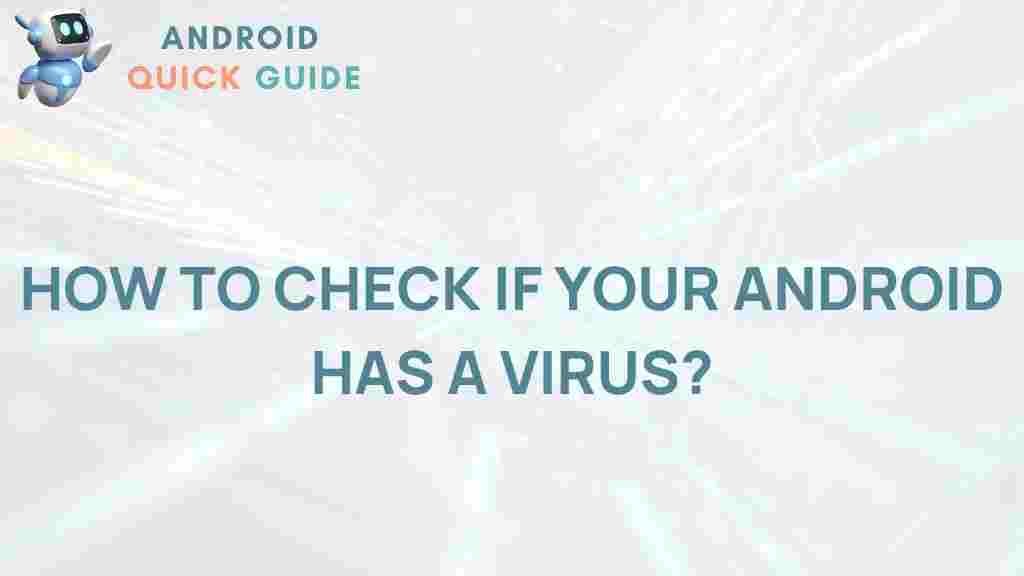Uncover the Hidden Threat: Detecting Android Viruses
In today’s digital age, Android devices have become integral to our daily lives. With millions of users worldwide, the Android operating system is a prime target for cybercriminals looking to exploit vulnerabilities. Detecting Android viruses is essential to safeguarding your personal information and ensuring your device operates smoothly. In this article, we’ll delve into the world of Android viruses, explore how to detect them, and provide practical steps to keep your device secure.
Understanding Android Viruses
Before diving into detection methods, it’s crucial to understand what Android viruses are. Unlike traditional computer viruses, which may self-replicate, Android viruses typically come in the form of malicious apps or software that can compromise your device’s functionality and data. They can lead to a range of issues, from minor annoyances to significant security breaches.
- Malware: Malicious software designed to disrupt, damage, or gain unauthorized access to your device.
- Spyware: Programs that secretly monitor your activities and collect sensitive information.
- Adware: Software that displays unwanted ads on your device, often leading to phishing attempts.
Signs Your Android Device May Be Infected
Identifying the signs of an infection early can help you take action before the situation worsens. Look out for the following indicators:
- Sluggish Performance: If your device is slower than usual, it may be a sign of malicious software running in the background.
- Unexpected Ads: Frequent pop-up ads or redirects to unfamiliar websites can indicate adware.
- Unfamiliar Apps: Check for any applications you didn’t install; these could be harmful.
- Battery Drain: A sudden decrease in battery life may be due to hidden malware consuming resources.
- Data Usage Spikes: Unexpected increases in data usage can indicate that a virus is sending your information elsewhere.
How to Detect Android Viruses
Now that you know the signs of infection, let’s explore how to effectively detect Android viruses. Follow these steps to ensure your device is secure:
1. Install Antivirus Software
The first line of defense against Android viruses is installing a reputable antivirus application. Look for features such as:
- Real-Time Protection: Alerts you about potential threats as they occur.
- Regular Scans: Periodically checks your device for malware.
- Safe Browsing Features: Warns you about dangerous websites.
Some popular antivirus options include:
2. Enable Google Play Protect
Google Play Protect is built into Android devices and provides a layer of security by scanning apps for harmful behavior. To enable it:
- Open the Google Play Store.
- Tap on your profile icon in the top right corner.
- Select Play Protect.
- Make sure that Scan apps with Play Protect is turned on.
3. Check App Permissions
Regularly review the permissions granted to your installed apps. Malicious apps often request unnecessary permissions. To check app permissions:
- Go to Settings.
- Select Apps & notifications.
- Choose an app to review its permissions.
4. Monitor Device Behavior
Keep an eye on your device’s behavior. If you notice strange activities such as unexpected crashes or frequent pop-ups, investigate further.
5. Use an Online Virus Scanner
In addition to installing antivirus software, you can use online virus scanners to perform a comprehensive check. Websites like VirusTotal allow you to upload files or URLs for scanning. This can help you identify malware that may not be caught by standard antivirus software.
Troubleshooting Tips for Android Virus Detection
If you suspect your Android device is infected, follow these troubleshooting steps:
1. Boot in Safe Mode
Booting your device in Safe Mode disables third-party apps, allowing you to determine if an app is causing issues. To enter Safe Mode:
- Press and hold the power button until the power menu appears.
- Long-press the Power off option until you see the Reboot to Safe Mode prompt.
- Tap OK to reboot.
In Safe Mode, if the problems disappear, an installed app may be the culprit.
2. Uninstall Suspicious Apps
Identify and uninstall any suspicious or unfamiliar apps. To uninstall an app:
- Go to Settings.
- Select Apps & notifications.
- Tap on the app you want to remove.
- Choose Uninstall.
3. Clear Cache and Data
If a specific app is causing issues, you can clear its cache and data:
- Navigate to Settings.
- Select Apps & notifications.
- Tap on the app in question.
- Select Storage & cache, then tap Clear cache and Clear storage.
4. Factory Reset as a Last Resort
If all else fails and your device is still experiencing issues, a factory reset may be necessary. This will erase all data on your device, so ensure you back up important information first. To perform a factory reset:
- Go to Settings.
- Scroll down and select System.
- Tap Reset options.
- Choose Erase all data (factory reset).
- Confirm by tapping Reset phone.
Preventing Future Android Viruses
Prevention is always better than cure. Here are some tips to help you keep your Android device secure:
- Download Apps from Trusted Sources: Only download apps from the Google Play Store or reputable developers.
- Keep Your Device Updated: Regularly check for system and app updates to patch vulnerabilities.
- Use a VPN: When connecting to public Wi-Fi, use a Virtual Private Network (VPN) to secure your data.
- Enable Two-Factor Authentication: Protect your accounts with an extra layer of security.
Conclusion
Detecting Android viruses is a crucial aspect of maintaining your device’s security and performance. By recognizing the signs of infection, employing effective detection methods, and taking proactive steps to prevent future threats, you can safeguard your personal information and enjoy a seamless Android experience. Remember, staying informed and vigilant is key to protecting your device in today’s digital landscape. For more information on Android security, check out this comprehensive guide.
This article is in the category Guides & Tutorials and created by AndroidQuickGuide Team