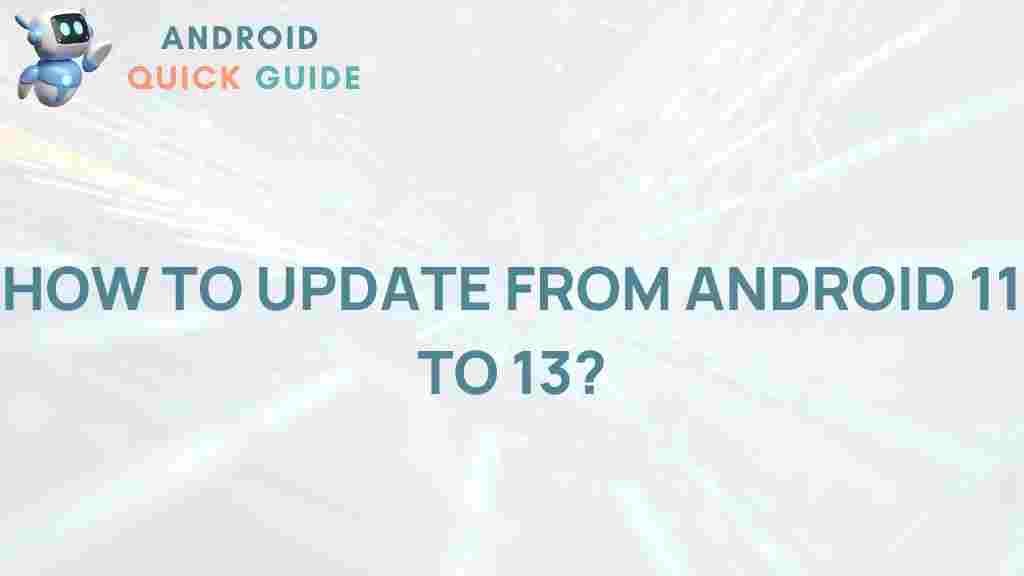As technology evolves, upgrading to the latest Android version brings improved features, better security, and an enhanced user experience. Transitioning from Android 11 to Android 13 may seem challenging, but with the right guidance, it can be a seamless process. This article will walk you through everything you need to know to make this upgrade, including step-by-step instructions, troubleshooting tips, and important things to consider.
Why Upgrade to Android 13?
The Android 13 upgrade offers significant benefits, including new features, improved security measures, and a more streamlined user experience. Users upgrading from Android 11 will notice changes in customization options, privacy settings, and overall system performance. The move to Android 13 can breathe new life into your device, making it feel faster and more responsive.
Key Features of Android 13
Android 13 brings a variety of new features, with a focus on improving privacy and user experience. Here are some highlights:
- Enhanced Customization: Android 13 allows for more personalized settings, including better control over theme colors, widgets, and notification preferences.
- Improved Privacy: New privacy features, such as app permission manager and clipboard access alerts, give users better control over their personal data.
- Faster Performance: Android 13 optimizes system performance, offering a smoother experience and faster app load times.
Preparing Your Device for the Android Upgrade
To ensure a smooth transition, it’s essential to prepare your device before starting the upgrade process. Here are some key steps to follow:
1. Back Up Your Data
Before upgrading from Android 11 to Android 13, back up your data. This will protect your files, photos, and app data in case anything goes wrong during the process. Use Google Drive or a trusted backup service for secure storage.
2. Ensure Enough Storage Space
Upgrading to Android 13 requires a certain amount of free space. Clear out unnecessary files or unused apps to make room for the new OS. Go to Settings > Storage to check your available space and delete any excess data.
3. Check for Device Compatibility
Not all Android devices support Android 13. Confirm your device’s compatibility by checking with the manufacturer or visiting Android’s official website. If your device is compatible, proceed with the upgrade; otherwise, explore alternative options.
Steps to Upgrade from Android 11 to Android 13
Once your device is ready, follow these steps to upgrade from Android 11 to Android 13:
1. Connect to a Stable Wi-Fi Network
To avoid interruptions during the download process, ensure you are connected to a stable Wi-Fi network. Upgrading Android versions involves large data transfers that could quickly exhaust a mobile data plan.
2. Go to System Settings
Open your device’s settings by selecting the Settings app from your home screen or app drawer. Scroll down and tap System, then choose System Update.
3. Check for Updates
In the System Update section, tap Check for updates. If Android 13 is available for your device, a prompt will appear allowing you to download and install the update.
4. Download and Install the Update
Follow the on-screen instructions to start the download. Make sure your device remains plugged into a power source, as this process can take some time. Once downloaded, tap Install to apply the update.
5. Reboot Your Device
After installation, your device will prompt you to reboot. Tap Restart and wait for the device to complete the update. Once it restarts, your device will be running Android 13, ready to explore the new features and settings.
Common Issues and Troubleshooting Tips
Sometimes, upgrading Android can present issues. Here are some common problems and how to troubleshoot them:
Problem 1: Installation Failed
If your update installation fails, try these solutions:
- Ensure you have sufficient storage space. Clear unnecessary files or apps and retry the update.
- Check your internet connection and make sure it’s stable.
- If the update continues to fail, perform a soft reset by restarting your device and attempting the installation again.
Problem 2: Battery Drains Quickly
After upgrading to Android 13, some users report battery drain issues. Here’s how to mitigate this:
- Turn off background apps that may be using excess power. Go to Settings > Battery > App Usage to view which apps are consuming the most power.
- Adjust screen brightness and disable unused features like Bluetooth or Location Services to save battery life.
Problem 3: Apps Not Working Properly
If certain apps aren’t working correctly after the upgrade, consider the following fixes:
- Update apps to their latest versions from the Google Play Store.
- Clear the app cache by going to Settings > Apps > [App Name] > Storage > Clear Cache.
- If the issue persists, try uninstalling and reinstalling the app.
Exploring New Features in Android 13
Once the upgrade is complete, explore some of the exciting new features Android 13 offers:
Better Theme Customization
Android 13 provides more theme options, allowing users to adjust colors and layouts to match their style. Head to Settings > Display > Theme to explore the available options.
Enhanced Security and Privacy Controls
Privacy is prioritized in Android 13, with more granular controls over app permissions and clipboard access. You can access these settings by going to Settings > Privacy and managing app permissions individually.
Optimized Notifications
Android 13 revamps the way notifications work, giving users more control over how and when they receive them. In Settings > Notifications, you can adjust notification preferences for each app, ensuring a more focused user experience.
Internal Links for Further Reading
If you’re interested in learning more about Android updates, be sure to read our comprehensive guide on keeping your device updated for maximum performance and security.
Conclusion
Upgrading from Android 11 to Android 13 is a significant step that brings an array of improvements in customization, privacy, and performance. By following the steps outlined in this guide, you can ensure a smooth and successful transition. Remember, preparing your device beforehand and addressing any issues during the upgrade will help you enjoy all the new features Android 13 has to offer.
This article is in the category Guides & Tutorials and created by AndroidQuickGuide Team