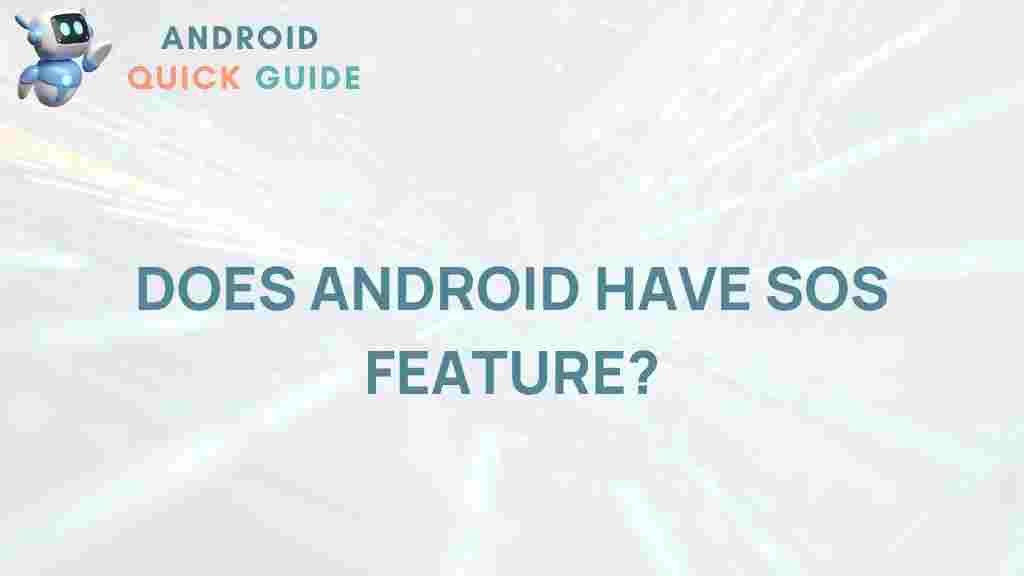Uncover the Hidden SOS Feature on Android Devices
In today’s fast-paced world, staying connected and safe is more important than ever. Android devices come equipped with a multitude of features designed to enhance user safety, one of which is the **SOS feature**. This hidden gem can be a lifesaver in emergencies. In this article, we will explore what the SOS feature is, how to enable it, and tips for troubleshooting if you encounter any issues. Whether you’re a tech-savvy user or a beginner, understanding this feature can empower you to use your Android device more effectively.
What is the SOS Feature on Android?
The SOS feature on Android devices is a security tool that allows users to send emergency alerts quickly and discreetly. When activated, this feature can send your location to emergency contacts and alert them that you are in distress. This can be particularly useful in situations where you might not be able to make a phone call.
- Immediate Alerts: The SOS feature allows you to send alerts instantly.
- Location Sharing: It can share your precise location with your emergency contacts.
- Discreet Activation: You can activate the feature without drawing attention.
How to Enable the SOS Feature on Android
Enabling the SOS feature on your Android device is a straightforward process. Follow these steps to set it up:
- Open Settings: Start by opening the Settings app on your Android device.
- Go to Safety & Emergency: Scroll down and select Safety & Emergency from the menu.
- Activate Emergency SOS: Look for the Emergency SOS option and tap to enter.
- Enable SOS Feature: Toggle the switch to enable the feature. You may also have options to customize the settings further.
- Add Emergency Contacts: Choose the contacts you wish to notify in case of an emergency.
By completing these steps, your Android device will be equipped to send out emergency alerts when needed.
How to Use the SOS Feature in an Emergency
Once the SOS feature is activated, knowing how to use it in a crisis is crucial. Here’s how you can initiate an SOS alert:
- Press the Power Button: Quickly press the power button three times in succession. This action will initiate the SOS alert.
- Alert Your Contacts: The selected emergency contacts will receive a message indicating that you need help.
- Location Sharing: Your device will automatically share your current location with your contacts.
It’s essential to practice this process, so you’re familiar with it when a real emergency arises.
Troubleshooting Common Issues
While the SOS feature is designed to work seamlessly, you might encounter some issues. Here are some common problems and their solutions:
- Problem: SOS alerts not sending.
- Solution: Ensure your device is connected to the internet. Check your emergency contacts to make sure their information is correct.
- Problem: Location not shared.
- Solution: Make sure location services are enabled on your device. You can check this in the Settings under Location.
- Problem: SOS feature disabled.
- Solution: If the feature appears to be disabled, revisit the Safety & Emergency settings and re-enable the SOS feature.
If problems persist, consider reaching out to your device’s customer support or visiting the official Android support page for assistance.
Best Practices for Using the SOS Feature
To maximize the effectiveness of the SOS feature, consider the following best practices:
- Regularly Update Contacts: Ensure your emergency contacts are current. Review and update them regularly.
- Test the Feature: Conduct a test of the SOS feature in a safe environment to ensure it functions correctly.
- Educate Your Contacts: Inform your emergency contacts about the feature so they know what to expect.
Conclusion
The SOS feature on Android devices is an invaluable tool for enhancing personal safety. By following the steps outlined in this article, you can enable this feature, understand how to use it effectively, and troubleshoot common issues. Remember, safety should always be a priority, and being equipped with the right tools can make all the difference in emergencies.
For more information about Android features, you can visit this comprehensive guide to ensure you’re getting the most out of your device.
This article is in the category Guides & Tutorials and created by AndroidQuickGuide Team