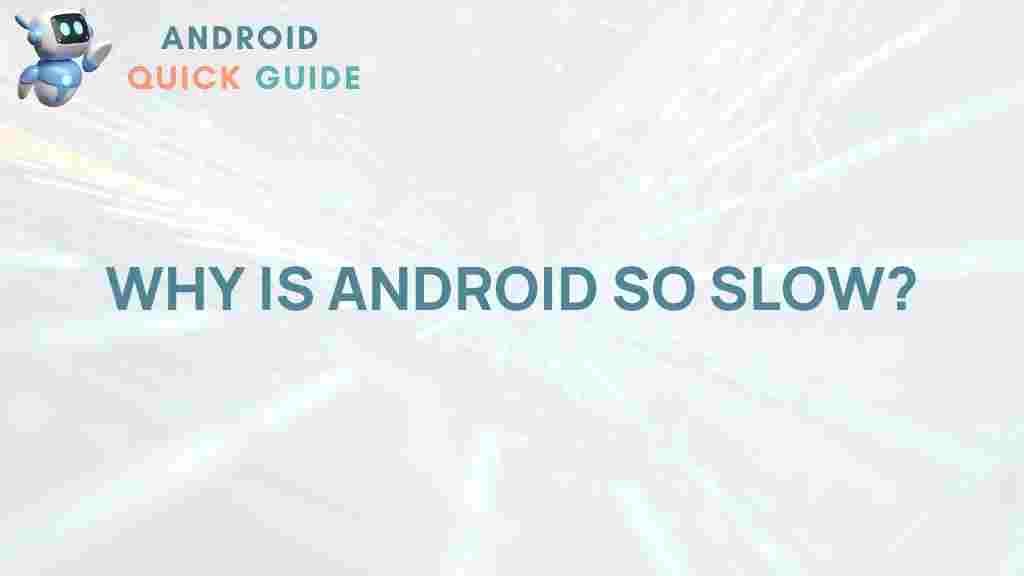Android: Unveiling the Mystery Behind Its Sluggish Performance
In today’s fast-paced digital world, smartphones are indispensable tools, with Android being the operating system of choice for millions. Despite its popularity, many Android users face a common problem: sluggish performance. If you’ve ever wondered why your device slows down over time or how to fix it, you’re not alone. This guide dives deep into the root causes behind Android’s slowdowns, practical steps to enhance performance, and troubleshooting tips for maintaining your device’s speed.
Understanding Android’s Performance Issues
Android devices often experience performance degradation due to various factors. Knowing the reasons behind this can help you tackle the problem effectively. Some of the primary causes include:
- App Bloatware: Many Android devices come preloaded with apps that consume memory and CPU, even when not actively used.
- Operating System Fragmentation: Unlike other operating systems, Android’s fragmentation causes variations in software optimization across devices, leading to inconsistent performance.
- Background Processes: Apps running in the background consume resources, which can slow down your device.
- Storage Clutter: As apps and media files accumulate, they take up storage space and affect system speed.
Step-by-Step Guide to Improve Android’s Performance
Now that we understand the root causes, let’s discuss steps to help boost your Android device’s performance.
1. Clear App Cache and Uninstall Unnecessary Apps
Over time, apps accumulate cache data, which can slow down your device. Clearing app cache can free up storage and improve speed. Here’s how to do it:
- Go to Settings > Storage.
- Tap on Cached Data and confirm to clear.
- For individual apps, go to Settings > Apps > Select App > Storage > Clear Cache.
Additionally, uninstalling apps you rarely use can free up memory and resources. Simply go to Settings > Apps > Select App > Uninstall.
2. Disable or Limit Background Processes
Background processes are notorious for draining system resources. Limiting these can lead to better performance:
- Enable Developer Options by going to Settings > About Phone > tap Build Number seven times.
- In Developer Options, find Background Process Limit and set it to a desired value to control background processes.
3. Update Android OS and Apps Regularly
Software updates often contain bug fixes and optimizations that improve performance. To update:
- Go to Settings > System > Software Update.
- Download and install any available updates.
Similarly, keeping your apps updated helps ensure they run efficiently and are compatible with the latest Android OS version.
4. Manage Storage Effectively
Full storage can significantly reduce performance. To manage storage:
- Use Android’s storage manager to identify and remove large files, unnecessary apps, or media.
- Consider using cloud storage options like Google Drive to free up local space.
5. Consider a Factory Reset
If your Android device is still sluggish after trying these methods, a factory reset can help. This will delete all data, so back up important files first. To reset:
- Go to Settings > System > Reset > Factory Data Reset.
- Confirm to erase all data.
This will return your device to its original state, often improving performance significantly.
Troubleshooting Common Performance Issues
Here are some common performance issues that Android users encounter and how to troubleshoot them:
1. Slow Internet Connection
Sometimes, performance issues are due to network speed rather than the device itself. Check your Wi-Fi or mobile data connection. Switching networks or restarting your router can often resolve connectivity issues.
2. Battery Drain and Overheating
Battery and heat management are closely linked to performance. If your Android device heats up or drains quickly, try these tips:
- Lower your screen brightness or enable adaptive brightness.
- Disable location services, Bluetooth, and Wi-Fi when not in use.
- Check battery usage in Settings > Battery to identify apps consuming the most power.
3. Random Freezes or Lag
Lagging and freezing can be frustrating, especially during important tasks. If this happens frequently:
- Close unnecessary apps running in the background.
- Restart your device regularly to clear temporary files and refresh system resources.
For more troubleshooting tips, check our comprehensive Android troubleshooting guide.
Additional Tips to Keep Your Android Running Smoothly
Besides the solutions mentioned above, here are a few additional practices to maintain your Android’s performance:
- Use a Lightweight Launcher: Replacing the default launcher with a lightweight alternative can reduce memory usage.
- Avoid Live Wallpapers: While they look appealing, live wallpapers consume extra CPU and battery.
- Optimize Widgets: Limit widgets on your home screen, as they use memory and can slow down the device.
Conclusion
Understanding the factors behind Android‘s sluggish performance can be empowering. By taking proactive steps such as managing storage, updating software, and clearing cache, you can significantly improve your device’s speed and longevity. Remember that maintaining your device is an ongoing process. With these tips and tricks, you can enjoy a faster, more efficient Android experience. For more insights and resources on Android optimization, stay connected with us!
This article is in the category Guides & Tutorials and created by AndroidQuickGuide Team