Unleash the Power: Effortlessly Share Large Video Files from Your Android
In today’s digital age, sharing videos has become a part of our everyday lives. Whether you’re a budding filmmaker, a social media enthusiast, or simply someone who loves capturing precious moments, having the ability to share large video files directly from your Android device is essential. This article explores various methods to effortlessly share large video files from your Android while ensuring a seamless experience.
Why Sharing Large Video Files on Android Matters
Sharing videos allows you to connect with friends, family, and audiences across the globe. However, video files can be large, and sharing them can sometimes be cumbersome. Understanding how to manage these files effectively can enhance your communication and creativity.
Understanding Video File Sizes
Before diving into the sharing process, it’s crucial to understand why video files can become large:
- Resolution: Higher resolutions (like 4K) create larger file sizes.
- Length: Longer videos naturally take up more space.
- Format: Different formats (e.g., MP4, AVI) have varying levels of compression.
Being aware of these factors will help you choose the right sharing method for your needs.
How to Share Large Video Files from Your Android
There are several methods you can use to share large video files from your Android device. Here’s a step-by-step guide on the most effective techniques.
1. Using Google Drive
Google Drive is a convenient cloud storage solution that integrates seamlessly with Android devices. Here’s how to use it:
- Open Google Drive: If you haven’t already, download the Google Drive app from the Google Play Store.
- Upload Your Video: Tap the “+” button, select “Upload,” then choose the video you want to share.
- Get Shareable Link: Once uploaded, tap the three dots next to the file, select “Get link,” and ensure the link sharing is set to “Anyone with the link.”
- Share the Link: Copy the link and share it via messaging apps or email.
2. Utilizing Email
Email can also be a straightforward way to share videos, although size limits may apply:
- Compose a New Email: Open your preferred email app and start a new message.
- Attach Video: Tap the attachment icon, select your video, and wait for it to upload. Note: Most email providers have a file size limit (usually around 25 MB).
- Send: Enter the recipient’s email and hit send.
If your video exceeds the limit, consider using a cloud service like Google Drive alongside your email.
3. Using Third-Party Apps
Several third-party apps can facilitate large video sharing, providing more flexibility. Here are a few popular options:
- WeTransfer: A free service that allows you to send files up to 2 GB. Simply upload your video, enter the recipient’s email, and send it.
- Send Anywhere: This app uses P2P technology for direct transfers, which can be faster for large files.
- ShareIt: Allows for fast transfers over Wi-Fi without needing an internet connection.
4. Bluetooth Transfer
If you’re sharing a video with someone nearby, Bluetooth can be an effective method:
- Enable Bluetooth: Turn on Bluetooth on both devices.
- Select Video: Locate the video you wish to share in your gallery.
- Send via Bluetooth: Tap the share icon, select Bluetooth, and choose the recipient’s device.
- Accept the Transfer: The recipient must accept the incoming file on their device.
5. Using File Compression
If the video file is too large, consider compressing it before sharing:
- Download a Compression App: Use apps like Video Compressor or VidCompact from the Google Play Store.
- Select Video: Open the app, choose the video you want to compress.
- Adjust Settings: Select the desired resolution and compression settings.
- Compress and Share: Once compressed, use your preferred method to share the video.
Troubleshooting Common Issues
While sharing videos on Android is generally straightforward, you may encounter some issues. Here are a few common problems and their solutions:
1. File Size Too Large
If you receive an error about the file size, consider compressing the video or using a cloud service for sharing.
2. Slow Upload/Download Speeds
Ensure you are connected to a stable Wi-Fi network. Large files can take time to upload, especially on slower connections.
3. Failed Transfers via Bluetooth
Ensure both devices are within range, and try restarting Bluetooth on both devices. If the problem persists, consider an alternative transfer method.
Best Practices for Video Sharing on Android
To ensure a smooth sharing experience, keep these best practices in mind:
- Use Wi-Fi: Whenever possible, share large videos over Wi-Fi to avoid data charges.
- Check Compatibility: Ensure the recipient can open the file format you are sharing.
- Organize Files: Keep your video files organized on your device to make sharing easier.
Conclusion
Sharing large video files from your Android device doesn’t have to be a hassle. By leveraging cloud services, email, third-party apps, and Bluetooth, you can effortlessly connect with others and share your creations. Remember to consider file size, upload speeds, and compatibility to ensure a smooth sharing experience.
For more tips on enhancing your Android experience, check out our related articles. Happy sharing!
This article is in the category Guides & Tutorials and created by AndroidQuickGuide Team
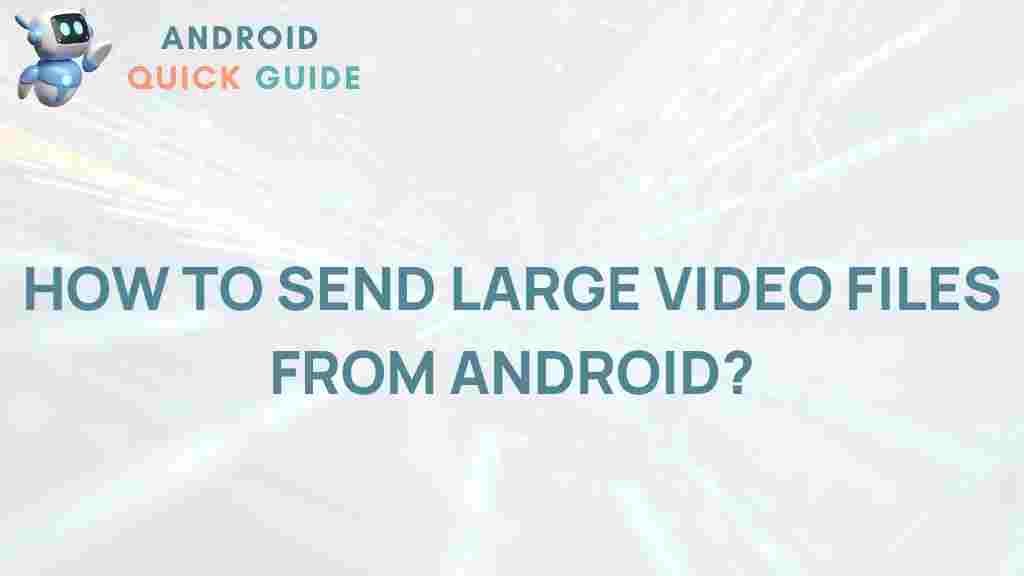
3 thoughts on “Unleash the Power: Effortlessly Share Large Video Files from Your Android”