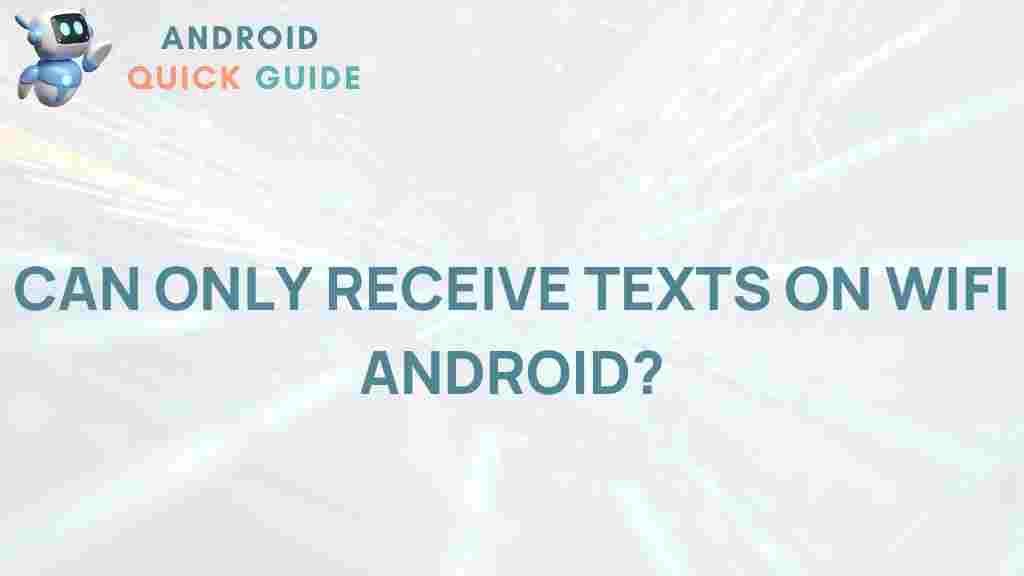Unlock the Mystery: Why Can You Only Receive Texts on Wi-Fi with Your Android
If you’ve found yourself in a situation where you can only receive text messages on your Android device while connected to Wi-Fi, you’re not alone. Many users experience this issue, leading to frustration and confusion. In this article, we will explore the reasons behind this phenomenon, the technology involved, and how to troubleshoot the issue effectively. By the end, you’ll have a better understanding of your Android device and how to ensure you receive texts seamlessly.
Understanding the Basics of Android Messaging
Before diving into the specifics of receiving texts on Wi-Fi, it’s essential to understand how messaging works on your Android device. There are two primary types of messaging services:
- SMS (Short Message Service): Traditional text messages sent over the cellular network.
- RCS (Rich Communication Services): An advanced messaging protocol that supports more features, including group chats, high-resolution images, and read receipts.
While SMS relies on your cellular service provider, RCS can operate over Wi-Fi, which is where the confusion often arises.
Why Can You Only Receive Texts on Wi-Fi?
Several factors can contribute to the issue of only receiving texts while connected to Wi-Fi. Understanding these can help you troubleshoot effectively:
- Network Issues: Your cellular network might be weak or experiencing outages, preventing you from receiving SMS.
- Wi-Fi Calling: Many Android devices support Wi-Fi calling, which allows you to send and receive calls and texts over Wi-Fi instead of the cellular network.
- Carrier Settings: Your carrier settings might need to be updated to enable seamless messaging over Wi-Fi.
- Device Configuration: Sometimes, your device’s messaging settings may need adjustment to function correctly.
Step-by-Step Process to Diagnose the Issue
Here’s a step-by-step process to diagnose why your Android device only receives texts on Wi-Fi:
Step 1: Check Your Network Connection
Ensure that your Android device is connected to a stable Wi-Fi network. You can do this by:
- Going to Settings > Network & Internet > Wi-Fi and verifying your connection.
- Testing your internet connection by opening a web browser or streaming a video.
Step 2: Test Your Cellular Signal
Move to an area with better cellular coverage and check if you can receive texts without Wi-Fi. If you can receive texts with a stronger signal, this may indicate an issue with your cellular network.
Step 3: Enable Wi-Fi Calling
If you haven’t enabled Wi-Fi calling, you may want to consider it. To enable Wi-Fi calling on your Android device:
- Go to Settings > Network & Internet > Mobile Network.
- Select Advanced and look for Wi-Fi Calling.
- Turn on the Wi-Fi Calling toggle.
After enabling this feature, your texts may start to come through without needing a Wi-Fi connection.
Step 4: Update Carrier Settings
Check if your carrier has any updates that need to be installed. Carrier settings updates can help improve network connectivity and messaging functionalities. To check for updates:
- Go to Settings > About Phone > Carrier Settings.
- Follow the prompts to check for updates.
Step 5: Reset Network Settings
If the above steps do not resolve the issue, consider resetting your network settings. Be aware that this will remove saved Wi-Fi passwords and paired Bluetooth devices:
- Go to Settings > System > Reset Options.
- Select Reset Wi-Fi, mobile & Bluetooth.
- Confirm your selection and wait for the device to reset the network settings.
Troubleshooting Tips
If you are still experiencing issues, here are some additional troubleshooting tips:
- Check for App Updates: Ensure your messaging app is updated to the latest version.
- Clear App Cache: Go to Settings > Apps > Your Messaging App and select Clear Cache.
- Reboot Your Device: Sometimes, a simple restart can fix connectivity issues.
- Contact Your Carrier: If all else fails, reach out to your mobile carrier for assistance. They may have specific settings or solutions for your device.
When to Seek Professional Help
If you’ve tried all the troubleshooting steps and still cannot receive texts without Wi-Fi, it may be time to seek professional help. Consider the following:
- Your device may have a hardware issue affecting its ability to connect to the cellular network.
- There could be a more significant issue with your carrier that needs addressing.
Visit your nearest authorized service center or contact your carrier’s support team for further assistance.
Conclusion
Receiving texts only while connected to Wi-Fi can be a perplexing issue for Android users. However, by understanding the underlying reasons and following the troubleshooting steps outlined in this article, you can diagnose and potentially resolve the problem. Remember to check your network connection, enable Wi-Fi calling, and keep your device updated to ensure a smooth messaging experience.
For more information on Android troubleshooting, visit our support page. If you’re interested in learning more about mobile technology, check out this informative article on smartphone connectivity.
This article is in the category Guides & Tutorials and created by AndroidQuickGuide Team