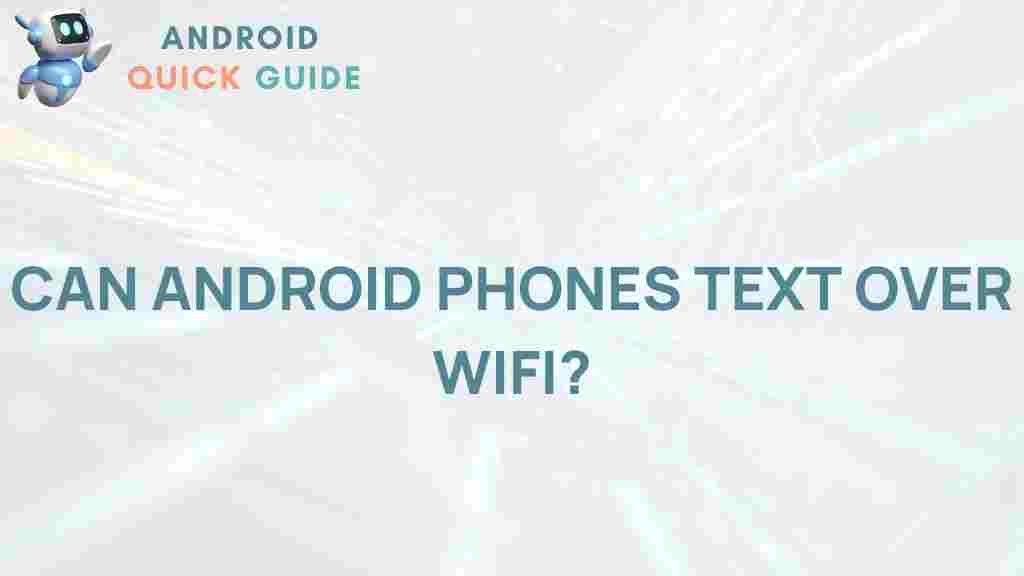Unleashing the Power of Android Phones for Texting Over WiFi
In today’s fast-paced digital world, effective communication is paramount. While traditional texting has its place, the rise of smartphones, particularly Android phones, has revolutionized the way we communicate. One of the standout features of these devices is the ability to send texts over WiFi, which can be a game-changer for those looking to save on data charges or stay connected in areas with poor cellular reception. This article delves into the myriad benefits of using Android phones for WiFi texting, guides you through the setup process, and offers troubleshooting tips to enhance your texting experience.
The Advantages of Texting Over WiFi with Android Phones
Texting over WiFi using Android phones presents several advantages that enhance user experience:
- Cost-Effective: Using WiFi for texting can save on data costs, especially for those with limited data plans.
- Improved Connectivity: In areas with weak cellular signals, WiFi can provide a stable connection for uninterrupted texting.
- Access to Rich Messaging Features: Many apps offer enhanced features like stickers, images, and group messaging that are more enjoyable over WiFi.
- Global Reach: Texting over WiFi allows for international communication without incurring hefty roaming fees.
Setting Up WiFi Texting on Your Android Phone
Getting started with texting over WiFi on your Android phone is simple. Here’s a step-by-step guide to help you set it up:
Step 1: Ensure WiFi is Enabled
Make sure that your Android phone is connected to a WiFi network. To do this:
- Open the Settings app.
- Tap on Network & Internet.
- Select WiFi and ensure it is turned on and connected to a network.
Step 2: Choose a Messaging App
While you can use traditional SMS apps, many third-party applications offer enhanced features for WiFi texting. Here are a few popular options:
- WhatsApp: Allows you to send texts, voice messages, and make calls over WiFi.
- Google Messages: Offers Rich Communication Services (RCS) for a better texting experience.
- Signal: Known for its security and privacy features, it allows messaging over WiFi.
Step 3: Install and Set Up Your Chosen App
Download your chosen messaging app from the Google Play Store:
- Open the Google Play Store.
- Search for the app name (e.g., WhatsApp).
- Tap Install and follow the on-screen instructions.
- Once installed, open the app and complete the setup process, including verifying your phone number.
Step 4: Start Texting
With the app installed and configured, you can start sending texts over WiFi. Simply open the app, select a contact, type your message, and hit send!
Troubleshooting WiFi Texting Issues on Android Phones
Even with a straightforward setup, you may encounter issues while texting over WiFi. Here are some common problems and their solutions:
Problem 1: Unable to Send Messages
If you’re unable to send messages, try the following:
- Ensure your Android phone is connected to a stable WiFi network.
- Check if the messaging app has the necessary permissions to access the internet.
- Restart your phone and try again.
Problem 2: Delayed Message Delivery
If messages are taking too long to send, consider these tips:
- Check your WiFi speed and stability.
- Close background apps that may be using bandwidth.
- Switch to a different WiFi network to test if the issue persists.
Problem 3: Messages Not Syncing Across Devices
To ensure messages sync across devices:
- Verify that you are logged into the same account on all devices.
- Enable cloud backup options within the app settings.
- Update the app to the latest version for optimal performance.
Benefits of Using Various Apps for WiFi Texting
Different apps come with unique features that can enhance your texting experience on Android phones. Here are a few highlights:
WhatsApp allows you to:
- Send images, videos, and voice notes.
- Create group chats for multiple participants.
- Use end-to-end encryption for secure messaging.
Google Messages
With Google Messages, you can:
- Send and receive SMS and MMS messages.
- Utilize RCS for enhanced features like read receipts and typing indicators.
- Share your location easily with contacts.
Signal
Signal is known for its privacy features, allowing users to:
- Send self-destructing messages for added security.
- Make encrypted voice and video calls.
- Communicate without sharing your phone number with others.
Exploring Additional Features of Android Phones
Beyond basic texting, Android phones offer a range of features that can enhance your overall experience:
Multimedia Messaging
Send images, videos, and audio files effortlessly, allowing for richer communication.
Group Messaging
Create group chats for family, friends, or work, facilitating better collaboration and communication.
Voice and Video Calls
Many apps allow for free voice and video calls over WiFi, further minimizing costs associated with traditional phone services.
Cross-Platform Messaging
Most popular messaging apps support multiple platforms, allowing you to communicate seamlessly with users on different devices, including iOS and desktop.
Conclusion
Texting over WiFi with Android phones is not just a practical solution for staying connected; it’s a feature that enhances your overall communication experience. By understanding the setup process, leveraging various messaging apps, and troubleshooting common issues, you can fully unleash the power of your device. Whether you’re looking to save on costs, improve connectivity, or access enhanced messaging features, using your Android phone for WiFi texting can transform the way you communicate. For more tips on maximizing your Android experience, check out this resource.
For further reading on WiFi texting, visit this external resource.
This article is in the category Guides & Tutorials and created by AndroidQuickGuide Team