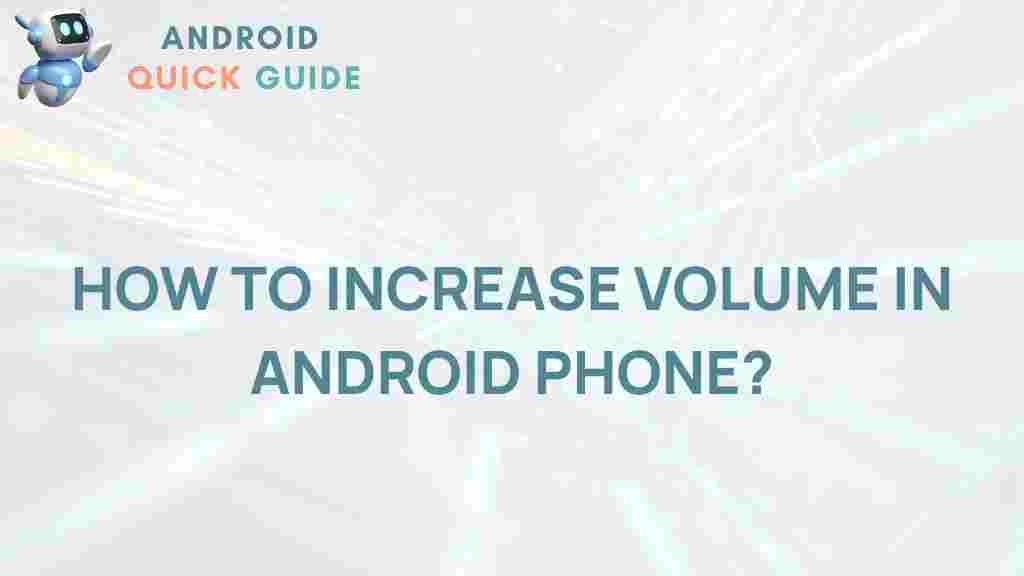Unleash the Hidden Potential of Your Android Phone
In today’s fast-paced digital world, having a powerful Android phone is essential. However, many users do not fully realize the potential of their devices, particularly regarding sound quality. Whether you enjoy listening to music, watching movies, or playing games, a volume boost can significantly enhance your experience. This article will explore effective volume-boosting tips to help you unleash the hidden potential of your Android phone.
Understanding Your Android Phone’s Audio Settings
The first step in enhancing the volume of your Android phone is to familiarize yourself with its audio settings. Most Android devices come equipped with various sound settings that can be adjusted for optimal performance. Here’s how to access them:
- Open the Settings app on your Android phone.
- Scroll down and select Sound & vibration.
- Here, you can adjust Media volume, Ringtone volume, and Alarm volume.
Make sure all volumes are set to the highest level to maximize sound output.
Using Third-Party Volume Boosting Apps
If adjusting the built-in settings does not suffice, consider using third-party volume boosting apps. These applications can enhance audio output beyond the standard settings of your Android phone. Some popular options include:
- VLC for Android: A versatile media player that allows you to boost audio output with a simple interface.
- Poweramp: A feature-rich music player with advanced equalization options.
- Equalizer FX: An app that offers a graphical equalizer and volume booster to enhance sound quality.
To download these apps, visit the Google Play Store.
Adjusting Audio Effects on Your Android Phone
Many Android phones come with built-in audio effects that can improve sound quality. Here’s how to enable and customize them:
- Go to the Settings app.
- Select Sound & vibration.
- Look for Advanced sound settings or Audio effects.
- Enable the effects and adjust them according to your preference.
Experimenting with these settings can significantly improve the audio experience on your Android phone.
Optimizing Bluetooth Audio Settings
If you use Bluetooth speakers or headphones, optimizing your Bluetooth audio settings can enhance sound quality. Here’s how:
- Open the Settings app.
- Select Connected devices.
- Tap on Bluetooth and choose your connected device.
- Look for options like Audio Codec and select a higher quality codec if available.
By optimizing these settings, you can enjoy better sound quality through Bluetooth devices.
Adjusting App-Specific Sound Settings
Some apps have their own sound settings that can be customized. For example, music streaming apps like Spotify and YouTube offer options to adjust playback volume and sound quality. To enhance sound:
- Open the app and navigate to its settings.
- Look for audio or playback options.
- Increase volume normalization and enable any sound enhancement features.
This ensures that your media playback is optimized for the best listening experience.
Cleaning Your Speakers
Sometimes, the sound quality of your Android phone can be affected by physical obstructions. Dust and debris can accumulate in the speaker grill, muffling sound. Here’s how to clean your phone’s speakers:
- Use a soft brush or compressed air to gently clean the speaker area.
- Ensure the device is turned off while cleaning.
- Avoid using liquids or harsh chemicals that could damage the device.
A clean speaker can significantly improve sound output, making it clearer and louder.
Troubleshooting Common Volume Issues
Even after implementing volume-boosting tips, you might encounter issues with your Android phone’s sound. Here are some common problems and their solutions:
1. Low Volume Despite Adjustments
If your Android phone’s volume remains low even after adjustments, try these steps:
- Restart your device to reset audio settings.
- Check for software updates that might address audio issues.
- Reset app preferences by going to Settings > Apps > Reset app preferences.
2. Distorted Sound at High Volumes
When increasing volume, you may experience distortion. To address this:
- Reduce the volume to a comfortable level.
- Adjust the equalizer settings to balance sound frequencies.
3. Audio Cuts Out When Using Headphones
If audio cuts out when using headphones:
- Check the headphone jack for dust or debris.
- Test with a different pair of headphones to see if the issue persists.
Exploring Hardware Upgrades
If you find that software solutions are not enough, consider hardware upgrades to enhance your audio experience:
- Bluetooth Speakers: Invest in high-quality Bluetooth speakers that offer better sound output.
- Headphones: Consider upgrading to headphones with better sound quality and noise isolation.
These hardware options can greatly improve your listening experience, allowing you to enjoy your Android phone to the fullest.
Conclusion
In conclusion, enhancing the audio experience on your Android phone is achievable through a combination of software adjustments, app usage, and proper maintenance. By following these volume-boosting tips, you can unleash the hidden potential of your device and enjoy superior sound quality for all your audio needs.
For more information on enhancing your Android experience, check out our other articles here.
Finally, if you’re looking to learn more about smartphone optimization, visit Android’s official site for additional tips and resources.
This article is in the category Guides & Tutorials and created by AndroidQuickGuide Team