Unveiling the Mystery: Escaping Safe Mode on Your Android Phone
If you’ve ever found yourself puzzled by your Android phone suddenly booting into Safe Mode, you’re not alone. Safe Mode is a built-in feature designed to help you troubleshoot issues with your device by temporarily disabling third-party applications. However, it can be quite frustrating when you cannot exit this mode. This article aims to guide you through the process of escaping Safe Mode, ensuring your Android phone operates as intended. We will explore the steps to exit Safe Mode, common reasons why your phone may have entered this mode, and additional troubleshooting tips to help you maintain optimal performance.
Understanding Safe Mode on Your Android Phone
Before diving into the escape process, it’s essential to understand what Safe Mode is and why it’s useful. Safe Mode allows users to run their Android phone with minimal functions, which is particularly helpful for identifying problems caused by third-party apps. When in Safe Mode:
- Only pre-installed applications are available.
- All downloaded apps are disabled, preventing them from causing issues.
- You can uninstall problematic apps to enhance the phone’s performance.
How to Exit Safe Mode on Your Android Phone
Exiting Safe Mode can vary slightly depending on the make and model of your Android phone, but the following general steps will guide you through the process:
Method 1: Using the Power Button
- Press and hold the Power button until the power options menu appears.
- Tap on Restart or Reboot.
- Your phone will restart and should boot up in normal mode.
Method 2: Using the Notification Panel
On some devices, you can exit Safe Mode directly from the notification panel:
- Swipe down from the top of the screen to access the notification panel.
- Look for a notification indicating that your phone is in Safe Mode.
- Tap on the notification and select Turn off Safe Mode.
Method 3: Using the Volume Buttons
This method works for some Android phones that have specific configurations:
- Power off your device completely.
- Press and hold the Power button until the logo appears.
- Immediately press and hold the Volume Up button until your phone finishes booting.
- Release the button when you see the home screen.
What to Do If You Can’t Exit Safe Mode
If your Android phone continues to boot into Safe Mode despite following the above methods, it may indicate a deeper issue. Here are some troubleshooting tips to help you resolve the problem:
Check for Stuck Buttons
Sometimes, a stuck Volume button can cause the device to remain in Safe Mode. Inspect your buttons for any physical damage or debris:
- Ensure the Volume buttons are not stuck in the pressed position.
- Clean around the buttons gently with a soft cloth.
Remove Recently Installed Apps
It’s possible that a recently installed app is causing your device to malfunction. If you can access Safe Mode, follow these steps:
- Go to Settings.
- Select Apps or Applications.
- Find the app you suspect may be causing issues and tap on it.
- Select Uninstall.
Perform a Soft Reset
A soft reset can often resolve minor software glitches:
- Hold down the Power button until the power options appear.
- Select Restart or Reboot.
Advanced Troubleshooting Steps
If you still find yourself stuck in Safe Mode after trying the previous suggestions, consider the following advanced steps:
Factory Reset
A factory reset will restore your Android phone to its original settings, removing all data and applications. Before proceeding, ensure you back up your important data:
- Go to Settings.
- Select System > Reset Options.
- Choose Erase all data (factory reset).
- Follow the on-screen instructions to complete the reset.
Contact Manufacturer Support
If all else fails, it might be time to reach out to your device manufacturer or carrier for professional help. They may have specific tools and resources to assist you.
Preventing Future Safe Mode Issues
While you may have successfully exited Safe Mode, here are some tips to prevent similar issues in the future with your Android phone:
- Regularly update apps: Keep your apps updated to avoid compatibility issues.
- Install trusted apps: Only download applications from reputable sources like the Google Play Store.
- Monitor device performance: Be proactive about monitoring your phone’s performance and battery life.
Conclusion
Escaping Safe Mode on your Android phone may seem daunting, but with the right knowledge and steps, it can be achieved easily. Whether you choose to restart your device or perform more advanced troubleshooting, understanding how to navigate these issues will enhance your overall experience. Remember, if problems persist, don’t hesitate to seek help from professionals. By following the guidelines in this article, you can ensure your Android phone continues to run smoothly.
For more information on Android troubleshooting tips, check out this Google support page. If you have specific questions about your device, consider visiting the official Android website for more resources.
This article is in the category Guides & Tutorials and created by AndroidQuickGuide Team
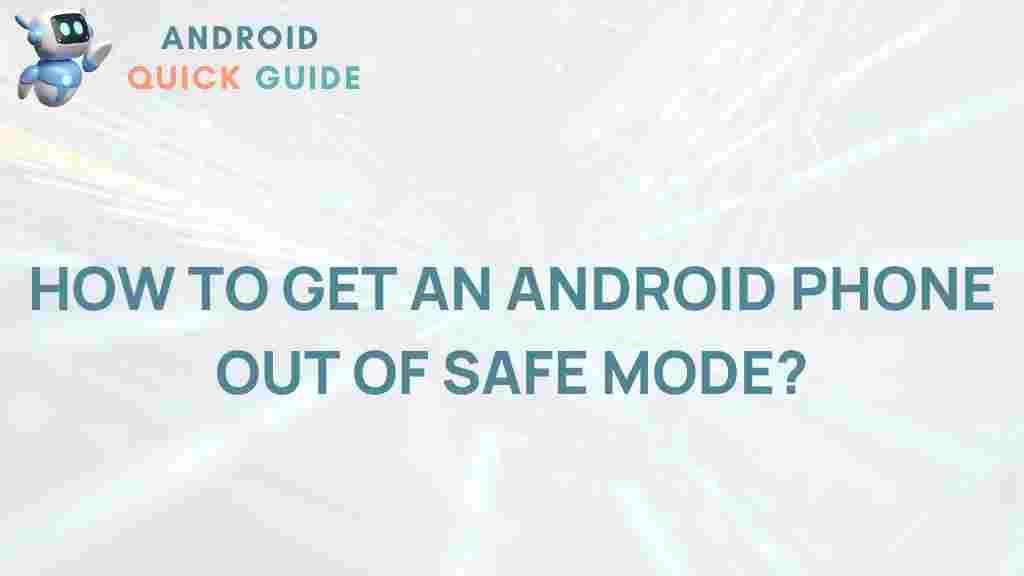
1 thought on “Unveiling the Mystery: Escaping Safe Mode on Your Android Phone”