Uncovering the Mystery: Signs Your Android Phone is Rooted
In the world of smartphones, especially Android devices, rooting is a term that often causes both intrigue and concern. Rooting an Android phone allows users to gain administrative privileges, enabling them to modify system files, install specialized applications, and generally have more control over their device. However, it can also expose the device to security risks and void warranties. This article will delve into the signs that indicate your Android phone may be rooted, helping you understand the implications of rooting and how to handle a rooted device.
Understanding Rooting: What It Means for Your Android Phone
Before we dive into the signs of a rooted Android phone, it’s essential to understand what rooting entails. Rooting is the process of removing the limitations imposed by manufacturers on Android devices. This process provides access to the root directory of the operating system, allowing for deeper customization and control.
While rooting can enhance your experience with your Android phone, it can also lead to several potential issues:
- Security vulnerabilities
- Instability and crashes
- Voiding the warranty
- Incompatibility with certain apps
Signs That Your Android Phone is Rooted
If you suspect that your Android phone may be rooted, there are several signs to look for. Below are some common indicators:
1. Presence of Root Management Apps
One of the most telltale signs of a rooted device is the presence of root management applications such as SuperSU, Magisk, or KingoRoot. These applications are designed to manage root permissions for other apps.
2. Unusual App Behavior
If your apps are behaving unusually, such as crashing frequently or failing to open, it may be due to a root-related issue. Some apps require unmodified devices for proper functionality, and rooting can interfere with their performance.
3. Inability to Access Certain Apps
Many banking and security applications will not run on rooted devices due to security risks. If you find that you cannot access such apps, it may be a sign that your Android phone has been rooted.
4. Custom ROMs Installed
If your device is running a custom ROM (a modified version of the Android operating system), it is likely rooted. Custom ROMs offer features and customizations not available in the stock Android OS.
5. Changes in System Files
Rooting often involves changing or replacing system files. If you notice unfamiliar files or changes in system settings, your device may be rooted. This can sometimes be checked through file explorer apps that show system files.
Step-by-Step Process: Checking for Root Access
To confirm if your Android phone is rooted, you can follow these simple steps:
Step 1: Install a Root Checker App
Download a reputable root checker app from the Google Play Store. Apps like “Root Checker” are specifically designed to verify root access.
Step 2: Run the Root Checker
Open the app and click on the button to verify root access. The app will request superuser permissions. If your device is rooted, it will confirm root access; if not, it will indicate that root access is not available.
Step 3: Review the Results
Based on the results, you will know whether your Android phone is rooted or not. If it is rooted, consider the next steps regarding your device’s security and usability.
Troubleshooting Tips for Rooted Android Phones
If you determine that your Android phone is rooted and are experiencing issues, here are some troubleshooting tips:
1. Uninstall Root Management Apps
If the presence of root management apps is causing instability, consider uninstalling them. This may restore some default settings and improve performance.
2. Restore to Factory Settings
Performing a factory reset can help remove root access and restore the device to its original state. However, ensure you back up your data, as this process will erase all content on the device.
3. Use Root Uninstaller Tools
There are applications available that can help unroot your device. Tools like “SuperSU” and “KingoRoot” offer options to unroot and return your Android phone to a non-rooted state.
4. Seek Professional Help
If you’re unable to resolve issues on your own, consider seeking assistance from a professional technician who specializes in Android devices.
Conclusion: Understanding the Implications of Rooting Your Android Phone
In conclusion, while rooting your Android phone can provide many advantages, such as enhanced customization and access to restricted features, it is crucial to understand the potential risks involved. By being aware of the signs that indicate your device is rooted and knowing how to check for root access, you can make informed decisions about your smartphone’s management and security.
If you suspect your device is rooted, follow the steps outlined in this article to confirm and troubleshoot any issues. Remember, maintaining the integrity and security of your Android phone should always be a priority.
For more information about managing your Android device effectively, check out this detailed guide on smartphone optimization.
Additionally, for a deeper understanding of the risks associated with rooting, visit this comprehensive resource on smartphone security.
This article is in the category Guides & Tutorials and created by AndroidQuickGuide Team
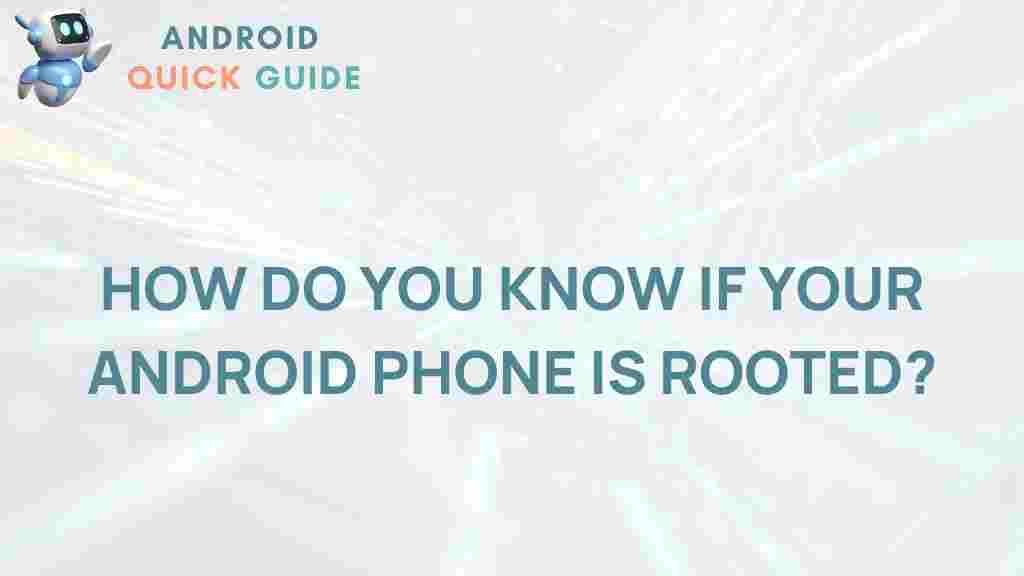
2 thoughts on “Uncovering the Mystery: Signs Your Android Phone is Rooted”