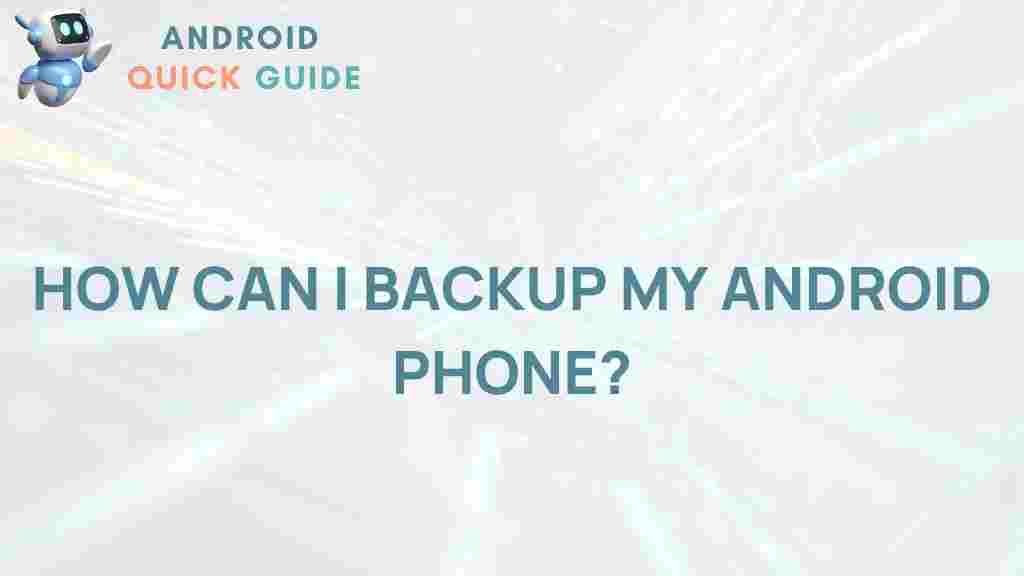Unlock the Secrets to Safeguarding Your Android Device: The Importance of Backup
In today’s digital age, safeguarding your Android device is more crucial than ever. With a wealth of personal data stored on our smartphones, the potential for loss or theft is a significant concern. One of the most effective ways to protect your information is through regular backup processes. This article will delve into the essentials of backing up your Android device, ensuring your data remains safe and secure.
Why You Need to Backup Your Android Device
Backing up your Android device is essential for several reasons:
- Data Loss Prevention: Accidental deletions or software issues can result in significant data loss.
- Device Theft or Damage: Losing your device can be devastating, especially if your data is not backed up.
- Ease of Migration: If you upgrade to a new device, a backup makes transferring your data seamless.
- Security: Backups can help secure sensitive information against unauthorized access.
How to Backup Your Android Device: A Step-by-Step Guide
Now that we understand the importance of backup, let’s explore the various methods you can use to back up your Android device effectively.
1. Using Google Drive for Backup
One of the easiest ways to back up your Android device is through Google Drive. Follow these steps:
- Open the Settings app on your Android device.
- Scroll down and select System.
- Tap on Backup.
- Enable Back up to Google Drive if it isn’t already on.
- Select the account you want to use for backup.
- Tap Back Up Now to start the backup process.
2. Using Manufacturer-Specific Backup Solutions
Many manufacturers provide their own backup solutions. Here’s how to use Samsung’s Smart Switch as an example:
- Download and install the Smart Switch app from the Play Store.
- Connect your device to your computer via USB.
- Open the Smart Switch app on your computer.
- Click on Backup to initiate the process.
3. Third-Party Backup Applications
If you prefer more control over your backups, consider using third-party apps such as:
- Helium: Allows you to back up your apps and data without root access.
- My Backup Pro: Provides options for cloud and local backups.
- ADB Backup: A command-line tool for advanced users.
Troubleshooting Common Backup Issues
Even with the best intentions, issues may arise during the backup process. Here are some common problems and solutions:
1. Backup Not Completing
If your backup doesn’t complete, check the following:
- Ensure you have enough storage space in your Google Drive or on your device.
- Check your internet connection; a weak connection may cause backups to fail.
- Restart your device and try again.
2. Missing Data After Restore
If you notice missing data after restoring from a backup:
- Ensure you selected the correct backup during the restore process.
- Some apps require separate backups; check individual app settings.
- Consider using a different backup method to see if it resolves the issue.
3. App-Specific Backup Problems
Some apps may not back up their data properly. Here’s what to do:
- Check the app’s settings for any backup options.
- Visit the app’s official website for guidance on manual backups.
- Use third-party apps designed for that specific service.
Best Practices for Maintaining Your Backups
To ensure your data remains secure, follow these best practices:
- Schedule Regular Backups: Set reminders to back up your data monthly or after significant changes.
- Use Multiple Backup Methods: Combine cloud and local backups for added security.
- Check Backup Integrity: Occasionally verify that your backups are complete and accessible.
- Secure Your Backups: Use strong passwords for cloud accounts and encryption for sensitive data.
Conclusion: Take Control of Your Data with Regular Backup
In conclusion, protecting your Android device is paramount, and regular backup is a critical component of that protection. By following the steps outlined above and adhering to best practices, you can ensure that your data remains secure, easily accessible, and protected against unforeseen circumstances. Remember, taking proactive steps today can save you from potential heartache in the future.
For more tips on securing your Android device, check out our other articles here. And for further information on backup solutions, visit the official Android support page here.
This article is in the category Guides & Tutorials and created by AndroidQuickGuide Team