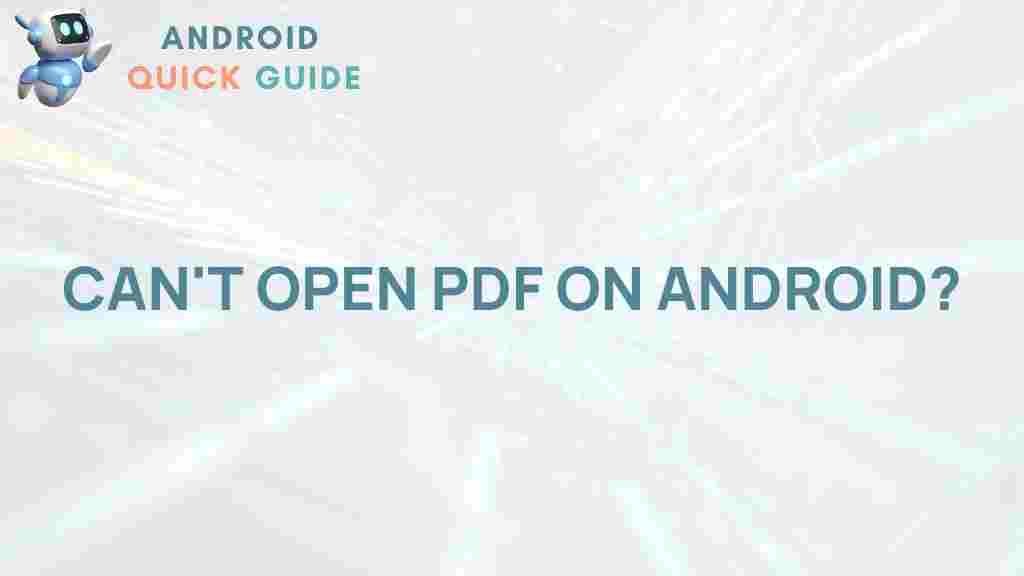Unlocking the Mystery: Trouble Opening PDFs on Android?
PDF (Portable Document Format) files have become a staple for sharing documents across various platforms. However, many Android users face challenges when attempting to open PDFs. This article will delve into the common issues associated with opening PDF files on Android devices, provide step-by-step solutions, and offer troubleshooting tips to enhance your experience.
Understanding PDFs on Android
PDFs are designed to maintain the integrity of a document across different devices and operating systems. Despite their reliability, opening a PDF on an Android device may not always be straightforward. Below are several reasons why users might struggle:
- Incompatible PDF reader apps
- Corrupted PDF files
- Insufficient device storage
- Outdated Android software
- Security settings restricting access
Step-by-Step Process to Open PDFs on Android
If you are having trouble opening PDFs, follow these steps to ensure a smooth experience:
1. Choose the Right PDF Reader
Start by ensuring you have a reliable PDF reader installed. Popular choices include:
Download your preferred app from the Google Play Store and ensure it is updated to the latest version.
2. Download the PDF File Again
If the PDF file is corrupted, it may not open properly. Try downloading the file again from the source. Ensure a stable internet connection to prevent interruptions during the download.
3. Check Device Storage
Insufficient storage can hinder your ability to open PDFs. To check your storage:
- Go to Settings on your Android device.
- Tap on Storage.
- Ensure you have adequate space available.
If storage is low, consider deleting unnecessary files or apps to free up space.
4. Update Your Android System
An outdated operating system can cause compatibility issues. To update your Android:
- Open Settings.
- Scroll down to System.
- Select Software update.
- Follow the prompts to install any available updates.
Troubleshooting Common Issues
Even with the right tools and settings, issues may still arise. Here are some troubleshooting tips:
1. Clear Cache of PDF Reader Apps
Cached data can sometimes interfere with app performance. To clear the cache:
- Go to Settings.
- Select Apps or Applications.
- Find and tap on your PDF reader app.
- Tap on Storage.
- Select Clear Cache.
2. Adjust Security Settings
Sometimes, security settings can prevent PDFs from opening. Ensure that your PDF reader app has the necessary permissions:
- Go to Settings.
- Tap on Apps.
- Select your PDF reader app.
- Tap on Permissions and ensure all necessary permissions are granted.
3. Try a Different PDF Reader
If problems persist, switching to a different PDF reader can sometimes resolve the issue. Experiment with a few options from the Play Store until you find one that works best for your needs.
4. Restart Your Device
A simple restart can resolve many technical issues. Hold the power button and select Restart to refresh your device.
When to Seek Further Help
If you have tried the above solutions and still cannot open PDFs, it may be time to seek additional help:
- Contact the sender of the PDF file to ensure it is not corrupted.
- Check for help on forums and communities focused on Android issues.
- Visit the official support page for your PDF reader app for troubleshooting advice.
Conclusion
Opening PDFs on Android does not have to be a frustrating experience. By understanding the potential issues and following the outlined steps, you can successfully manage your PDF files. Remember to maintain your devices and apps up to date and explore different PDF readers if issues arise. For more information on managing your documents, consider checking out resources available online, such as Adobe’s FAQ page.
With the right tools and knowledge, you can unlock the mystery of opening PDFs on Android and enjoy seamless document management.
This article is in the category Guides & Tutorials and created by AndroidQuickGuide Team