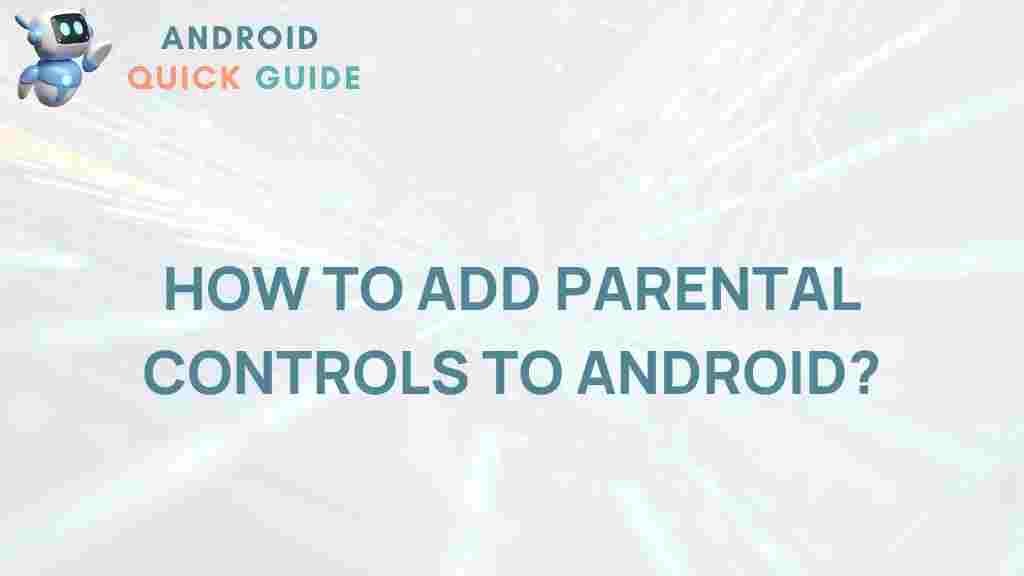Unlock the Secrets of Android Parental Controls
In today’s digital age, ensuring the safety of children online is more important than ever. With the increasing use of smartphones and tablets, parents need effective tools to monitor and manage their children’s online activities. Android devices offer a variety of parental control options designed to help parents maintain oversight. This article will guide you through the features and functionalities of Android parental controls, allowing you to unlock the full potential of these tools.
Understanding Android Parental Controls
Android parental controls are built-in features that enable parents to manage and restrict their children’s access to certain apps, content, and functionalities on their devices. These controls can be customized based on the child’s age, maturity level, and specific needs. By using these features, parents can create a safer online environment for their children.
Why Use Android Parental Controls?
Using parental controls on Android devices offers several benefits:
- Safety: Protect children from inappropriate content.
- Time Management: Limit screen time and encourage healthier habits.
- App Management: Control which apps children can access.
- Monitoring: Track usage and activity for peace of mind.
How to Set Up Android Parental Controls
Setting up parental controls on Android is a straightforward process. Follow these steps to get started:
Step 1: Access the Settings Menu
Begin by unlocking your Android device and navigating to the Settings menu. This can typically be found on your home screen or app drawer.
Step 2: Find the Digital Wellbeing & Parental Controls Section
Scroll down to locate the Digital Wellbeing & parental controls section. This feature helps you manage your device usage and set parental controls effectively.
Step 3: Set Up Family Link
If you haven’t already, you will need to set up Google Family Link. This application allows you to manage your child’s device from your own. Download the Family Link app from the Google Play Store on both your device and your child’s device.
Step 4: Link Accounts
Follow the prompts to link your Google account with your child’s. This step is essential for monitoring their activity and controlling their access.
Step 5: Customize Parental Controls
Once linked, you can customize various settings, including:
- Screen Time Limits: Set daily limits on how long your child can use their device.
- App Approvals: Choose which apps can be downloaded and installed.
- Content Restrictions: Restrict access to specific content based on age ratings.
Using Google Play Store Parental Controls
In addition to device-wide settings, you can also set parental controls for the Google Play Store. This is crucial for managing the content your child can download. Here’s how to do it:
Step 1: Open the Google Play Store
Launch the Google Play Store app on your device.
Step 2: Access Settings
Tap on your profile icon in the top right corner, then select Settings.
Step 3: Navigate to Family
In the settings menu, go to Family and then select Parental Controls.
Step 4: Enable Parental Controls
Toggle the parental controls to On. You will be prompted to create a PIN to secure these settings.
Step 5: Choose Content Restrictions
Select the type of content you want to restrict, such as:
- Apps & Games
- Movies
- TV Shows
- Books
Monitoring and Managing Usage
After setting up parental controls, it’s essential to monitor your child’s usage to ensure they are adhering to the set rules. Here are some effective ways to do this:
Regular Check-Ins
Schedule regular times to check in on your child’s device. Discuss their online activities and reinforce the importance of safe internet practices.
Utilize Reports
Google Family Link provides reports on your child’s app usage, screen time, and more. Review these reports regularly to stay informed about their activities.
Communicate Openly
Maintain an open line of communication with your child about their online experiences. Encourage them to share any uncomfortable encounters they may have.
Troubleshooting Common Issues
While setting up and managing parental controls can be straightforward, you may encounter some issues. Here are some common problems and their solutions:
Problem: Unable to Access Parental Controls
If you find yourself unable to access parental controls, ensure that:
- Your Google account is linked properly.
- You have downloaded the latest version of the Family Link app.
- You are using the correct PIN for parental controls.
Problem: App Not Restricted
If a specific app isn’t being restricted, check the app settings in both the Family Link app and Google Play Store. Make sure you’ve set the restrictions correctly.
Problem: Screen Time Limits Not Working
If screen time limits are not being enforced, verify the settings in the Family Link app. Ensure that the limits are activated and not set to “off.”
Benefits of Using Android Parental Controls
Utilizing Android parental controls comes with numerous benefits:
- Enhanced Safety: Protect your children from harmful content.
- Increased Awareness: Stay informed about your child’s online activities.
- Encouragement of Healthy Habits: Promote balanced screen time.
- Empowerment: Equip your children with the knowledge of safe internet practices.
Best Practices for Implementing Parental Controls
To maximize the effectiveness of Android parental controls, consider the following best practices:
- Start Early: Introduce parental controls as soon as your child starts using a device.
- Educate Your Child: Teach them about the importance of online safety and why these controls are in place.
- Stay Involved: Regularly engage with your child’s online activities and interests.
- Adjust Settings as Needed: As your child matures, revisit and adjust the controls to suit their needs.
Conclusion
Unlocking the secrets of Android parental controls is essential for every parent looking to ensure their child’s online safety. By understanding the features available, setting up appropriate controls, and regularly monitoring your child’s usage, you can create a secure and supportive digital environment. Remember, the goal of parental controls is not only to restrict but also to educate and empower your children for a healthier relationship with technology. For more tips on managing screen time and digital wellness, check out this comprehensive guide.
For further information on Android devices and their features, visit the official Android website.
This article is in the category Guides & Tutorials and created by AndroidQuickGuide Team