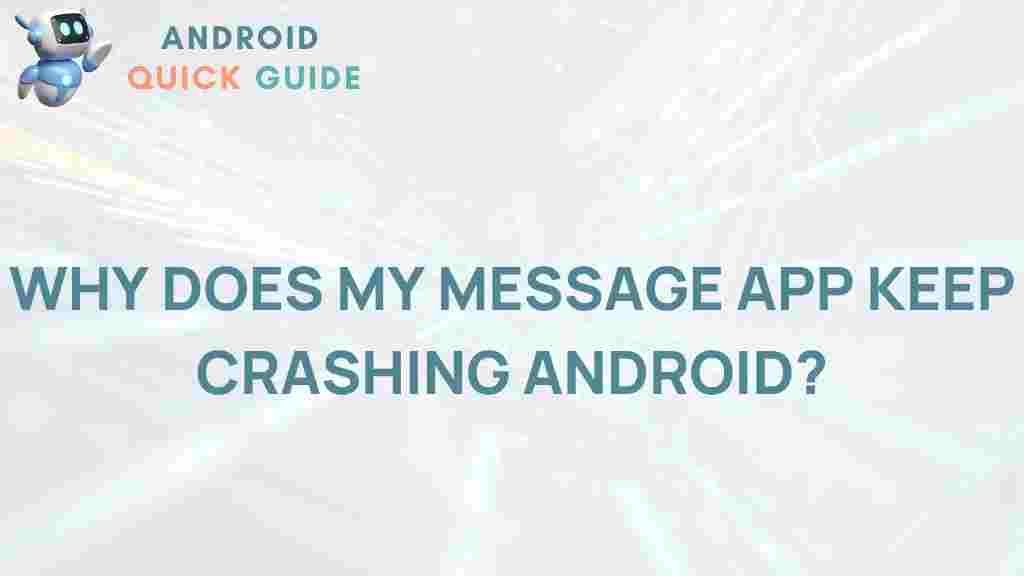Unraveling the Mystery Behind Android Messaging App Crashes
In today’s digital age, communication is at the heart of our daily lives, and the Android messaging app plays a crucial role in connecting millions of users worldwide. However, like any software, it can encounter issues that disrupt user experience. This article will explore the common reasons behind crashes in Android messaging apps and provide practical solutions to resolve them. By understanding the underlying causes and implementing the troubleshooting tips discussed here, you can improve your messaging experience significantly.
Understanding Android Messaging Apps
Before diving into the troubleshooting process, it’s essential to understand what Android messaging apps are and how they function. These applications allow users to send and receive text messages, multimedia content, and engage in chat services. Some popular Android messaging apps include:
- Google Messages
- Telegram
- Signal
Each app utilizes different technologies and features, which can sometimes lead to crashes or malfunctions. Now, let’s take a closer look at some common reasons these crashes occur.
Common Causes of Android Messaging App Crashes
Understanding why your Android messaging app crashes is the first step towards finding a solution. Here are some prevalent causes:
- Outdated Software: Running an outdated version of the messaging app or the Android operating system can lead to compatibility issues.
- Insufficient Storage: Lack of storage space on your device can prevent apps from functioning correctly.
- Corrupted Cache: Over time, the cache files of an app can become corrupted, leading to unexpected crashes.
- Conflicting Apps: Sometimes, other applications can interfere with the messaging app’s functionality.
- Network Issues: Poor internet connectivity can also cause messaging apps to crash or fail to send messages.
Step-by-Step Process for Troubleshooting Android Messaging App Crashes
If you’re experiencing frequent crashes with your Android messaging app, follow this step-by-step process to identify and resolve the issue:
Step 1: Update Your Apps and Software
Keeping your apps and operating system updated is crucial for optimal performance. To check for updates:
- Open the Google Play Store.
- Tap on the Menu icon and select My apps & games.
- Look for any updates available for your messaging app and the Android operating system.
- Tap Update if available.
Step 2: Clear Cache and Data
Clearing the app’s cache and data can often resolve crashing issues. Here’s how:
- Go to Settings.
- Select Apps or Application Manager.
- Find and select your messaging app.
- Tap Storage.
- Choose Clear Cache and then Clear Data.
Note: Clearing data will remove any locally stored messages, so ensure you back them up if necessary.
Step 3: Free Up Storage Space
If your device is low on storage, it can lead to app crashes. To free up space:
- Go to Settings and select Storage.
- Identify and delete unnecessary files or apps.
- Consider using tools or apps designed to clean up storage space.
Step 4: Check for Conflicting Apps
Some apps might conflict with your messaging application. To identify potential issues:
- Boot your device in Safe Mode to disable third-party apps temporarily.
- Check if the messaging app still crashes. If it doesn’t, a conflicting app is likely the cause.
- Uninstall recently downloaded apps one by one to identify the culprit.
Step 5: Reset Network Settings
Sometimes, network issues can cause messaging apps to crash. Resetting network settings can help:
- Go to Settings.
- Select System and then Reset options.
- Choose Reset Wi-Fi, mobile & Bluetooth.
Additional Troubleshooting Tips
In addition to the steps mentioned above, here are some extra tips to help resolve crashes in your Android messaging app:
- Reinstall the App: Uninstalling and reinstalling the app can resolve underlying issues.
- Check Permissions: Ensure the messaging app has the necessary permissions enabled under the App Info section.
- Contact Support: If all else fails, consider reaching out to the app’s support team for further assistance.
Conclusion
Crashes in Android messaging apps can be frustrating, but understanding the causes and applying effective troubleshooting steps can significantly improve your experience. Regularly updating your apps, clearing cache, and ensuring sufficient storage space are key practices for maintaining optimal performance. Remember, if issues persist, don’t hesitate to seek help from app support or relevant online forums.
For more tips and guides related to Android and mobile applications, visit our resource page. For additional troubleshooting guides, check out this link.
This article is in the category Guides & Tutorials and created by AndroidQuickGuide Team