Android: Unveiling the Secret to Lock Individual Apps
In today’s digital age, ensuring the privacy and security of personal information is more crucial than ever. With the rise of smartphones, particularly Android devices, locking individual apps has become a necessary feature for many users. This article delves into various methods for locking apps on Android, providing a step-by-step guide and helpful tips along the way. Whether you want to secure your messages, photos, or social media apps, we’ve got you covered.
Why Lock Apps on Android?
Locking apps on your Android device provides an additional layer of security, protecting sensitive information from unauthorized access. Here are some reasons why you might want to lock specific apps:
- Privacy Protection: Safeguard personal data such as banking apps, messaging apps, and photo galleries.
- Prevent Unauthorized Use: Stop others from accessing your apps if you lend your phone.
- Control Content: Restrict access to certain apps for children or other users.
Methods to Lock Individual Apps on Android
There are several ways to lock apps on Android devices. Below, we will explore both built-in features and third-party applications.
1. Using Built-in App Lock Feature
Some Android devices come with a built-in app lock feature. This feature may be located under security settings. Here’s how to enable it:
- Open the Settings app on your Android device.
- Scroll down and tap on Security or Privacy.
- Look for App Lock or App Protection options.
- Set up a password, PIN, or fingerprint to secure your apps.
- Select the apps you wish to lock.
Note that the exact steps may vary depending on your device manufacturer and Android version.
2. Utilizing Third-Party Apps
If your Android device does not have a built-in app lock feature, you can use third-party applications. Below are some popular options:
- AppLock: A widely used app that allows you to lock specific apps with a password or pattern.
- Secure Folder: Available on Samsung devices, this feature allows you to create a secure space for apps and files.
- Norton App Lock: A security-focused application that adds an extra layer of protection to your apps.
To install a third-party app, follow these steps:
- Open the Google Play Store.
- Search for the desired app (e.g., AppLock).
- Tap on Install and wait for the app to download.
- Open the app and follow the on-screen instructions to set it up.
Step-by-Step Process to Lock Apps Using AppLock
Let’s take a closer look at how to lock apps using the AppLock application.
Step 1: Install AppLock
Download and install AppLock from the Google Play Store.
Step 2: Set Up Your Security Method
Upon opening AppLock for the first time, you will be prompted to set a password or pattern lock. Choose a method you can easily remember.
Step 3: Select Apps to Lock
Once your password is set, the app will display a list of all installed applications. You can select the apps you want to lock by toggling them on.
Step 4: Customize Settings
AppLock offers various customization options, such as:
- Lock Settings: Choose a timeout for locking apps.
- Notification Settings: Decide whether to show notifications for locked apps.
- Fake Cover: Display a fake error message to unauthorized users trying to access locked apps.
Troubleshooting Tips
If you encounter issues while trying to lock apps on your Android device, consider the following troubleshooting tips:
- App Not Responding: Restart your Android device and try locking the app again.
- Forgot Password: Most third-party apps, like AppLock, have a recovery option. Follow the prompts to reset your password.
- App Unlocked Automatically: Check your device’s battery optimization settings, as some apps may get restricted.
Conclusion
Locking individual apps on your Android device is an essential practice for maintaining your privacy and security. Whether you utilize built-in features or download third-party applications, the process is straightforward and effective. By following the steps outlined in this article, you can safeguard your sensitive information and have peace of mind knowing your data is protected.
For more tips on maximizing your Android experience, check out our article on Essential Android Tips and Tricks.
In summary, the ability to lock apps provides users with greater control over their devices, ensuring that only authorized individuals can access specific applications. Whether you’re looking to protect your personal information or restrict access for others, utilizing these methods will help you secure your Android experience effectively.
This article is in the category Guides & Tutorials and created by AndroidQuickGuide Team
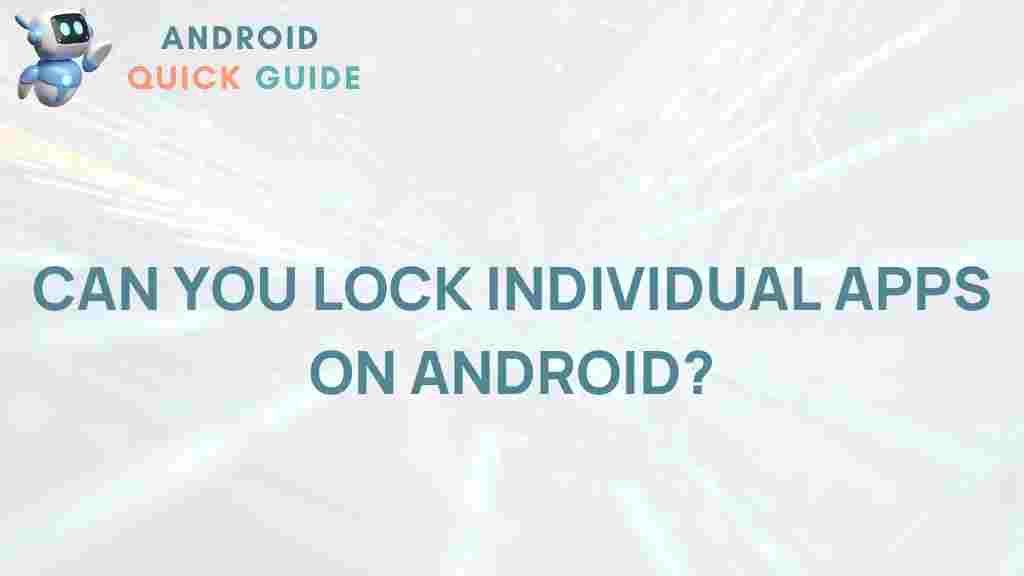
7 thoughts on “Unveiling the Secret: How to Lock Individual Apps on Android”