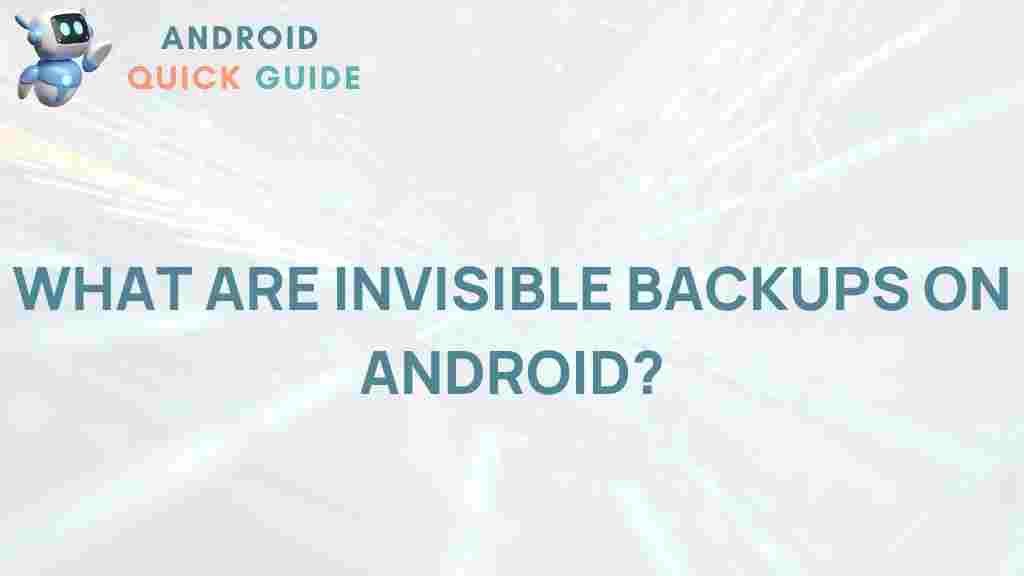Android: Unveiling the Mystery of Invisible Backups
In the age of smartphones, ensuring the safety of our data is paramount. Android, one of the most widely used operating systems globally, provides various features to keep your information secure. Among these features is the concept of ‘invisible backups,’ a term that might sound cryptic but is crucial for any Android user. This article delves into the mystery of invisible backups on Android, exploring how they work, why they are essential, and how to manage them effectively.
What Are Invisible Backups?
Invisible backups refer to the automatic processes that create copies of your data without direct user intervention. Unlike manual backups, which require you to initiate the process, invisible backups operate in the background, ensuring your important files, apps, and settings are saved regularly. This feature is particularly beneficial for Android users who may forget to back up their data.
Why Are Invisible Backups Important?
Understanding the significance of invisible backups can help you appreciate their value:
- Data Loss Prevention: Accidental deletions or system crashes can result in losing valuable data. Invisible backups mitigate this risk.
- Time-Saving: Automating the backup process saves you time and effort, allowing you to focus on other tasks.
- Peace of Mind: Knowing your data is consistently backed up can provide peace of mind, reducing anxiety about potential data loss.
How to Manage Invisible Backups on Android
Now that we understand the concept and importance of invisible backups, let’s explore how to manage them effectively on your Android device.
Step 1: Check Your Backup Settings
To manage your invisible backups, you first need to check your backup settings. Here’s how:
- Open the Settings app on your Android device.
- Scroll down and select System.
- Tap on Backup to view your current backup settings.
- Ensure that Back up to Google Drive is enabled.
Step 2: Review What Gets Backed Up
Android allows you to customize what data is backed up. Here’s how to review these settings:
- In the Backup settings, you will see options for App data, Device settings, and more.
- Review each option and toggle the settings according to your preference.
- Make sure that critical data types are selected for backup.
Step 3: Perform a Manual Backup
While invisible backups operate automatically, performing a manual backup periodically is a good practice. Here’s how:
- In the Backup settings, tap on Back up now.
- Wait for the process to complete; this may take some time, depending on the amount of data.
- Once done, you’ll receive a notification confirming the backup.
Step 4: Restore Your Data from Backup
In case you need to restore data from a backup, follow these steps:
- Go to the Settings app.
- Select System and then Reset options.
- Choose Erase all data (factory reset).
- Follow the prompts to restore from your Google backup during the setup process.
Step 5: Use Third-Party Backup Solutions
While Android’s built-in backup system is efficient, you might consider using third-party applications for enhanced features. Some popular options include:
- Helium: Allows you to back up apps and data without root access.
- Samsung Smart Switch: Ideal for Samsung users to transfer data easily.
- Backup Manager: A comprehensive solution for managing backups.
Troubleshooting Invisible Backup Issues
Sometimes, invisible backups might not work as expected. Here are some common issues and solutions:
Backup Not Completing
- Ensure your device is connected to a stable Wi-Fi network.
- Check if you have enough storage space in your Google Drive.
Data Not Being Backed Up
- Revisit your backup settings to confirm all necessary data types are selected.
- Restart your device to refresh the backup system.
Restoration Issues
- Ensure you are using the same Google account that performed the backup.
- Check your internet connection during the restoration process.
Additional Resources
For more detailed information on backing up your Android device, consider visiting Google’s support page.
Conclusion
Invisible backups on Android play a crucial role in safeguarding your data without requiring constant user input. Understanding how they function, managing your backup settings, and troubleshooting potential issues are essential skills for any Android user. By leveraging both built-in features and third-party solutions, you can ensure your data is safe, easily accessible, and ready to restore whenever you need it.
Stay informed and take advantage of these tools to keep your Android device running smoothly, and always remember to regularly check your backup settings to maintain peace of mind.
This article is in the category Guides & Tutorials and created by AndroidQuickGuide Team