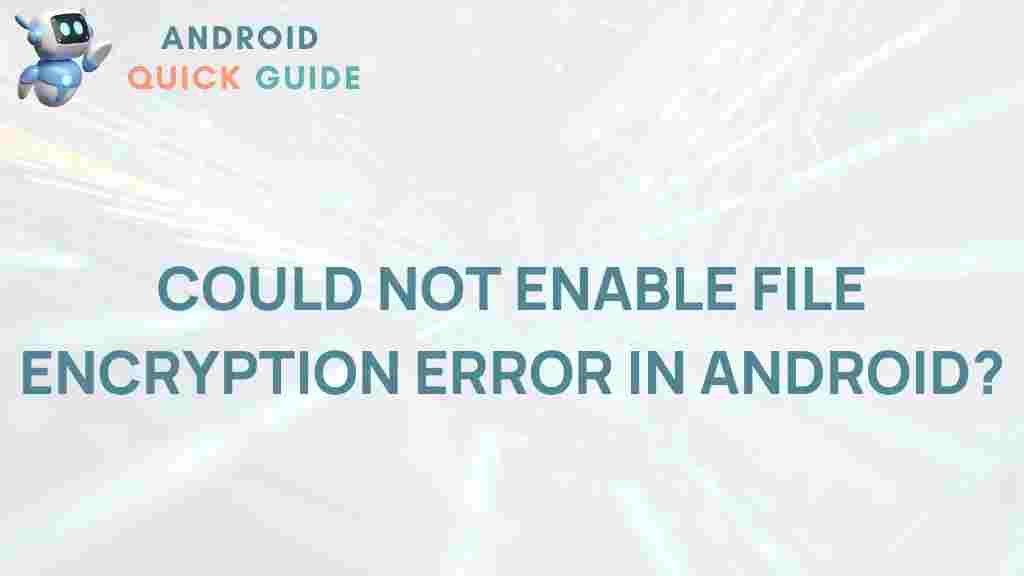Unraveling the Mystery of Android’s File Encryption Error
In today’s digital age, the security of our mobile devices is more important than ever. Android, as one of the most widely used operating systems, has made significant strides in enhancing security, including file encryption. However, users often encounter various issues, one of which is the dreaded Android file encryption error. This article aims to explore this issue, provide a step-by-step guide to resolving it, and offer troubleshooting tips to help users navigate these challenges.
Understanding Android File Encryption
File encryption on Android is a security measure that protects sensitive data stored on the device. When enabled, all data, including apps and files, is encrypted using a secure algorithm. This ensures that even if the device is lost or stolen, unauthorized users cannot access the data without the proper credentials. However, various issues can arise during the encryption process, leading to errors that can hinder user experience.
The Common Causes of Android’s File Encryption Error
Understanding the root causes of the Android file encryption error is essential for effective troubleshooting. Some common causes include:
- Software Bugs: Updates or changes in the Android operating system can lead to bugs that disrupt file encryption.
- Insufficient Storage Space: When the device runs low on storage, it may not successfully encrypt files.
- Corrupted Files: Files that are corrupted or not compatible with the encryption process can cause errors.
- Device Rooting: Rooting a device can interfere with the encryption processes put in place by Android.
Step-by-Step Process to Resolve Android’s File Encryption Error
If you find yourself facing the Android file encryption error, follow these steps to troubleshoot and resolve the issue:
Step 1: Restart Your Device
Sometimes, a simple restart can resolve minor software glitches. To restart your device:
- Press and hold the power button.
- Select “Restart” or “Reboot” from the menu.
- Wait for your device to power back on.
Step 2: Check Storage Space
Ensure that your device has enough storage space for the encryption process. To check:
- Go to Settings.
- Select Storage.
- Review the available space. If storage is low, consider deleting unnecessary files or apps.
Step 3: Update Your Android Device
Keeping your Android device updated can fix bugs that might be causing the encryption error:
- Navigate to Settings.
- Scroll down and select System.
- Tap on Software Update.
- Download and install any available updates.
Step 4: Reset App Preferences
Resetting app preferences can help restore default settings, which may resolve the encryption error:
- Open Settings.
- Go to Apps or Application Manager.
- Tap on the three dots in the top right corner and select Reset App Preferences.
Step 5: Factory Reset Your Device
If the issue persists, a factory reset may be necessary. Please note that this step will erase all data on your device, so ensure you have a backup:
- Go to Settings.
- Select System, then Reset options.
- Choose Erase all data (factory reset).
- Follow the prompts to complete the reset.
Troubleshooting Tips for Android File Encryption Errors
If you’ve followed the steps above and are still experiencing issues, consider the following troubleshooting tips:
- Check for Corrupted Files: Use a file management app to scan for and remove any corrupted files that could be interfering with the encryption process.
- Review Third-Party Apps: Some third-party applications can conflict with Android’s encryption. Try disabling or uninstalling these apps.
- Use Safe Mode: Booting your device in safe mode can help determine if third-party apps are causing the issue. To enter safe mode, hold the power button, then long-press the “Power off” option until prompted to reboot in safe mode.
- Seek Professional Help: If all else fails, consider consulting a professional technician or your device manufacturer for assistance.
Preventing Future Encryption Errors on Android
Once you’ve resolved the file encryption error, it’s essential to take steps to prevent future occurrences:
- Regularly Update Your Device: Keep your Android operating system and apps updated to ensure optimal performance and security.
- Monitor Storage Space: Regularly check your device’s storage and clear out unnecessary files to ensure there’s enough space for encryption processes.
- Backup Data: Use cloud services or external storage devices to back up important files regularly, reducing the risk of data loss during encryption processes.
- Educate Yourself: Stay informed about Android updates and best practices for data security. Websites like Android Official Site provide valuable resources.
Conclusion
The Android file encryption error can be a frustrating experience for users, but understanding its causes and implementing effective troubleshooting steps can help resolve the issue. By following the outlined steps, maintaining device updates, and being proactive about data management, users can enhance their Android experience while ensuring their data remains secure.
For additional resources and tips on managing Android devices, check out our related articles on mobile security and data management strategies. With the right knowledge and tools, you can navigate Android’s complexities with confidence.
This article is in the category Guides & Tutorials and created by AndroidQuickGuide Team