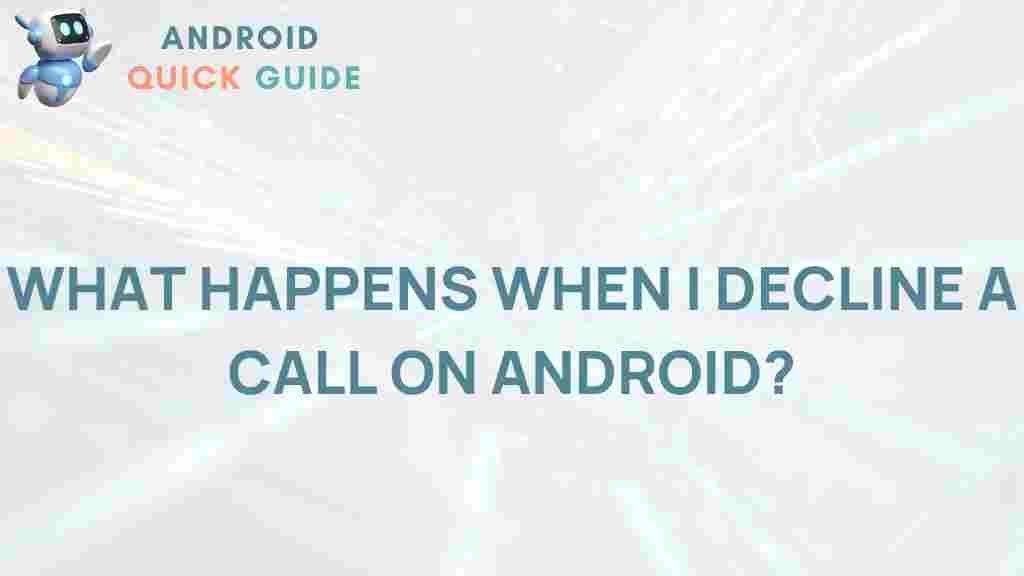The Mystery Behind Declining Calls on Android Unveiled
In today’s fast-paced world, communication is key, and our smartphones play a crucial role in staying connected. However, many Android users have noticed a perplexing trend: a decline in incoming calls. This phenomenon can be frustrating and alarming, leading to missed opportunities and important conversations. In this article, we will delve into the reasons behind this issue, explore troubleshooting tips, and provide a comprehensive guide to help users regain control over their call functionalities on Android devices.
Understanding the Decline of Incoming Calls
The decline in incoming calls on Android devices can be attributed to several factors. Understanding these factors is essential for diagnosing the problem effectively. Here are some key reasons:
- Network Issues: A weak or unstable network signal can lead to missed calls. Factors such as location, network congestion, or carrier problems can affect call reception.
- Do Not Disturb Mode: Many users may inadvertently activate the Do Not Disturb mode, silencing incoming calls.
- App Conflicts: Certain apps may interfere with call functions, especially if they have permissions related to phone calls.
- Software Bugs: Occasionally, software updates can introduce bugs that affect call functionalities.
- Hardware Issues: Damaged or malfunctioning components of the device can also lead to problems with call reception.
Step-by-Step Process to Diagnose the Problem
To effectively address the issue of declining calls on Android, users can follow a systematic approach to diagnose and rectify the problem:
1. Check Your Network Connection
The first step is to verify your network connection:
- Signal Strength: Look for the signal strength indicator on your device. If it’s weak, try moving to a different location.
- Airplane Mode: Ensure that Airplane Mode is not activated. This can disable all wireless connections.
- Carrier Status: Check with your carrier for any outages or issues in your area.
2. Review Do Not Disturb Settings
Next, check if Do Not Disturb mode is enabled:
- Access Settings: Go to Settings > Sound > Do Not Disturb.
- Adjust Preferences: If it’s on, either turn it off or customize the settings to allow calls from specific contacts.
3. Inspect Installed Apps
Some apps might be causing conflicts:
- Review Permissions: Go to Settings > Apps > [app name] > Permissions and ensure they are appropriate.
- Safe Mode: Boot your Android in Safe Mode to see if a third-party app is causing the issue. If calls work in Safe Mode, an app is likely the culprit.
4. Update Your Software
Keeping your device updated is crucial:
- Check for Updates: Navigate to Settings > System > Software update to ensure you have the latest version.
- Update Apps: Regularly update your apps from the Google Play Store to avoid compatibility issues.
5. Reset Network Settings
If the issue persists, consider resetting your network settings:
- Access Reset Options: Go to Settings > System > Reset options.
- Choose Reset Network Settings: This will erase saved Wi-Fi networks and Bluetooth connections but can resolve persistent issues.
Troubleshooting Tips
If you’ve gone through the steps above and are still experiencing a decline in incoming calls, try these troubleshooting tips:
- Restart Your Device: A simple restart can resolve many temporary glitches.
- Check SIM Card: Remove the SIM card, clean it gently, and reinsert it. This can fix connection issues.
- Contact Your Carrier: If you suspect network issues, reach out to your carrier for assistance.
- Factory Reset: As a last resort, consider a factory reset. Make sure to back up your data before proceeding.
Additional Resources
For more detailed information on managing your Android device, consider visiting Google’s Android Support. This resource provides comprehensive guides and troubleshooting tips for a wide range of Android-related issues.
Conclusion
The decline of incoming calls on Android devices is a multifaceted issue that can stem from network problems, software bugs, or user settings. By following the steps outlined in this article, users can diagnose and resolve these issues effectively. Maintaining a proactive approach by keeping software up-to-date and monitoring app permissions can also help ensure a smooth calling experience.
Don’t let declining calls disrupt your communication. Stay informed, take action, and enjoy seamless connectivity on your Android device.
This article is in the category Guides & Tutorials and created by AndroidQuickGuide Team