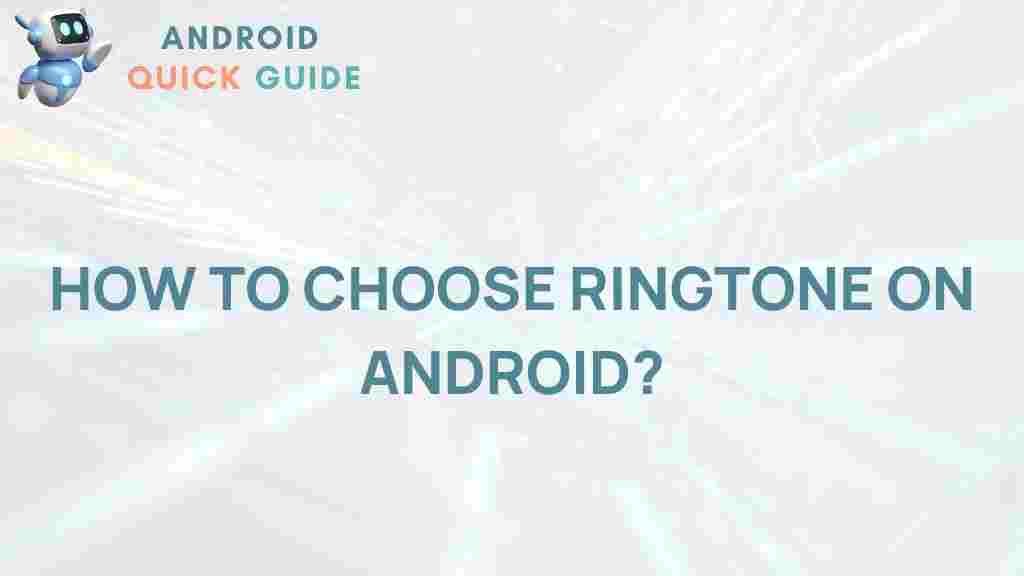Android: Unveiling the Secrets of Customizing Ringtones
In the era of smartphones, personalization is key to making your device feel like your own. One of the most enjoyable ways to express your individuality is through customizing ringtones on your Android device. This article will guide you through the various methods to personalize your ringtone, ensuring your phone not only looks great but sounds unique too.
Why Customize Ringtones?
Customizing ringtones on Android offers several benefits:
- Personal Expression: A unique ringtone reflects your personality and style.
- Easy Identification: Distinct ringtones for different contacts help you identify calls without looking at your phone.
- Enhanced Enjoyment: Custom sounds can enhance your overall smartphone experience, making notifications more enjoyable.
Getting Started with Ringtone Customization
Before diving into the customization process, ensure your Android device is updated to the latest version. This ensures compatibility with various apps and features.
Methods to Customize Ringtones on Android
There are several methods to customize ringtones on your Android device. Here’s a step-by-step guide for each method:
Method 1: Using Built-in Ringtone Settings
Most Android devices come with built-in options to customize ringtones. Follow these steps:
- Open the Settings app on your Android device.
- Scroll down and tap on Sound & vibration.
- Select Ringtone or Notification sound.
- Choose from the pre-installed options or tap on Add to select a song from your library.
- Tap Save or OK to set your new ringtone.
Method 2: Using Third-party Apps
For more extensive options, third-party apps can enhance your ringtone customization experience. Here’s how to use them:
- Go to the Google Play Store and search for ringtone maker apps, such as Zedge or Ringtone Maker.
- Download and install your chosen app.
- Open the app and follow the on-screen instructions to select a song or audio clip.
- Edit the clip to choose your preferred section as the ringtone.
- Save the clip and set it as your ringtone through the app’s settings.
Method 3: Using a Computer
If you prefer to use a computer for ringtone customization, follow these steps:
- Connect your Android device to your computer via USB.
- Open the file explorer on your computer and navigate to your Android device’s storage.
- Locate the Ringtones folder. If it doesn’t exist, create one.
- Copy the audio files you wish to use as ringtones into the Ringtones folder.
- Disconnect your device and open the Settings app on your Android.
- Go to Sound & vibration > Ringtone and select your newly added ringtone.
Troubleshooting Common Issues
While customizing ringtones on your Android device is typically straightforward, you may encounter some issues. Here are some common problems and their solutions:
- Ringtone Not Appearing: Ensure the audio file is in a compatible format (like MP3 or OGG) and located in the correct folder.
- Ringtone Won’t Save: Check that you have sufficient storage space on your device.
- Audio Quality Issues: Ensure the audio file is of high quality. Low-quality files can sound distorted.
Enhancing Your Ringtone Collection
To further expand your ringtone collection, consider the following:
- Online Resources: Websites like Zedge offer a variety of ringtones available for download.
- Create Your Own: Use audio editing software to create unique ringtones from your favorite songs or sounds.
- Explore Different Genres: Experiment with different music genres to find ringtones that suit your mood.
Conclusion
Customizing ringtones on Android is a simple yet effective way to express your individuality and enhance your smartphone experience. Whether you use built-in settings, third-party apps, or a computer, the process is straightforward and enjoyable. By following the steps outlined in this article, you can ensure that your Android device is not only a tool for communication but also a reflection of your personal style. So, dive into the world of ringtone customization and make your Android truly yours!
This article is in the category Guides & Tutorials and created by AndroidQuickGuide Team