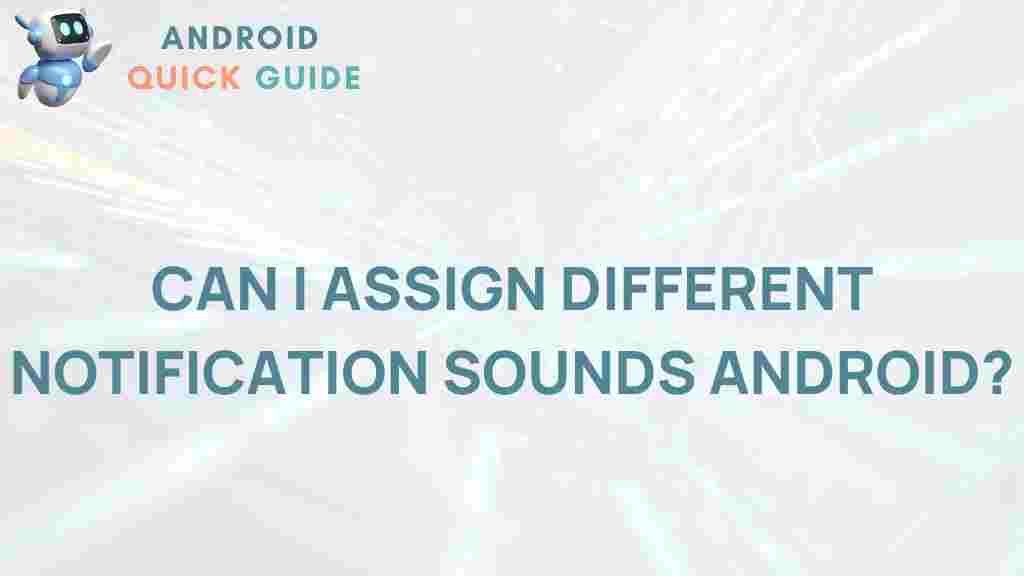Notification Sounds: Uncover the Secret to Personalizing Them on Android
In today’s fast-paced digital world, smartphones have become an extension of ourselves, allowing us to stay connected with friends, family, and work. One of the most integral aspects of this connectivity is our device’s notification system. The sound of a notification can evoke emotions, convey urgency, or simply inform us about an event. But did you know that you can personalize notification sounds on your Android device? In this article, we will delve into the secrets of customizing your notification sounds, ensuring that you can tailor your device to suit your personal style and preferences.
Why Personalize Notification Sounds?
Personalizing your notification sounds can enhance your user experience significantly. Here are a few reasons why you might want to consider changing your notification sounds:
- Individuality: Stand out from the crowd by using unique sounds that reflect your personality.
- Functionality: Different sounds for different apps help you identify messages without looking at your phone.
- Emotional Connection: Sounds can evoke specific feelings, making your interactions more personal.
How to Personalize Notification Sounds on Android
Personalizing notification sounds on Android is a straightforward process. Below is a step-by-step guide to help you customize your device’s notifications.
Step 1: Access Your Settings
To begin, you will need to access your device’s settings. Follow these steps:
- Unlock your Android device and go to the home screen.
- Locate the Settings app (usually represented by a gear icon).
- Tap on the Settings app to open it.
Step 2: Navigate to Sound Settings
Once you are in the Settings app, you will need to find the sound settings:
- Scroll down and select Sound or Sound & vibration, depending on your device model.
- In this menu, you will see various options related to sounds and notifications.
Step 3: Customize Notification Sounds
Now, it’s time to customize your notification sounds:
- Look for the option labeled Notification sound.
- Tapping this option will present you with a list of available notification sounds.
- You can preview each sound by tapping on it. When you find one you like, select it.
Step 4: Set Custom Notification Sounds for Specific Apps
If you want to set different notification sounds for specific applications, follow these steps:
- Go back to the Settings menu.
- Scroll down to find the Apps or Applications section and tap on it.
- Select the app for which you want to change the notification sound (for example, WhatsApp, Facebook, etc.).
- Once in the app settings, look for Notifications.
- Here, you should see an option for Notification sound. Tap it and choose your preferred sound.
Step 5: Using Custom Sounds
Want to use a sound that’s not included in the default options? Here’s how to add custom notification sounds:
- First, ensure the sound file you want to use is saved on your device. Compatible formats include MP3, WAV, and OGG.
- Navigate to the sound file in your file manager.
- Long press the file, then select Copy or Move.
- Paste the file into the Notifications folder in your internal storage or SD card. You can find this folder through your file manager.
- Now, return to the Notification sound settings (as described above) and select your new sound.
Troubleshooting Common Issues
Even with a clear guide, you might encounter some issues when personalizing your notification sounds. Here are some common problems and their solutions:
- Notification Sounds Not Changing: If the notification sound does not change after following the steps, ensure that the sound file is in the correct format and placed in the right folder.
- Volume Issues: If you can’t hear the new notification sound, check your device’s volume settings. Make sure the media volume is turned up.
- Sound Files Not Appearing: If your custom sounds do not appear in the notification sound menu, try restarting your device or clearing the cache of the Settings app.
Additional Tips for Notification Sounds
Here are some extra tips to enhance your experience with notification sounds:
- Keep it Short: Choose sounds that are short and distinct. This helps in quickly identifying notifications without being disruptive.
- Use Different Sounds: Set unique sounds for different types of notifications (messages, social media alerts, etc.) to avoid confusion.
- Regular Updates: Periodically update your notification sounds to keep things fresh and exciting.
Conclusion
Personalizing notification sounds on Android is a fantastic way to make your device truly yours. With the ability to select different sounds for different applications, you can stay informed without constantly checking your phone. By following the steps outlined above, you can create a unique soundscape that resonates with your personal style.
Remember, a well-curated selection of notification sounds can enhance your overall smartphone experience, making it more enjoyable and efficient. So, go ahead and start customizing today!
For more tips on enhancing your Android experience, check out our guide on optimizing your device settings. For further information about customizing Android devices, visit Android Central.
This article is in the category Guides & Tutorials and created by AndroidQuickGuide Team