Enhance Android Display: Reviving the Color on Your Android Device
Android devices are known for their versatility and customization, but over time, you may notice the screen colors aren’t as vibrant as they once were. Whether it’s due to prolonged use, software updates, or simply a shift in personal preference, restoring the vibrant colors on your Android can elevate your user experience. In this article, we’ll explore how to bring those colors back to life with simple, effective methods you can try today.
Why Color Vibrancy Matters on Your Android Device
The color display on your Android device isn’t just about aesthetics; it plays a crucial role in enhancing readability, improving visual clarity, and providing a more enjoyable viewing experience. A vibrant screen can make photos look more vivid, videos more immersive, and even help you avoid eye strain. Unfortunately, various factors such as system settings, hardware wear, or environmental lighting can impact color vibrancy. Let’s dive into the steps to adjust and revive the colors on your Android.
1. Check and Adjust Your Display Settings
Android devices come with customizable display settings, allowing you to tweak the screen’s appearance to suit your preferences. Start here to see if adjustments can improve color vibrancy.
- Brightness and Contrast: Adjusting your screen’s brightness can have a surprising effect on color clarity. Go to Settings > Display > Brightness and increase the brightness. However, avoid setting it too high, as this may affect battery life.
- Color Mode or Color Profiles: Most Android devices offer different color modes, such as “Vivid,†“Natural,†or “AMOLED Cinema.†Experiment with these options by going to Settings > Display > Screen Mode. Choose a mode that makes colors pop without oversaturating them.
- Adaptive Display: Some devices offer Adaptive Display, which automatically adjusts the color, contrast, and sharpness based on your environment. Enable this by visiting Settings > Display > Adaptive Display.
2. Use Dark Mode or Night Mode for Enhanced Contrast
Dark Mode doesn’t necessarily change the colors but can make colors appear more vibrant by creating a stronger contrast. Dark Mode can be enabled by going to Settings > Display > Dark Mode. If your Android device has a Night Mode feature, this can help reduce eye strain and make colors appear warmer, which might be more visually pleasing for some users, especially in low-light settings.
3. Update or Reinstall Your Android OS
Sometimes, color issues can arise from outdated or buggy software. Updating your Android operating system can fix known bugs and improve performance.
- Go to Settings > Software Update to check if a new version is available. Download and install any updates.
- If an update doesn’t help, consider reinstalling the OS. You can do a factory reset to start with a fresh slate, but remember to back up your data first.
To learn more about updating your Android, check out our detailed guide on keeping your Android device up-to-date for the latest features and performance improvements.
4. Calibrate the Screen Colors
Calibrating your Android device’s screen can also improve color accuracy. While most Androids don’t come with a built-in color calibration tool, there are third-party apps available to achieve this.
- Display Calibration Apps: Search for apps such as Color Calibrator or Display Calibration on the Google Play Store. These apps guide you through setting up ideal brightness, contrast, and saturation for better color quality.
- Gamma Settings: Some apps also allow adjustments to gamma settings. This can refine your screen’s color balance by optimizing red, green, and blue tones.
5. Check and Adjust Wallpaper and Themes
The background wallpaper on your device can affect the perception of color vibrancy. Choose wallpapers with bright or saturated colors, as they tend to make other on-screen elements appear more vivid. Additionally, Android offers customizable themes that can impact color consistency. Navigate to Settings > Wallpaper > Themes to explore vibrant themes for your device.
6. Enable High-Resolution Mode for Better Color Display
Many Android devices support multiple resolution modes to optimize performance and battery life. If you have reduced the resolution for energy savings, switching back to a high-resolution mode can significantly improve the color display.
- Go to Settings > Display > Screen Resolution and choose the highest setting available.
- Bear in mind, though, that higher resolutions can consume more battery power.
For more in-depth optimization tips, read our guide on enhancing screen resolution on Android devices.
7. Troubleshooting Tips for Persistent Color Issues
If the color issues persist even after adjusting settings and calibration, here are some additional troubleshooting steps:
- Restart Your Device: Sometimes, a simple restart can resolve color display glitches caused by temporary software bugs.
- Clear Cache Partition: Accumulated cache can sometimes interfere with display performance. To clear the cache, go to Settings > Storage > Cached Data and clear it.
- Safe Mode Test: Booting in safe mode can help you determine if a third-party app is causing color issues. To enter safe mode, press and hold the power button, then tap and hold Power Off until the safe mode prompt appears. If colors appear vibrant in safe mode, an app could be the cause.
8. Consider Professional Assistance
If you’ve tried everything and still face color issues, there might be a hardware problem. This could be due to a malfunctioning display panel or deteriorating components, especially on older devices. Contact your device’s manufacturer or a certified repair service for further assistance.
Conclusion: Keep Colors Alive on Your Android
Reviving the color vibrancy on your Android device doesn’t have to be complicated. With some adjustments to display settings, updates, and calibration, you can enjoy rich, vibrant colors that enhance your overall experience. If you encounter persistent issues, don’t hesitate to try safe mode or seek professional help to ensure that your Android device is performing at its best.
By following these steps, you’ll be able to unleash the full potential of your Android’s display, bringing colors to life and enhancing everything from daily tasks to multimedia enjoyment.
This article is in the category Guides & Tutorials and created by AndroidQuickGuide Team
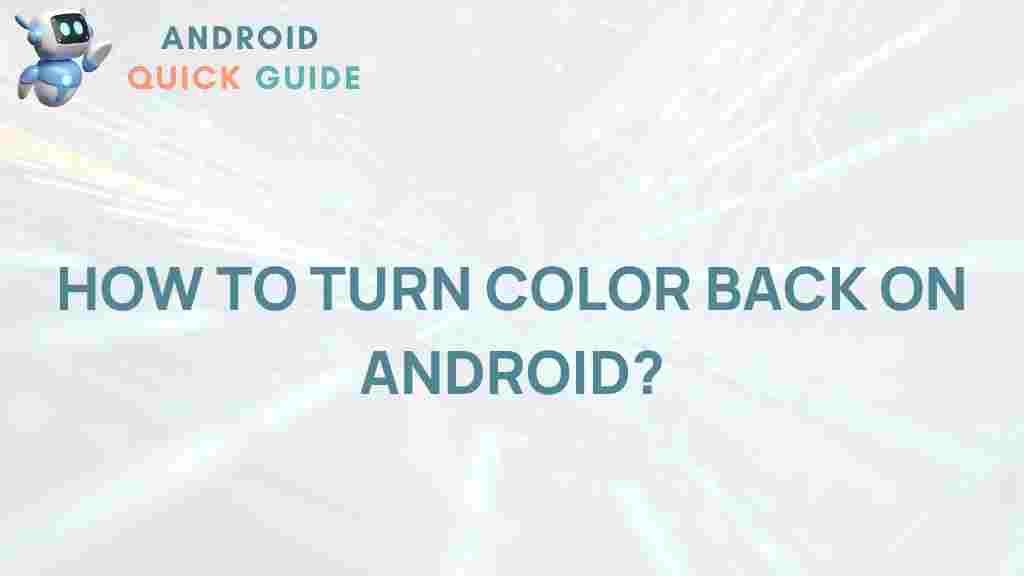
2 thoughts on “Unleash the Vibrant Colors: Reviving the Color on Your Android Device”