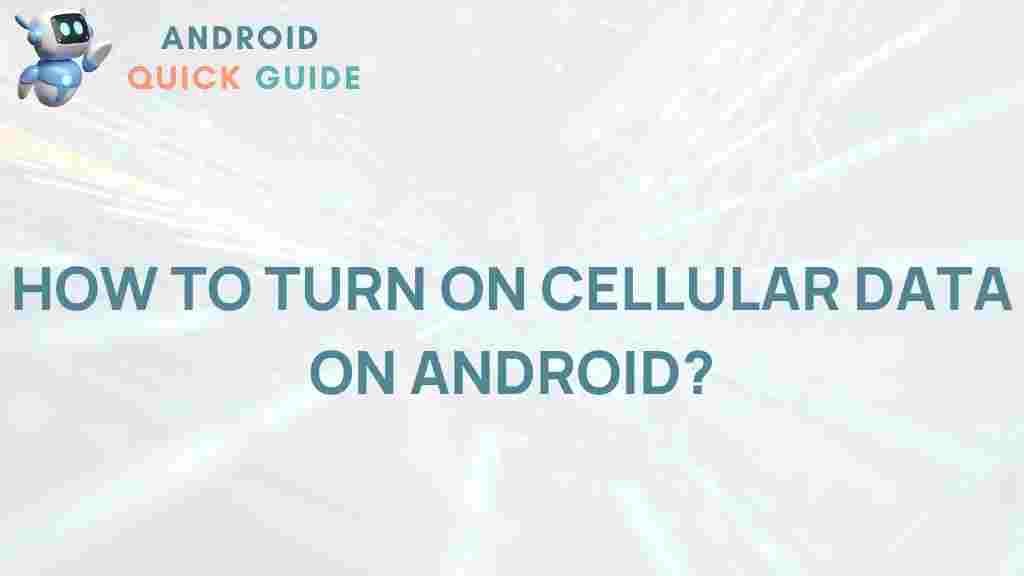In today’s digital world, mobile connectivity is a lifeline. Our smartphones are more than communication devices; they provide us with an endless stream of data and information that we can access anytime, anywhere. For Android users, harnessing the power of cellular data can make all the difference in productivity, entertainment, and staying connected. In this guide, we’ll explore the steps to fully optimize and troubleshoot cellular data on your Android device.
Understanding the Role of Cellular Data on Your Android Device
Cellular data is the internet service you use when you’re not connected to Wi-Fi. By allowing your Android device to access this network, you can enjoy high-speed internet wherever cellular coverage is available. But to truly unlock the benefits, you’ll need to know how to manage, optimize, and troubleshoot your data connections.
Why Cellular Data Matters for Android Users
For many Android users, cellular data is essential for daily tasks, including browsing the web, streaming media, navigating maps, and staying updated on social media. Unlike Wi-Fi, cellular data provides connectivity on the go, allowing Android users to stay connected regardless of their location.
Setting Up Cellular Data on Your Android Device
To make the most of cellular data on your Android device, follow these steps:
Step 1: Enable Cellular Data
- Go to Settings on your Android device.
- Select Network & Internet, then tap on Mobile Network.
- Toggle the Mobile Data switch to enable cellular data.
Once enabled, your Android device will connect to the internet using cellular data when Wi-Fi is unavailable.
Step 2: Configure Data Settings
- Under Settings > Network & Internet, select Data Usage.
- Set a data limit if you want to avoid exceeding your data cap.
- Enable Data Saver to minimize data usage when using background apps.
Data Saver reduces data usage by limiting background activity for apps. It’s a useful feature if you’re on a limited data plan
This article is in the category Guides & Tutorials and created by AndroidQuickGuide Team