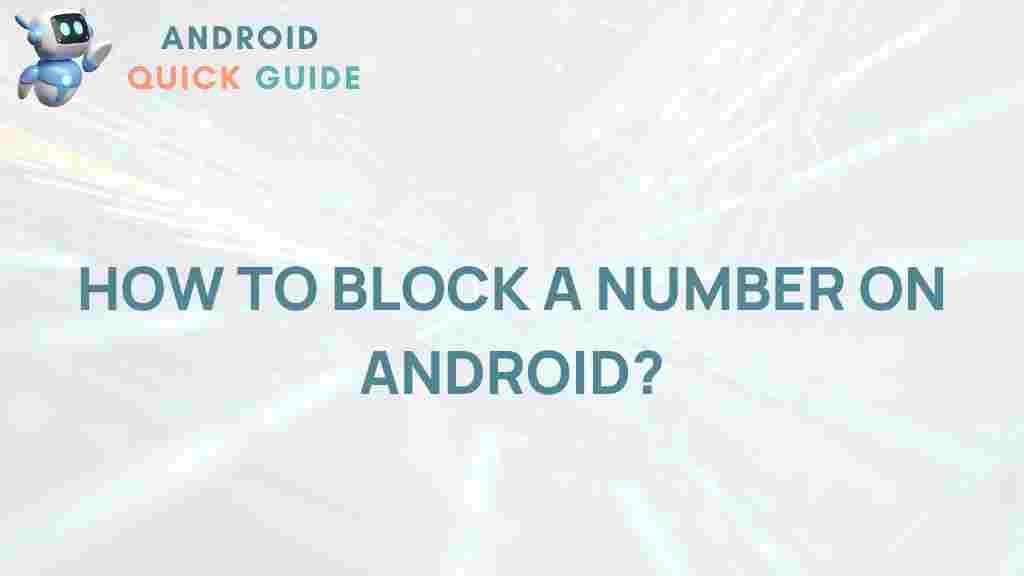Unwanted calls and messages can be disruptive, especially when they come from unknown or spammy sources. Fortunately, Android offers a simple and effective way to regain control of your device by blocking unwanted numbers. This article will guide you through the process of blocking a number on Android, with tips on troubleshooting and additional resources to ensure you’re completely covered.
How to Block a Number on Android
Blocking a number on your Android device can help you avoid distractions and stay focused. Whether you’re using a Samsung, Google Pixel, or any other Android model, most Android devices have built-in features to make this process smooth and hassle-free. Let’s explore the step-by-step method of blocking numbers on Android devices.
Why Block a Number on Your Android Device?
There are various reasons why you might want to block a number on Android. Common reasons include:
- Reducing spam calls: Frequent spam or telemarketing calls can be intrusive.
- Blocking unknown numbers: Protect your privacy from unknown callers.
- Managing personal boundaries: Restrict access from specific individuals to your personal phone.
Android’s call-blocking features can protect you from unnecessary interruptions and help maintain your peace of mind.
Steps to Block a Number on Android
The process of blocking numbers may slightly vary based on your device model and Android version, but here’s a comprehensive guide for blocking numbers on Android devices.
Method 1: Blocking from the Phone App
- Open the Phone app on your Android device.
- Locate the recent call or contact you want to block. This is usually done by tapping on the ‘Recents’ tab or finding the contact in your address book.
- Tap on the contact or number, then select Block or Block and Report as Spam.
- Confirm the action to block the number. Once blocked, you will no longer receive calls or messages from this contact.
This is the most common way to block a number on Android, and it works well for both unknown callers and saved contacts.
Method 2: Blocking Using the Settings Menu
For users who prefer a more direct approach or have customized settings, blocking numbers through the settings menu is another option.
- Go to Settings on your Android device.
- Scroll to Apps and tap on Call Blocking or Blocked Numbers (names may vary depending on your Android version).
- Tap on Add a Number and manually enter the number you want to block.
- Confirm the number and save your changes.
This method works best for blocking specific numbers when you don’t have a recent call or contact record of the person.
Method 3: Blocking via Messaging Apps on Android
Some messaging apps, such as Google Messages or Samsung Messages, offer independent blocking features. If you’re experiencing spam or harassment via messages, blocking from the messaging app itself can help.
- Open the messaging app on your Android device.
- Locate the conversation with the number you want to block.
- Tap on the three-dot menu in the upper right corner, then select Block Number or Block & Report Spam.
- Confirm your choice, and the sender will be blocked.
Blocking through messaging apps can provide additional spam protection, especially useful if your device frequently receives unsolicited text messages.
Troubleshooting Common Issues When Blocking Numbers on Android
Although blocking numbers on Android is straightforward, you may encounter a few challenges. Here are solutions to some common issues:
- Blocked calls still coming through: If a blocked number continues to reach you, ensure your device’s software is up-to-date. Check that the number is correctly blocked in your phone’s settings.
- Calls are silenced but not blocked: Some Android devices may silence calls rather than fully block them. In such cases, check your device’s Do Not Disturb settings to ensure that calls from blocked numbers are completely muted.
- Difficulty blocking numbers via carrier settings: Certain network providers may have separate settings for blocking numbers. Contact your carrier for additional support or check for carrier-specific apps in the Play Store.
If the issues persist, consider clearing your phone app’s cache and restarting your device, as this often resolves minor glitches.
Additional Ways to Block Numbers on Android
Aside from the built-in blocking features, there are a few additional options available:
- Carrier-specific blocking: Some mobile carriers offer premium services for blocking spam and specific numbers. Contact your carrier to learn more about these options.
- Third-party apps: Many third-party apps in the Google Play Store specialize in call blocking. Some popular apps include Hiya, Truecaller, and Mr. Number, which offer extensive spam protection and blocking features.
To explore third-party apps, visit the Google Play Store for the latest call-blocking apps available for Android.
Using Do Not Disturb to Block Unwanted Calls on Android
If you’re only looking to silence certain numbers or need temporary relief from calls, the Do Not Disturb (DND) feature is a helpful alternative. Here’s how you can use it to limit disturbances:
- Go to Settings and select Sound & Vibration.
- Tap on Do Not Disturb and customize the settings according to your needs.
- You can choose to allow calls only from specific contacts or completely silence all calls.
Using Do Not Disturb is ideal if you’re in meetings, need uninterrupted focus, or want to limit disturbances without permanently blocking numbers.
Managing Blocked Numbers on Your Android Device
If you ever need to review or edit your blocked numbers list, follow these steps:
- Open the Phone app and tap on Settings.
- Navigate to Blocked Numbers or Call Blocking.
- Here, you can add new numbers to the blocked list or remove numbers that no longer need blocking.
Keeping your blocked list up-to-date ensures you only block necessary contacts and can receive calls from others as needed.
Frequently Asked Questions about Blocking Numbers on Android
- Q: Will a blocked number know that they’re blocked?
A: No, when you block a number on Android, the person will not receive a notification. They will, however, receive a message indicating that the call cannot be completed or that it went straight to voicemail. - Q: Can a blocked number still send me messages?
A: Generally, no. When you block a number on Android, messages and calls are typically restricted. However, for full protection, make sure to block the number in both the phone and messaging apps if needed.
Conclusion: Block Numbers on Android to Regain Peace of Mind
Blocking a number on Android is a quick, effective way to protect yourself from spam, harassment, and other unwanted disturbances. Whether you use the phone app, settings menu, or messaging app, you have several options to stay in control of your incoming calls and messages.
For more information on Android settings and customization, check out our guide to optimizing Android features. By managing your blocked numbers effectively, you can create a more peaceful and focused mobile experience.
With these methods and tips, you’re now equipped to handle unwanted calls and messages on Android. Take control of your phone today and enjoy a more streamlined, hassle-free experience!
This article is in the category Guides & Tutorials and created by AndroidQuickGuide Team