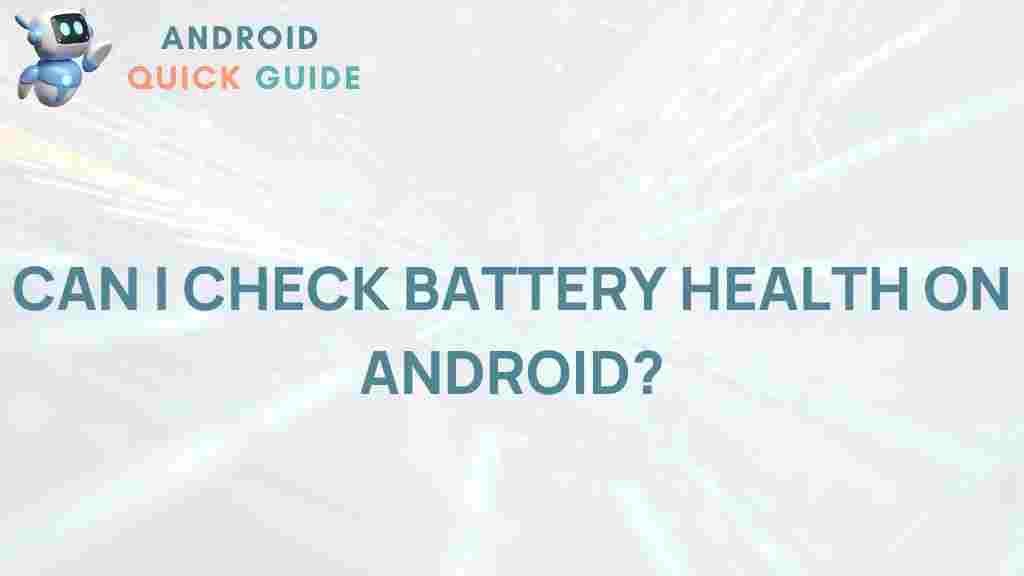Uncover the Secrets of Android Battery Health
In the fast-paced world we live in, our Android devices play a crucial role in keeping us connected, informed, and entertained. However, one common issue that many users face is battery health. Understanding how to maintain and improve the battery health of your Android device can extend its lifespan and enhance performance. This article will guide you through the secrets of Android battery health, helping you optimize your device’s performance.
Understanding Android Battery Health
Battery health refers to the ability of your device’s battery to hold and provide charge. Over time, batteries degrade due to various factors, leading to reduced performance and shorter usage times. Factors affecting Android battery health include:
- Charging habits
- Heat exposure
- Software updates
- Battery age
By understanding these factors, you can implement strategies to improve your Android device’s battery health.
Step-by-Step Process to Optimize Android Battery Health
Improving your Android device’s battery health involves a few simple yet effective strategies. Here’s a step-by-step process to help you get started:
1. Monitor Battery Usage
To begin optimizing your Android device’s battery health, you need to monitor which apps consume the most battery. Follow these steps:
- Open Settings on your Android device.
- Tap on Battery.
- Select Battery Usage to view the apps draining your battery.
Identifying battery-hungry apps is the first step towards managing battery health effectively.
2. Adjust Screen Brightness
Screen brightness is one of the most significant factors affecting battery life. To adjust your screen brightness:
- Go to Settings.
- Select Display.
- Adjust the Brightness slider or enable Adaptive Brightness.
Lowering screen brightness can significantly extend battery life.
3. Disable Unnecessary Background Processes
Many apps run in the background, consuming battery power. To disable unnecessary background processes:
- Navigate to Settings.
- Tap on Apps.
- Select the app you want to restrict.
- Tap on Battery and select Restrict background activity.
Limiting background activity will help conserve battery life.
4. Enable Battery Saver Mode
Most Android devices come with a built-in Battery Saver mode. To enable it:
- Go to Settings.
- Tap on Battery.
- Select Battery Saver and enable it.
This feature automatically reduces background activity and adjusts settings to save battery life.
5. Keep Software Up to Date
Software updates often contain optimizations and bug fixes that can improve battery performance. To ensure your Android is up to date:
- Go to Settings.
- Select System.
- Tap on System update and check for updates.
Regularly updating your device can enhance overall performance and battery efficiency.
Troubleshooting Tips for Android Battery Issues
If you’re experiencing battery issues, here are some troubleshooting tips:
1. Calibrate Your Battery
Sometimes, the battery may need calibration to report accurate levels. To calibrate:
- Charge your device to 100%.
- Use your device until it completely drains.
- Charge it back to 100% without interruptions.
This process can help your Android device accurately reflect battery levels.
2. Check for Rogue Apps
Occasionally, certain apps may malfunction and drain your battery excessively. Check for rogue apps by:
- Going to Settings.
- Selecting Battery to see which apps are draining power.
- Uninstalling or disabling apps that consume too much battery.
Removing problematic apps can improve battery performance significantly.
3. Factory Reset as a Last Resort
If your Android device continues to have battery issues, a factory reset may help. Before performing a factory reset, ensure you back up your data. To reset your device:
- Navigate to Settings.
- Scroll down and tap on System.
- Select Reset options.
- Choose Erase all data (factory reset).
This process will erase all data and settings, restoring your device to its original state.
Conclusion
Maintaining the battery health of your Android device is crucial for optimal performance and longevity. By monitoring battery usage, adjusting settings, and following troubleshooting tips, you can uncover the secrets to better battery health. Remember, a well-maintained battery not only enhances the device’s performance but also ensures you stay connected without frequent charging interruptions.
For further information on enhancing your Android experience, check out this helpful resource on Android official website. Additionally, if you have any issues or need more detailed guides, feel free to explore our other articles here.
This article is in the category Guides & Tutorials and created by AndroidQuickGuide Team