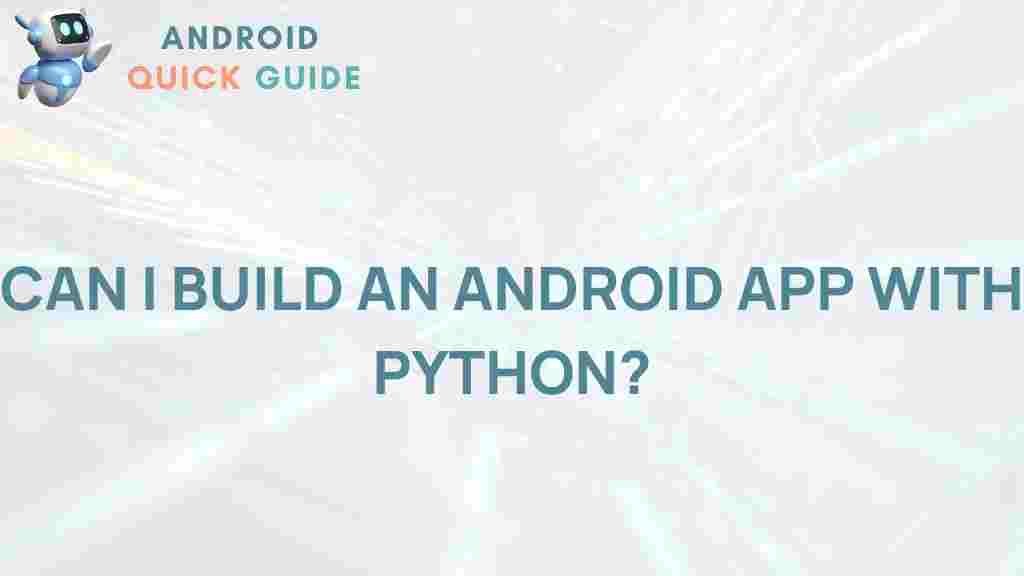Python: A Powerful Tool for Android App Development
With the growing popularity of mobile applications, developers are constantly looking for efficient and flexible ways to create apps. Python, a versatile and beginner-friendly programming language, has been making strides in mobile development, especially for Android apps. This article will guide you through how Python can be used for Android app development and offer tips and tools for a successful build.
Why Choose Python for Android App Development?
Python stands out due to its ease of use, readability, and wide range of libraries. While traditionally associated with web development, machine learning, and data science, Python is now gaining traction in Android app development through frameworks and tools like Kivy and BeeWare. Here are a few reasons why developers choose Python for Android:
- Readability: Python’s syntax is clean and simple, making it easy to learn and work with, even for beginners.
- Community Support: Python has a large and active community, so finding resources, tutorials, and solutions is easier.
- Cross-platform Potential: Python supports cross-platform development, meaning you can write code once and deploy it on multiple platforms.
If you’re curious to explore more about Python’s compatibility with mobile platforms, you can check out the official Kivy documentation for detailed insights.
Setting Up the Python Environment for Android App Development
Before diving into app development, setting up the right environment is crucial. Here’s a step-by-step guide to get you started:
Step 1: Install Python
The first step is to ensure you have Python installed. You can download Python from the official Python website. Once installed, check if it’s working correctly by typing the following command in your terminal:
python --versionThis command should return the current Python version installed on your system.
Step 2: Install Required Libraries
After installing Python, you need specific libraries to enable Android development. The two main libraries for building Android apps with Python are:
- Kivy: A powerful framework that supports cross-platform applications. To install Kivy, use the following command:
pip install kivy- BeeWare: Another popular tool that enables Python applications on Android. To install BeeWare, type:
pip install beewareThese frameworks make it possible to create Android apps with Python without extensive knowledge of Java, traditionally used in Android development.
Creating Your First Android App with Python
Let’s build a simple Android app to understand how Python works in mobile development. We’ll use Kivy for this example.
Step 1: Set Up Your Project Structure
Create a new folder for your project. Inside the folder, create a new Python file (e.g., main.py) where you will write the code for your app.
Step 2: Write the Code for Your App
In your main.py file, add the following code to create a basic app that displays “Hello, Android!” on the screen:
from kivy.app import Appfrom kivy.uix.label import Labelclass HelloWorldApp(App): def build(self): return Label(text="Hello, Android!")if __name__ == "__main__": HelloWorldApp().run()This code creates a simple app with one screen and a label that reads “Hello, Android!”
Step 3: Run Your App with Kivy
To run the app locally, open a terminal, navigate to your project folder, and type:
python main.pyIf everything is set up correctly, a window should open, displaying your app. To test it on an Android device, you’ll need to build it as an Android package.
Building the APK File with Python
To deploy your app on Android, you’ll need to convert it into an APK file. Here’s how:
Step 1: Install Buildozer
Buildozer is a tool that packages Python applications for Android and other platforms. Install it by running:
pip install buildozerOnce installed, navigate to your project folder and initiate Buildozer with:
buildozer initThis will create a buildozer.spec file in your project folder, which contains configuration settings for your app.
Step 2: Configure Buildozer
Edit the buildozer.spec file to include your app’s name, package name, and version number. For instance, find the line:
# (str) Title of your applicationUncomment it and add your app’s title:
title = "HelloWorld"Adjust other settings as needed, and save the file.
Step 3: Build the APK
To generate the APK, run the following command:
buildozer -v android debugThis command will compile your app into an APK file, which you can find in the bin directory within your project folder. Transfer this APK to your Android device to test your app!
Troubleshooting Common Issues
Building Android apps with Python can sometimes lead to unexpected issues. Here are some troubleshooting tips:
Problem: Buildozer Fails to Initialize
Solution: Ensure you have all dependencies installed, especially for Android SDK and NDK. Buildozer requires these libraries to function properly. If necessary, refer to the Buildozer installation guide for detailed instructions.
Problem: APK Not Working on Android Device
Solution: Check if your Android device allows installation from unknown sources in the security settings. Additionally, ensure your app is compatible with your Android version.
Problem: App Crashes on Startup
Solution: Review your code for syntax errors or missing modules. Using virtual environments and isolating dependencies can help manage potential conflicts.
Conclusion
Python offers a powerful and accessible way to build Android applications, thanks to frameworks like Kivy and BeeWare. While the process may seem complex at first, following the steps outlined above can help you create and deploy functional Android apps with ease. Whether you’re a beginner in programming or an experienced developer, Python provides a smooth entry into mobile development.
For more resources on building apps and optimizing them for mobile, feel free to explore our app development guide and advance your skills further.
This article is in the category Guides & Tutorials and created by AndroidQuickGuide Team