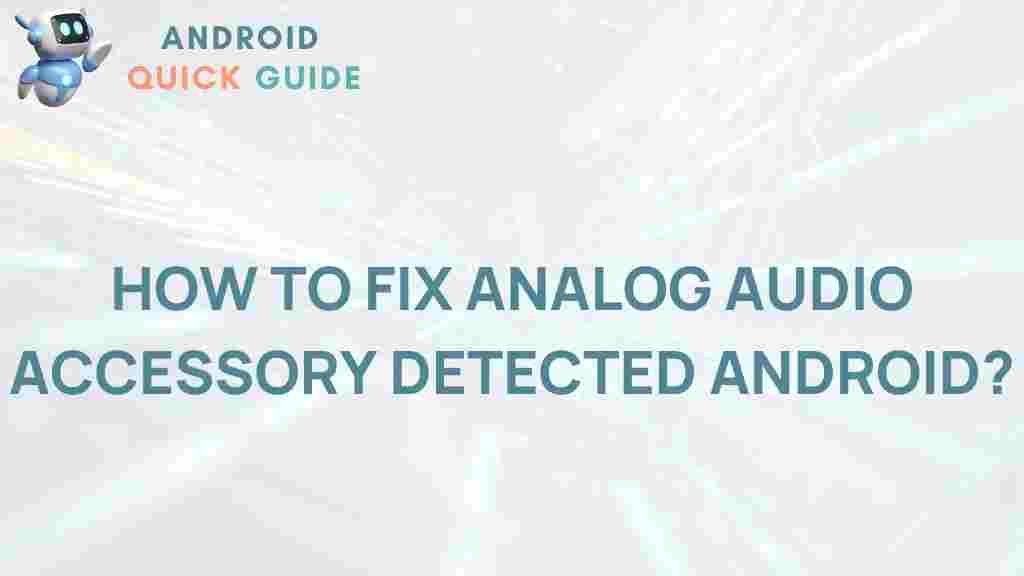Android: Unveiling the Mystery of Analog Audio Accessory Detection Issues
The world of Android devices is vast and intricate, offering a multitude of functionalities and accessories that enhance the user experience. One of the common issues faced by many Android users is the detection of analog audio accessories. Whether it’s headphones, microphones, or other audio devices, the failure of an Android device to recognize these accessories can be frustrating. This article aims to explore the causes behind this issue, provide step-by-step solutions, and offer troubleshooting tips to help you resolve any detection problems effectively.
Understanding Analog Audio Accessory Detection
Before delving into solutions, it’s crucial to understand how Android detects audio accessories. When you plug an analog accessory into your Android device, several components work together to recognize it:
- Physical Connection: The 3.5mm audio jack or USB-C port serves as the physical connection point.
- Device Drivers: Android relies on specific drivers to communicate with the accessory.
- Software Compatibility: The operating system must support the accessory type for proper functionality.
When any of these components fail, it can lead to detection issues. Below, we will explore common problems and their solutions.
Common Causes of Detection Issues
Understanding the root causes of audio accessory detection issues can significantly aid in troubleshooting. Here are some of the most common problems:
- Dirty or Damaged Ports: Dust or damage in the headphone jack or USB-C port can hinder connectivity.
- Faulty Accessories: Sometimes, the issue lies with the accessory itself, whether it’s worn out or incompatible.
- Software Glitches: Bugs in the Android operating system can interfere with accessory detection.
- Settings Configuration: Incorrect settings can prevent proper detection of connected audio devices.
Step-by-Step Process to Resolve Detection Issues
If you’re facing issues with analog audio accessory detection on your Android device, follow these steps to troubleshoot the problem:
1. Check the Audio Accessory
Before looking into your device, ensure that the accessory itself is functional:
- Test the accessory on another device.
- Try a different accessory with your Android device.
2. Inspect the Audio Jack or USB-C Port
Examine the port for any dust, lint, or damage:
- Use a flashlight to inspect the port.
- Gently clean the port with a soft, dry brush or compressed air.
3. Restart Your Device
Sometimes, a simple restart can resolve minor software glitches:
- Power off your Android device completely.
- Wait for a few seconds, then turn it back on.
4. Update Android Software
Keeping your software updated is crucial for compatibility:
- Go to Settings > About Phone > Software Updates.
- If an update is available, download and install it.
5. Reset App Preferences
Resetting app preferences can resolve configuration issues:
- Navigate to Settings > Apps.
- Tap on the three dots in the top right corner and select Reset app preferences.
6. Factory Reset (As a Last Resort)
If all else fails, consider a factory reset, but back up your data first:
- Go to Settings > System > Reset Options.
- Select Factory data reset and follow the prompts.
Troubleshooting Tips
In addition to the above steps, here are some troubleshooting tips that can help resolve analog audio accessory detection issues:
- Check Volume Settings: Make sure that the volume is turned up and that the device is not muted.
- Try Safe Mode: Boot your device in safe mode to determine if a third-party app is causing the problem. To do this, press and hold the power button, then tap and hold the Power Off option until the Safe Mode prompt appears.
- Remove Third-party Apps: Uninstall any recently installed apps that might conflict with audio settings.
- Check Bluetooth Connections: Ensure that Bluetooth is turned off, as some devices may prioritize Bluetooth audio over wired connections.
Seeking Professional Help
If none of the troubleshooting steps resolve your issue, it may be time to seek professional help. Consider visiting an authorized service center or contacting the manufacturer’s support team. For further information on Android device troubleshooting, you can check out this official Android development guide.
Conclusion
Analog audio accessory detection issues on Android devices can be frustrating, but understanding the common causes and following a systematic troubleshooting approach can help resolve these problems. Whether it’s a faulty accessory, a dirty port, or software glitches, addressing these issues promptly will enhance your audio experience. Remember, maintaining your devices and accessories in good condition is key to avoiding these problems in the future.
For additional resources and tips on managing your Android devices, visit our Android Tips and Tricks page.
This article is in the category Guides & Tutorials and created by AndroidQuickGuide Team