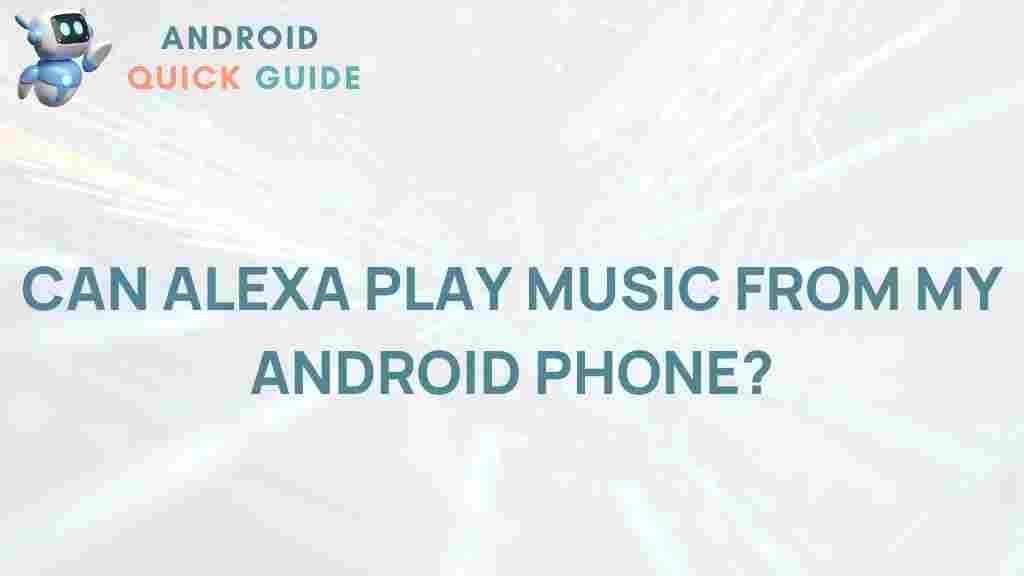Unleashing the Power of Alexa: Syncing Music from Your Android Device
In today’s fast-paced world, music is an essential part of our daily lives. With the advent of smart speakers, accessing your favorite tunes has never been easier. One of the most popular smart speakers on the market is Amazon’s Alexa. In this article, we will explore how to sync music from your Android device to Alexa, enabling you to enjoy a seamless listening experience.
Understanding Alexa
Alexa is Amazon’s voice-controlled intelligent assistant that can perform a multitude of tasks, including playing music, answering questions, providing weather updates, and controlling smart home devices. With its integration into various devices, including Echo speakers and Fire TV, Alexa has transformed how we interact with technology.
Why Sync Music to Alexa?
Syncing music to Alexa allows you to play your favorite songs, playlists, and albums directly from your Android device. This capability enhances your music listening experience by enabling hands-free control, voice commands, and the ability to integrate with other smart home devices. Whether you’re throwing a party or simply enjoying a quiet evening, Alexa can elevate your music experience.
How to Sync Music from Your Android Device to Alexa
Syncing music from your Android device to Alexa is a straightforward process. Follow these steps to get started:
- Download the Alexa App:
Ensure you have the latest version of the Alexa app installed on your Android device. You can download it from the Google Play Store.
- Sign In to Your Amazon Account:
Open the Alexa app and sign in using your Amazon account credentials. If you don’t have an account, you can create one easily within the app.
- Connect Your Music Service:
In the Alexa app, navigate to Settings > Music & Podcasts. Here, you can link your preferred music services such as Spotify, Amazon Music, or Apple Music. Follow the prompts to connect your account.
- Enable Bluetooth on Your Android Device:
Go to your Android device’s settings and enable Bluetooth. Make sure your device is discoverable.
- Pair Your Device with Alexa:
In the Alexa app, go to Devices, select your Alexa-enabled device, and tap on Bluetooth > Pair a New Device. Your Alexa device will search for nearby Bluetooth devices. Select your Android device from the list to pair it.
- Start Playing Music:
Once paired, you can start playing music from your Android device. Just open your preferred music app and enjoy your tunes through Alexa’s speakers!
Using Voice Commands with Alexa
After syncing your Android device with Alexa, you can use voice commands to control your music. Here are some useful commands:
- “Alexa, play music.â€
- “Alexa, pause the music.â€
- “Alexa, skip this song.â€
- “Alexa, volume up.â€
- “Alexa, play my playlist.â€
These commands make it easy to enjoy your music without needing to interact with your Android device constantly.
Troubleshooting Common Issues
While syncing music to Alexa is generally smooth, you might encounter some issues. Here are some common problems and their solutions:
- Alexa Can’t Find Your Android Device:
Ensure Bluetooth is enabled on both your Android device and the Alexa device. Restart both devices if necessary.
- Music Is Not Playing:
Check if your music app is functioning correctly. Ensure you have an active internet connection, and the music service is linked properly in the Alexa app.
- Low Volume:
If the music is playing but too quietly, use voice commands to adjust the volume or manually increase it via the Alexa app.
- Music Stops Playing:
Make sure your Android device remains connected via Bluetooth. If it disconnects, reconnect by selecting the device in the Alexa app.
Enhancing Your Music Experience with Alexa
Syncing music from your Android device to Alexa opens up a world of possibilities. Here are some tips to enhance your experience:
- Create Playlists: Organize your favorite tracks into playlists for easy access. You can ask Alexa to play specific playlists using voice commands.
- Explore Music Skills: Alexa offers various skills that enhance music playback, including genre stations and curated playlists. Discover and enable these skills for a richer experience.
- Multi-Room Music: If you have multiple Alexa devices, you can sync them to play music in different rooms simultaneously. This feature is perfect for parties or family gatherings.
- Smart Home Integration: Use Alexa to control your smart home devices while listening to music. For instance, you can dim the lights for a more relaxing atmosphere.
Conclusion
Syncing music from your Android device to Alexa is a simple yet powerful way to enhance your music experience. With easy setup, voice control, and the ability to create playlists, Alexa makes enjoying music more convenient than ever. By following the steps outlined in this article, you can unleash the full potential of Alexa as your personal DJ.
For more tips and tricks on using Alexa effectively, check out our other articles on smart home technology here.
Ready to get started? Sync your Android device with Alexa today and take your music listening experience to the next level!
This article is in the category Guides & Tutorials and created by AndroidQuickGuide Team