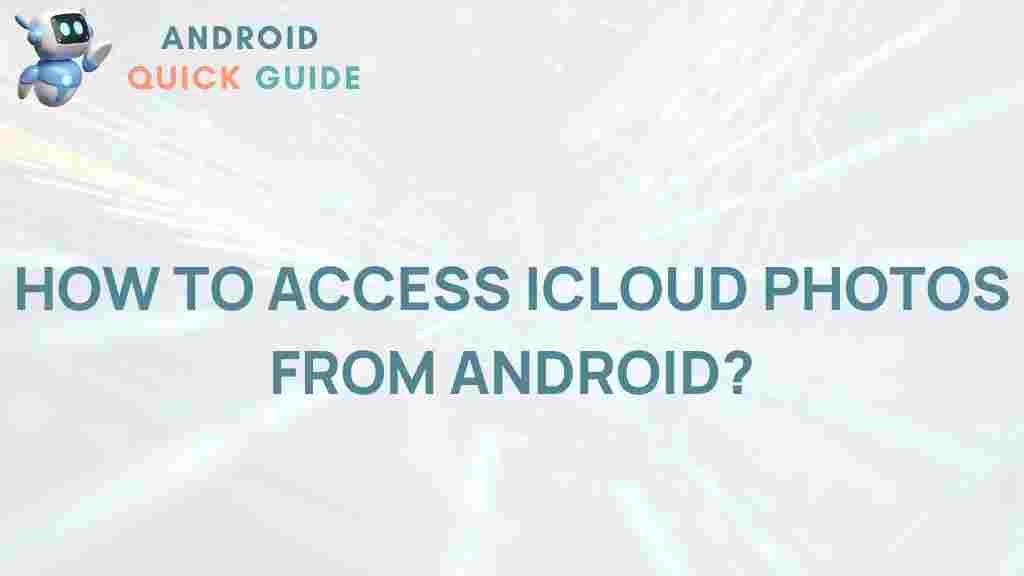Discover the secrets to seamlessly accessing iCloud photos on your Android device with this comprehensive guide.
If you’re an Android user and have been using iCloud to store your photos, you might find it challenging to access your precious memories. This guide will walk you through the process of accessing iCloud photos on your Android device seamlessly. With a step-by-step approach, you’ll learn how to retrieve your photos efficiently. Let’s dive into the details and unlock the secrets of iCloud photo access on Android!
Understanding iCloud and Its Benefits
Before we get into the how-to, let’s take a moment to understand what iCloud is and why it’s a preferred choice for many users:
- Cloud Storage: iCloud provides a secure space for users to store their photos, documents, and backups.
- Automatic Backup: It automatically backs up your photos, ensuring they’re safe even if your device is lost.
- Easy Sharing: iCloud makes it easy to share photos with friends and family across different devices.
Why Access iCloud Photos on Android?
Many users switch between different devices, including iPhones and Android smartphones. Accessing iCloud photos on your Android device can be crucial for:
- Consolidating Memories: Ensure all your photos are accessible in one place.
- Maintaining Organization: Keep your photo library organized without needing to manually transfer files.
- Backup Security: Access your photos backed up on iCloud from any device at any time.
How to Access iCloud Photos on Android
Here’s a step-by-step guide to help you access iCloud photos on your Android device:
Step 1: Use a Web Browser
The simplest way to access iCloud photos on your Android device is by using a web browser. Follow these steps:
- Open your preferred web browser on your Android device.
- Go to the iCloud website: www.icloud.com.
- Log in with your Apple ID and password.
- Select “Photos” from the available options.
Once you are logged in, you can view and download your iCloud photos directly from the browser.
Step 2: Use Third-Party Apps
If you prefer a more integrated experience, consider using third-party applications designed for this purpose. Here are a few recommended apps:
- CloudSync: This app allows you to sync your iCloud photos to your Android device.
- Sync iCloud: A user-friendly app that helps access iCloud services easily.
- Documents by Readdle: A robust file manager that supports iCloud access.
Download any of these apps from the Google Play Store and follow their instructions to connect to your iCloud account.
Step 3: Enable iCloud Photos on Other Devices
If you have other devices, like a Windows PC or a Mac, you can also access your iCloud photos through them and then transfer them to your Android device:
- On your Windows PC, download and install iCloud for Windows.
- Log in with your Apple ID.
- Check the box next to “Photos” and select “Options”.
- Choose “Download new photos and videos to my PC”.
- After downloading, connect your Android device and transfer the photos via USB or cloud services.
Troubleshooting Common Issues
While accessing iCloud photos on your Android device, you might encounter some issues. Here are some common problems and their solutions:
Problem 1: Unable to Log In
If you are having trouble logging into your iCloud account:
- Check your internet connection.
- Ensure that your Apple ID and password are entered correctly.
- Consider resetting your Apple ID password if you can’t remember it.
Problem 2: Photos Not Loading
If the photos are not loading in your browser:
- Clear the browser cache and cookies.
- Try using a different web browser.
- Ensure that your device is updated to the latest software version.
Problem 3: Third-Party Apps Not Syncing
If you’re facing issues with third-party apps:
- Ensure you have the latest version of the app installed.
- Check the app settings to ensure it has permission to access iCloud.
- Reinstall the app if problems persist.
Conclusion
Accessing iCloud photos on your Android device is not as complicated as it seems. By following the steps outlined in this guide, you can seamlessly view and manage your photo library across devices. Whether you opt for a web browser or a third-party app, the key is to ensure your Apple ID is correctly configured.
Now that you’ve unlocked the secrets to accessing your iCloud photos, you can enjoy your memories on any device. For more tips and tricks on managing your digital life, check out our comprehensive resource center. Happy photo browsing!
This article is in the category Guides & Tutorials and created by AndroidQuickGuide Team