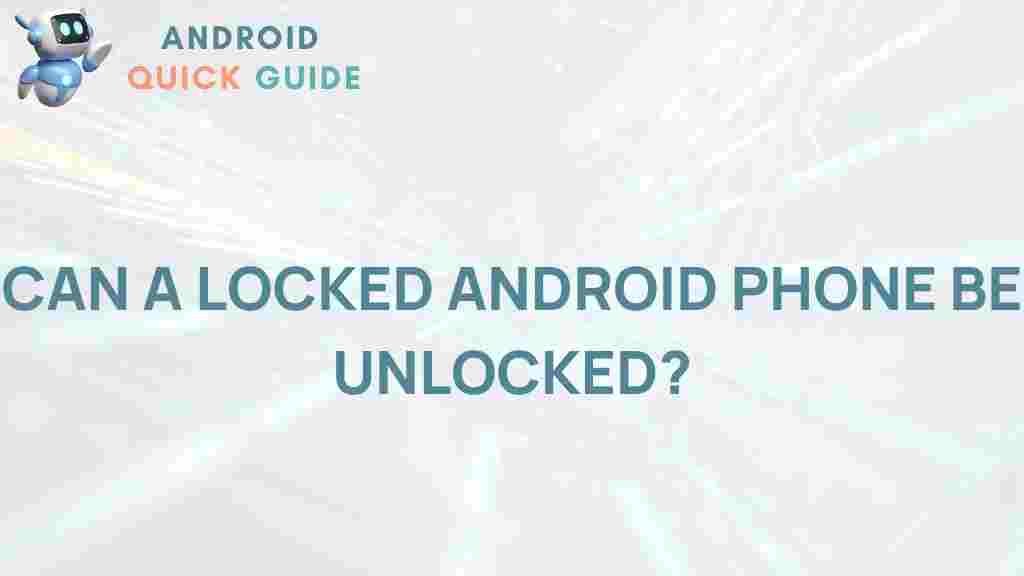Unveiling the Mystery: Can a Locked Android Phone Be Unlocked?
In today’s digital age, smartphones have become essential in everyday life, storing everything from personal contacts to sensitive data. However, it’s not uncommon for users to accidentally lock themselves out of their phones. This situation can be both frustrating and concerning, especially when it comes to retrieving data on a locked Android phone. In this article, we’ll explore different methods to unlock a locked Android device, potential risks involved, and ways to prevent this scenario in the future.
Why Are Android Phones Locked?
Understanding the purpose behind phone security can help you appreciate why unlocking a locked Android phone can be a challenging task. Android phones come with a variety of security features to protect user data. These may include:
- PIN or Password: A traditional way to lock a phone using a unique combination known only to the user.
- Pattern Lock: A swipe pattern set by the user, often forming a specific shape or series of moves.
- Biometric Security: Advanced methods like fingerprint scanning and facial recognition ensure that only the user can access the phone.
In cases where these locks are forgotten or improperly set up, users can find themselves locked out, needing alternate methods to regain access to their Android device.
Methods to Unlock a Locked Android Phone
Thankfully, there are multiple methods to regain access to a locked Android phone. The most suitable method will depend on factors like the device model, Android version, and any linked Google accounts. Here’s a comprehensive guide on available solutions:
1. Using Google’s Find My Device
If you’ve linked your Android phone to a Google account, Google’s Find My Device can be an effective tool to unlock your phone. Here’s how:
- Open Google’s Find My Device on a computer or another phone.
- Log in with the Google account linked to your locked phone.
- Select your device from the list of available devices.
- Choose the option to “Erase Device.” Warning: This will delete all data on the phone, but it will allow you to unlock it.
After the device is erased, you can set it up from scratch without the previous lock screen. However, it’s essential to remember that this method will result in data loss.
2. Using Samsung’s Find My Mobile (For Samsung Devices)
If you have a Samsung device, Samsung’s Find My Mobile feature can be very helpful. Here’s a step-by-step guide:
- Visit Find My Mobile and sign in with your Samsung account.
- Select your locked Android phone.
- Choose the option “Unlock” to disable the lock screen temporarily.
- Follow the prompts, and you should be able to access your phone again.
Using Samsung’s Find My Mobile is a convenient solution but requires that the feature has been enabled on the device beforehand.
3. Android Device Manager
Another tool to unlock a locked Android phone is the Android Device Manager. Similar to Google’s Find My Device, it allows users to reset their password remotely:
- Visit the Android Device Manager website on a computer.
- Sign in with your Google account.
- Select your locked device and choose the “Lock” option.
- Set a new password, then use it to unlock your phone.
This method only works if the device is connected to the internet and registered with your Google account.
4. Using Safe Mode (Third-Party Lock Screen)
Sometimes, a locked Android phone is due to a third-party lock screen app rather than the built-in Android security features. In this case, you can boot your device into Safe Mode:
- Hold down the power button until the power off menu appears.
- Tap and hold “Power off” until the Safe Mode prompt appears, then confirm.
- Once in Safe Mode, uninstall any third-party lock screen app.
- Reboot your device to exit Safe Mode and regain access.
This solution is particularly useful for users who suspect a third-party app is causing the lockout issue.
5. Using Recovery Mode to Factory Reset
If all else fails, performing a factory reset through Recovery Mode might be necessary. However, this is a last resort as it will erase all data on the device. Here’s how to do it:
- Turn off your locked Android phone.
- Press and hold the volume up button and power button simultaneously (the combination may vary by model).
- Use the volume keys to navigate to “Wipe data/factory reset” and select it with the power button.
- Once complete, select “Reboot system now.”
After the reset, your phone will be accessible but without any of your prior data.
Additional Troubleshooting Tips
In some cases, unlocking a locked Android phone may require more patience or even professional help. Here are some additional tips to consider:
- Ensure the device is connected to the internet: Many unlocking methods require an active internet connection to access remote tools like Google’s Find My Device.
- Contact the manufacturer’s support: If none of the methods work, the device manufacturer may provide solutions specific to your model.
- Use a professional unlocking service: Some tech repair services specialize in unlocking phones, though fees apply.
Each method may have varying levels of success depending on your device’s model and settings. Attempting multiple approaches can increase your chances of regaining access to your device.
How to Prevent Getting Locked Out of Your Android Device
To avoid the frustration of being locked out, consider taking these preventive steps:
- Keep a record of your lock screen credentials: Whether it’s a PIN, password, or pattern, keep it in a secure, memorable place.
- Enable backup unlock options: Set up biometric unlocks, like fingerprint or facial recognition, as alternatives.
- Link a Google account: Linking your Google account makes it easier to unlock a locked Android phone if you forget your PIN or password.
- Utilize trusted contacts: Some Android devices allow users to set up trusted contacts who can help you regain access in case of a lockout.
Following these precautions can minimize your chances of getting locked out of your Android device and save time in case you need to unlock it in the future.
Conclusion: Is It Possible to Unlock a Locked Android Phone?
In summary, unlocking a locked Android phone is possible, but the specific approach will vary based on your device and settings. Methods such as Google’s Find My Device, Samsung’s Find My Mobile, and Android Device Manager provide accessible solutions. For those in challenging situations, factory resets and professional services remain viable options.
Remember, prevention is key. Regularly backing up data and securely managing your login credentials are the best ways to avoid future lockouts. With these tips, you can unlock your device safely and minimize disruptions.
If you need further guidance on Android features, visit our Android Tips and Tricks section for more insights.
This article is in the category Guides & Tutorials and created by AndroidQuickGuide Team