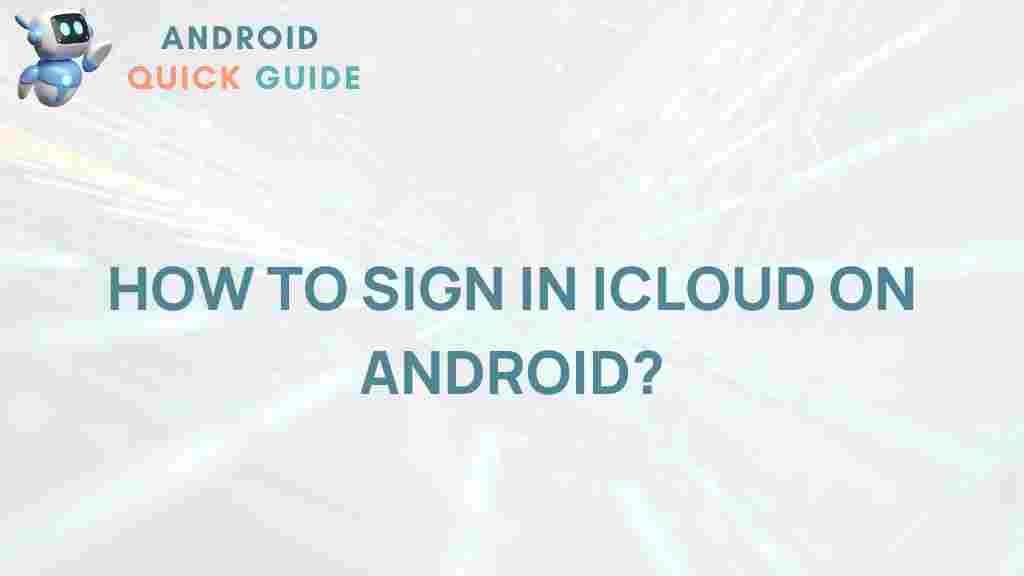iCloud: Unveiling the Mystery of Accessing iCloud on Android
In today’s interconnected world, data accessibility is crucial for maintaining productivity and organization. For many users, iCloud is synonymous with Apple, serving as a cloud storage and cloud computing service that provides seamless syncing and data management across devices. But what happens when you want to access your iCloud data on an Android device? In this article, we will unveil the mystery surrounding this topic and guide you through the steps to access iCloud on Android, including troubleshooting tips and helpful resources.
Understanding iCloud
Before we delve into accessing iCloud on Android, it’s essential to understand what iCloud is and what it offers. Developed by Apple, iCloud provides a platform for:
- Cloud Storage: Store your photos, documents, and other data securely in the cloud.
- Device Synchronization: Automatically sync your data across Apple devices.
- Backup Solutions: Back up your device data to prevent loss in case of hardware failure or loss.
With iCloud, users enjoy the flexibility of accessing their data from various Apple devices, including iPhones, iPads, and Macs. However, the question arises: how can Android users tap into this ecosystem?
Why Access iCloud on Android?
There are several reasons why you might want to access your iCloud data on an Android device:
- Cross-Platform Accessibility: With many users now owning devices from multiple ecosystems, having access to iCloud can be crucial.
- Data Retrieval: You may want to access important documents or photos stored in iCloud.
- Transitioning from Apple to Android: If you’re switching from an iPhone to an Android device, accessing iCloud can help you migrate your data.
Step-by-Step Guide: How to Access iCloud on Android
Now that you understand the importance of iCloud, let’s explore the steps to access it from an Android device.
Method 1: Access iCloud via Web Browser
One of the simplest ways to access your iCloud data on an Android device is through a web browser. Follow these steps:
- Open a web browser: Launch the browser of your choice on your Android device (Chrome, Firefox, etc.).
- Visit the iCloud website: Go to www.icloud.com.
- Sign in: Enter your Apple ID and password associated with your iCloud account.
- Two-Factor Authentication: If prompted, enter the verification code sent to your Apple device.
- Access your data: Once logged in, you can access various services like Photos, iCloud Drive, and Notes.
Method 2: Using Third-Party Apps
Several third-party applications can help you sync or manage your iCloud data on Android. Here’s how to use one:
- Download a third-party app: Applications like Sync for iCloud or CloudMagic can facilitate access to iCloud data.
- Set up the app: Open the app and sign in using your Apple ID and password.
- Grant permissions: Allow the app to access your iCloud data.
- Sync your data: Follow the on-screen instructions to sync your iCloud data to your Android device.
Troubleshooting Common Issues
Accessing iCloud on Android can sometimes present challenges. Here are some common issues and their solutions:
Issue 1: Unable to Log In
If you’re having trouble logging into iCloud on your Android device:
- Check Credentials: Ensure you’re entering the correct Apple ID and password.
- Reset Password: If you’ve forgotten your password, use the Apple ID recovery page to reset it.
- Two-Factor Authentication: If enabled, make sure you have access to your trusted device to receive the verification code.
Issue 2: Syncing Problems
If your data isn’t syncing properly, consider these steps:
- Check Internet Connection: Ensure your Android device is connected to the internet.
- Update the App: Ensure that any third-party apps you are using to access iCloud are updated to the latest version.
- Reauthorize the App: Sometimes, logging out and back in can refresh the connection.
Best Practices for Using iCloud on Android
To ensure a smooth experience accessing iCloud on your Android device, consider these best practices:
- Keep Software Updated: Regularly update your Android device and any apps you use for iCloud access.
- Regular Backups: Make it a habit to back up important data to avoid any potential loss.
- Secure Your Account: Enable two-factor authentication for added security on your Apple ID.
Conclusion
Accessing iCloud on Android may seem daunting, but with the right tools and knowledge, it becomes a manageable task. Whether you choose to access iCloud through a web browser or a third-party app, the ability to manage your data across different platforms is invaluable in our digital age. Embrace the flexibility of accessing your iCloud data on Android, and follow the outlined steps and troubleshooting tips to ensure a seamless experience.
For more detailed guides and information, check out our related articles on cloud services and data management.
Remember, while Apple and Android operate on different ecosystems, bridging the gap can lead to greater efficiency and productivity.
This article is in the category Guides & Tutorials and created by AndroidQuickGuide Team