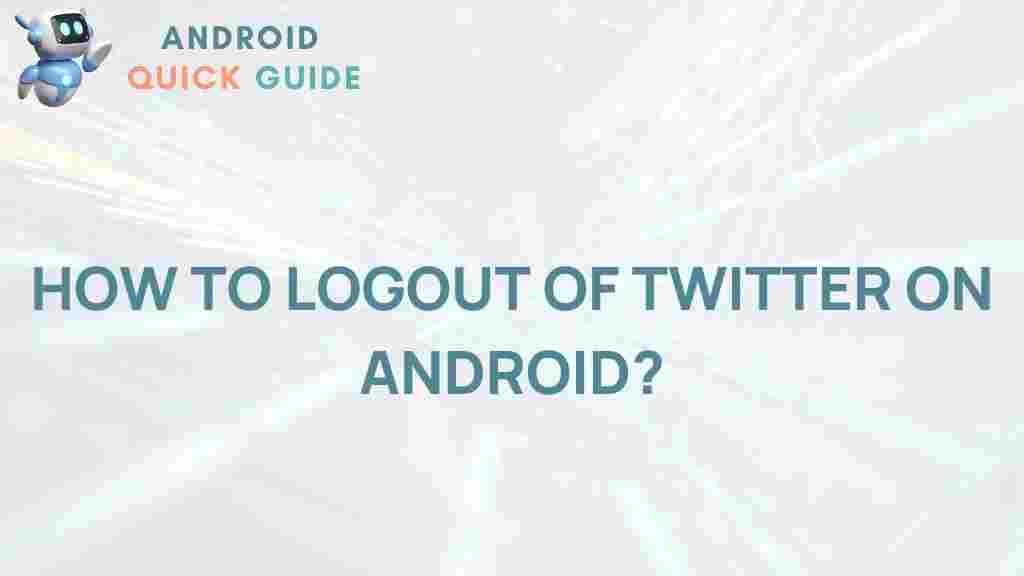Twitter: Discover the Secret to Logging Out of Twitter on Android!
In today’s fast-paced digital world, social media platforms like Twitter have become integral to our daily lives. Whether you’re sharing updates, following the latest trends, or connecting with friends, knowing how to manage your social media accounts is essential. One crucial skill is learning how to log out of your Twitter account, especially on mobile devices like Android. In this article, we will uncover the steps to log out of Twitter on Android devices, troubleshoot common issues, and provide useful tips for a seamless experience.
Why Log Out of Twitter on Android?
Logging out of Twitter is essential for several reasons:
- Privacy: Protect your personal information, especially when sharing your device with others.
- Account Security: Prevent unauthorized access to your account.
- Multiple Accounts: Easily switch between different Twitter accounts without confusion.
Step-by-Step Process to Log Out of Twitter on Android
Logging out of your Twitter account on an Android device is a straightforward process. Follow these simple steps:
Step 1: Open the Twitter App
Locate the Twitter app icon on your Android device and tap to open it. If you are not logged in, you will see the login screen.
Step 2: Access Your Profile
Once the app is open, tap on your profile icon, usually located at the top left corner of the screen. This will open a menu with various options.
Step 3: Go to Settings and Privacy
From the menu, scroll down and select Settings and privacy. This section allows you to manage your account settings.
Step 4: Log Out
Within the Settings menu, look for the option that says Log out of your account. Tap this option, and a confirmation message will appear.
Step 5: Confirm Logout
To confirm, tap Log out again on the confirmation message. You will be logged out of your Twitter account.
Troubleshooting Common Issues
While logging out of Twitter is generally straightforward, you may encounter some issues. Here are a few troubleshooting tips:
Issue 1: The Log Out Option Is Missing
If you don’t see the option to log out, ensure you are in the correct account settings. If the issue persists, try restarting the app or your device.
Issue 2: Unable to Log Out
If tapping the log out button does not work, consider clearing the app cache. Go to your device’s Settings > Apps > Twitter > Storage > Clear Cache.
Issue 3: Still Logged In After Logging Out
Sometimes, users find themselves still logged in even after following the logout steps. Ensure you are not using any third-party apps that might log you back in automatically.
Additional Tips for Managing Your Twitter Account
Here are some helpful tips for managing your Twitter account effectively:
- Use Multiple Accounts: If you manage multiple accounts, consider using the official Twitter app’s multiple account feature for easy switching.
- Security Settings: Regularly review your security settings to ensure your account remains secure. This includes enabling two-factor authentication.
- Stay Updated: Keep your Twitter app updated to benefit from the latest features and security improvements.
Conclusion
Logging out of your Twitter account on Android is a crucial step for maintaining your privacy and security. By following the steps outlined above, you can easily manage your account and prevent unauthorized access. Remember to troubleshoot any issues you encounter, and always prioritize your online safety. For more tips on social media management, you can check out this guide.
Stay connected, stay secure, and enjoy your Twitter experience!
This article is in the category Guides & Tutorials and created by AndroidQuickGuide Team