The Surprising Science Behind Delayed Picture Messages
In the digital age, instant communication is an expectation. However, one common frustration that many Android users face is the delay in receiving or sending picture messages. These delays can be puzzling, leaving users wondering why their pictures don’t arrive immediately, especially when traditional text messages do. This article explores the science behind delayed picture messages on Android, uncovering the technology involved and providing troubleshooting tips to enhance your messaging experience.
Understanding Picture Messages
Picture messages, often referred to as Multimedia Messaging Service (MMS), allow users to send images, videos, and audio files in addition to standard text. Unlike SMS, which is limited to text only, MMS uses data services to transmit multimedia content. This fundamental difference is crucial to understanding why delays might occur.
How MMS Works
Before diving into the reasons behind delays, let’s look at how MMS functions:
- Data Usage: MMS messages are sent using mobile data or Wi-Fi, as they exceed the character limit of SMS.
- Sending Process: When you send a picture message, your device packages the media and sends it to an MMS gateway.
- Delivery: The MMS gateway then forwards the message to the recipient’s carrier, where it is downloaded onto their device.
Common Reasons for Delayed Picture Messages
Now that we understand how picture messages work, let’s explore the various factors that can lead to delays:
1. Network Issues
One of the primary reasons for delayed picture messages is network connectivity. If your device is in an area with weak cellular signal or poor Wi-Fi, it may struggle to send or receive messages promptly.
2. Carrier Limitations
Different carriers have varying limitations regarding the size and type of multimedia files that can be sent. If your picture exceeds the carrier’s size limit, it may take longer to send or fail altogether.
3. Device Compatibility
Not all Android devices handle MMS in the same way. Older devices may have trouble processing larger files, leading to delays in sending or receiving picture messages.
4. Background Data Restrictions
If your device has background data restrictions enabled, it may not allow MMS to function optimally. This can hinder the timely delivery of your messages.
Step-by-Step Process to Improve Picture Message Delivery
To minimize delays in sending or receiving picture messages, follow these steps:
Step 1: Check Your Network Connection
Ensure you have a stable network connection:
- Switch between Wi-Fi and mobile data to see which works better.
- Move to an area with better signal strength.
Step 2: Verify Carrier Settings
Check with your mobile carrier for any specific settings or limitations on MMS:
- Ensure you have the correct APN (Access Point Name) settings.
- Inquire if there are any ongoing network issues affecting MMS.
Step 3: Update Your Device
Keeping your device updated can fix bugs that may affect MMS:
- Go to Settings > System > Software Update.
- Download and install any available updates.
Step 4: Disable Data Saver Mode
To ensure your MMS works without restrictions:
- Go to Settings > Network & Internet > Data Saver.
- Disable any data-saving modes that may restrict background data usage.
Step 5: Clear Messaging App Cache
Sometimes, clearing the cache of your messaging app can resolve issues:
- Go to Settings > Apps > Your Messaging App.
- Select Storage > Clear Cache.
Troubleshooting Tips
If you’re still experiencing delays after following the above steps, consider these troubleshooting tips:
- Try a Different Messaging App: Sometimes, using an alternative messaging app can bypass specific issues.
- Restart Your Device: A simple restart can resolve many temporary glitches.
- Check Your Messaging Limits: Make sure you have not reached your data limit imposed by your carrier.
- Contact Customer Support: If all else fails, reach out to your carrier for assistance.
Conclusion
Delayed picture messages can be a frustrating experience for Android users. By understanding the underlying technology, potential issues, and how to resolve them, you can enhance your messaging experience. Remember to check your network connection, verify carrier settings, and keep your device updated. For further tips on improving your Android experience, check out this helpful guide. By following these guidelines, you can ensure that your picture messages are sent and received promptly, keeping you connected with friends and family.
For more information on multimedia messaging services, feel free to visit this external resource that offers detailed insights into MMS technology and usage.
This article is in the category Guides & Tutorials and created by AndroidQuickGuide Team
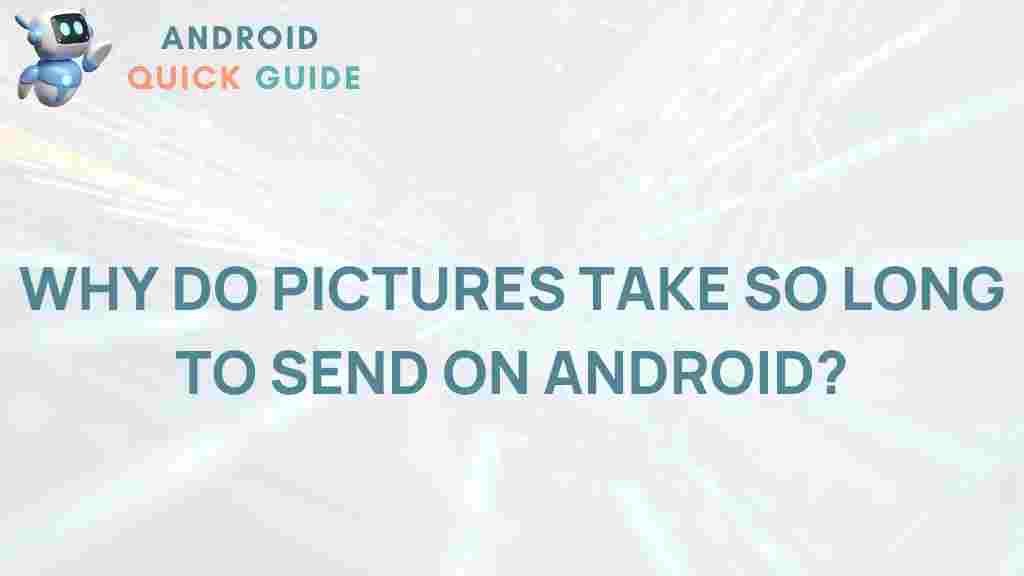
2 thoughts on “The Surprising Science Behind Delayed Picture Messages on Android”