Bluetooth Headphones: Unleashing the Power of Dual Connectivity on Android
In today’s fast-paced world, staying connected while enjoying your favorite audio content is essential. Bluetooth headphones have revolutionized the way we listen to music, watch videos, and take calls. Among the myriad features these devices offer, one that stands out is the ability to connect dual Bluetooth headphones to an Android device. This capability not only enhances the listening experience but also allows users to share audio seamlessly. In this article, we will explore how to unleash the full potential of dual Bluetooth headphones on Android, making your listening experience more enjoyable than ever.
Understanding Bluetooth Headphones
Bluetooth headphones use wireless technology to connect to devices such as smartphones, tablets, and laptops. They come in various styles, including over-ear, on-ear, and in-ear designs. The convenience of being wireless allows for greater mobility, making them ideal for workouts, commuting, or just relaxing at home.
- Over-ear headphones: These provide excellent sound isolation and comfort.
- On-ear headphones: These are more compact but can be less comfortable for long listening sessions.
- In-ear headphones: These are portable and perfect for active lifestyles.
The Benefits of Using Dual Bluetooth Headphones
Connecting two pairs of Bluetooth headphones to a single Android device has several benefits:
- Shared Listening: Enjoy music or movies together with a friend without disturbing others around you.
- Enhanced Collaboration: Perfect for team meetings where multiple users need to listen to the same audio.
- Increased Mobility: Ideal for parents or guardians who want to keep an eye on their children while enjoying audio content.
How to Connect Dual Bluetooth Headphones on Android
Now that you understand the benefits of dual Bluetooth headphones, let’s walk through the step-by-step process to connect them to your Android device.
Step 1: Check Device Compatibility
Before you start, ensure your Android device supports dual Bluetooth connections. Most modern Android phones (Android 5.0 and above) support this feature. You can check your phone’s specifications or refer to the manufacturer’s website for confirmation.
Step 2: Prepare Your Bluetooth Headphones
Make sure both pairs of Bluetooth headphones are charged and in pairing mode. Refer to the user manuals for specific instructions on how to activate pairing mode, which typically involves pressing and holding the power button.
Step 3: Access Bluetooth Settings
Open the Bluetooth settings on your Android device:
- Swipe down from the top of your screen to access the Quick Settings menu.
- Tap on the Bluetooth icon to open the Bluetooth settings.
- Alternatively, go to Settings > Connected devices > Connection preferences > Bluetooth.
Step 4: Pair the First Headphone
In the Bluetooth settings, make sure Bluetooth is turned on. Your Android device will begin scanning for available devices. Select the first pair of Bluetooth headphones from the list. Once connected, you will see a confirmation message.
Step 5: Pair the Second Headphone
Now, put the second pair of Bluetooth headphones in pairing mode. On the Bluetooth settings screen, tap on the second pair of headphones when they appear in the list. Confirm the connection.
Step 6: Configure Audio Settings
Some Android devices allow you to adjust audio settings for dual connections. Go to Settings > Sound and look for options related to dual audio or media output. Configure the settings according to your preference.
Step 7: Enjoy Your Audio
Once both pairs of Bluetooth headphones are connected, you can enjoy your audio content. Play music, stream videos, or take calls, and both pairs will receive the audio simultaneously.
Troubleshooting Tips
While connecting dual Bluetooth headphones is generally straightforward, you may encounter issues. Here are some troubleshooting tips:
Tip 1: Ensure Bluetooth is Enabled
Double-check that Bluetooth is turned on for your Android device and that both headphones are in pairing mode.
Tip 2: Restart Your Devices
If you experience connection issues, try restarting both your Android device and the Bluetooth headphones. This can often resolve minor glitches.
Tip 3: Clear Bluetooth Cache
Sometimes, clearing the Bluetooth cache can help:
- Go to Settings > Apps.
- Tap on the three dots in the upper right corner and select Show system.
- Find Bluetooth and tap on it.
- Select Storage and tap Clear cache.
Tip 4: Check for Interference
Ensure there are no other devices nearby that may cause interference with the Bluetooth connection. Other wireless devices can sometimes disrupt the signal.
Tip 5: Update Software
Make sure your Android device is running the latest software version. Go to Settings > System > Software update to check for updates.
Tip 6: Consult User Manuals
If you continue to have trouble, consult the user manuals for your Bluetooth headphones or visit the manufacturer’s website for support.
Conclusion
Connecting dual Bluetooth headphones to your Android device can significantly enhance your audio experience. By following the steps outlined above, you can easily set up and enjoy shared listening with friends or family. Remember to troubleshoot any issues that may arise and keep your devices updated for optimal performance. For more tips on maximizing your tech experience, visit our blog. If you want to learn more about Bluetooth technology, check out this resource.
Embrace the freedom of wireless audio and unleash the full potential of your dual Bluetooth headphones today!
This article is in the category Reviews and created by AndroidQuickGuide Team
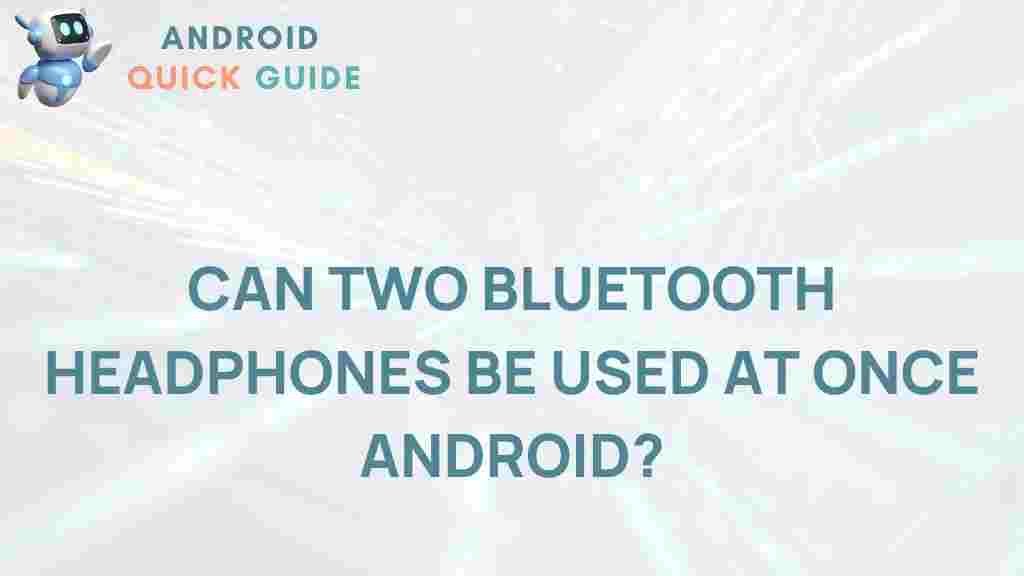
3 thoughts on “Unleashing the Power of Dual Bluetooth Headphones on Android”