Note Sharing: Unleash the Power of Note Sharing on Android Devices
In today’s fast-paced world, effective note sharing has become essential for both students and professionals. Whether you’re brainstorming for a project, coordinating tasks with a team, or simply sharing ideas, using Android devices for note sharing offers a convenient and efficient solution. This article explores the benefits, methods, and tips for mastering note sharing on Android devices, helping you make the most out of this powerful tool.
Why Note Sharing on Android Matters
With Android’s flexibility and accessibility, sharing notes has never been easier. Android devices come equipped with various apps and features that facilitate real-time collaboration, organization, and sharing across platforms. Here’s a breakdown of why note sharing on Android is incredibly beneficial:
- Real-time Collaboration: Android’s note-sharing apps enable you to work on notes simultaneously with others, making it easy to collaborate with friends, colleagues, or classmates.
- Cross-device Compatibility: Your notes are accessible across different devices, ensuring you can share or access them anytime and anywhere.
- Enhanced Organization: Notes can be categorized, tagged, and prioritized, allowing you to stay organized even when working on multiple projects.
By leveraging Android’s capabilities for note sharing, you’ll stay connected and organized, no matter where you are.
How to Get Started with Note Sharing on Android Devices
Ready to dive into the world of Android note sharing? Follow these simple steps to get started:
1. Choose the Right Note-Sharing App
Choosing the right app is essential for a smooth note-sharing experience. Some of the most popular note-sharing apps on Android include:
- Google Keep: A lightweight, easy-to-use app with color-coded notes, labels, and collaborative features. Google Keep integrates seamlessly with other Google apps, making it ideal for users in the Google ecosystem.
- Evernote: A powerful app for more comprehensive note management. Evernote supports a wide range of media types, from text to images to audio notes, allowing for a versatile note-sharing experience.
- Microsoft OneNote: Perfect for users who work within the Microsoft Office suite, OneNote offers advanced features for organization, drawing, and multi-platform access.
After choosing the app that best suits your needs, download and install it from the Google Play Store.
2. Set Up Your Account and Syncing Preferences
To maximize the benefits of note sharing, ensure you set up an account and enable syncing. Most note-sharing apps support syncing across devices, allowing you to seamlessly access your notes on any platform:
- Google Keep: Use your Google account to sync notes across all Android and desktop devices.
- Evernote: Sign up with an email address and enable syncing to back up your notes on the Evernote cloud.
- OneNote: Use your Microsoft account to sync OneNote across various devices, including Android, iOS, and Windows.
Syncing ensures your notes are always up-to-date and available wherever you go.
3. Start Creating and Organizing Notes
Once your app is set up, it’s time to create and organize your notes. Here’s how you can maximize efficiency:
- Create Separate Notebooks or Folders: Group similar notes into specific notebooks or folders for easy access. For instance, have separate notebooks for personal tasks, work projects, or class notes.
- Use Tags and Labels: Many apps allow you to add tags or labels to categorize notes by topic, priority, or project. This makes it easy to filter and find notes quickly.
- Color-Code Your Notes: Google Keep and other apps let you assign colors to your notes, which can help you visually organize them by importance or category.
Best Practices for Effective Note Sharing on Android
Once you have a system in place, following these best practices can help make your note-sharing experience even more effective:
1. Share Notes with Permissions
Ensure that you’re using proper sharing permissions, especially if you’re working with sensitive information. Most note-sharing apps provide options such as “View Only” or “Edit” permissions when sharing notes with others. Use these settings to control who can edit or view your content.
2. Regularly Update Your Shared Notes
To keep your collaborators in the loop, update shared notes regularly. This practice is particularly useful for collaborative projects or team tasks where real-time updates are essential. Notifications can be enabled in most apps to alert participants when a note is updated.
3. Utilize Notifications and Alerts
For collaborative notes, enable notifications so you’re informed about any changes made by others. Android note-sharing apps often have built-in notifications to alert users about new edits, comments, or updates in real-time, enhancing team productivity.
Troubleshooting Common Note-Sharing Issues on Android
Despite its many benefits, note sharing on Android can sometimes present challenges. Here’s how to troubleshoot common issues:
1. Syncing Problems
If your notes aren’t syncing correctly, try the following solutions:
- Check Your Internet Connection: A stable internet connection is necessary for syncing. Ensure you have a reliable connection before attempting to sync.
- Update the App: Outdated apps may have bugs or syncing issues. Check the Google Play Store for updates, which often resolve these problems.
- Re-enable Sync: Disable and re-enable syncing in the app settings. This can often fix minor syncing glitches.
2. Permissions and Access Issues
If someone you’ve shared a note with can’t access or edit it, ensure you’ve set the correct permissions:
- Open the shared note and double-check the permission settings.
- If you’re using Google Keep, make sure collaborators have the link and the necessary access.
- For Evernote and OneNote, ensure that recipients have an account on the platform and are logged in with the correct credentials.
3. Note Formatting Issues
If your notes appear formatted differently on other devices, check the following:
- Use Compatible Formatting: Some formatting features may not appear the same on different devices or platforms. Stick to simple formats like bold, italics, and bullet points for cross-platform compatibility.
- Adjust Settings for Readability: Certain apps let you adjust font sizes or display settings. Modify these settings to ensure that your notes look uniform across devices.
For more advanced troubleshooting, consider checking the app’s help center or forums for solutions specific to your issue.
Additional Tips for Maximizing Note Sharing on Android
To make the most out of your note-sharing experience on Android, consider these additional tips:
- Integrate with Other Productivity Apps: Many note-sharing apps can integrate with task managers or calendar apps. For instance, Google Keep can sync with Google Calendar, and Evernote can link to Slack, boosting overall productivity.
- Try Voice or Image Notes: Some Android note-sharing apps allow you to add voice or image notes. This is helpful for capturing ideas on the go or sharing visual information with collaborators.
- Explore Offline Capabilities: Many apps, such as Evernote and Google Keep, offer offline access, allowing you to create and edit notes without an internet connection. Changes sync automatically when you’re back online.
If you’re looking for more ways to optimize Android’s capabilities, check out our guide to Android productivity tools for helpful insights.
Conclusion
Android devices offer a robust platform for note sharing, empowering users to collaborate, organize, and manage information effortlessly. By following the steps and best practices outlined above, you can unlock the full potential of note sharing on Android. Whether you’re a student, a professional, or someone who wants to stay organized, Android’s note-sharing features can make a significant difference in your productivity and teamwork.
For further reading on note-taking and productivity, explore resources such as Productivity Hub to gain insights into making the most out of Android and other devices for efficient collaboration and organization.
This article is in the category Productivity and created by AndroidQuickGuide Team
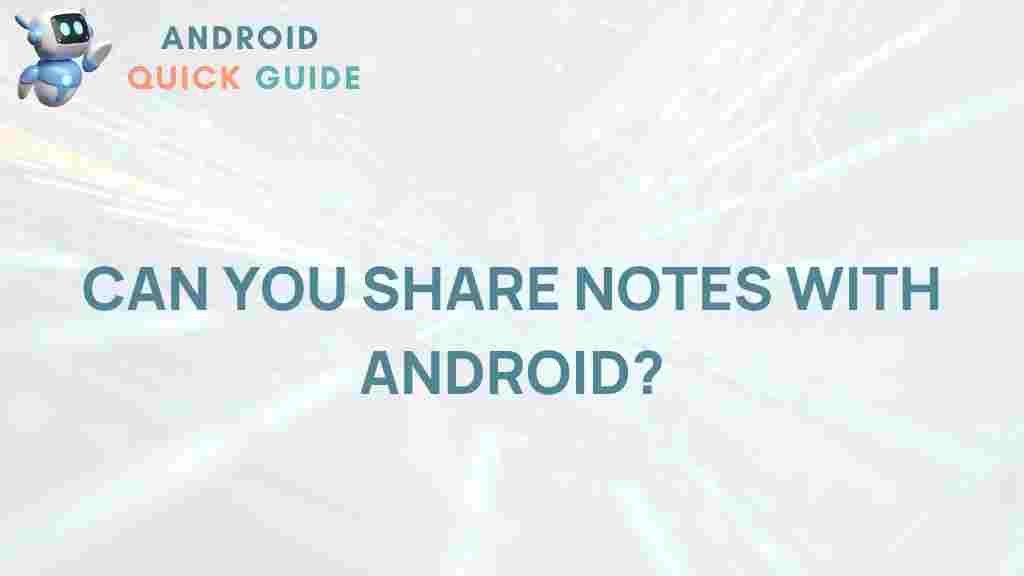
1 thought on “Unleash the Power of Note Sharing on Android Devices”